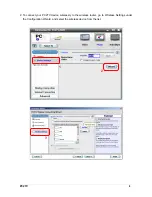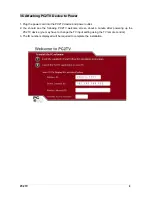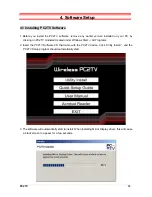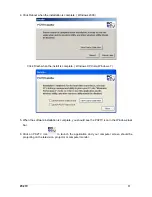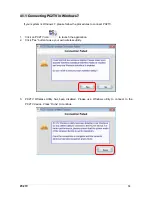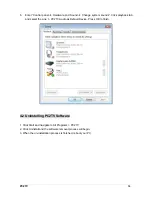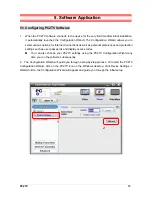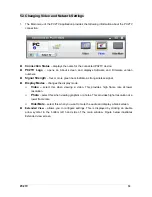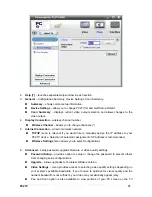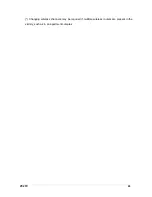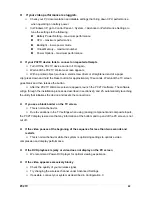PC2TV
22
If your video performance is sluggish.
Check your PC documentation and disable settings that bring down CPU performance
when operating on battery power.
In Windows XP, go to Control Panel -> System -> Advanced ->Performance Settings, to
tune the settings to the following:
Battery Power Setting – maximum performance
CPU – maximum performance
Backlight – lower-power mode
Virtual Memory – maximum number
Power Options – maximum performance
If your PC2TV device fails to connect on repeated attempts
Turn Off the PC2TV device and turn it On again.
Wait until the PC2TV Welcome screen appears.
With a pointed object (such as a small screw driver or straightened end of a paper
clip) press down and hold the Reset button for approximately 10 seconds. Wait until the TV screen
goes blank and then release the button.
After the PC2TV Welcome screen reappears, launch the PC2TV software. The software
will go through the installation process as described in sections 2g and 2h, automatically launching
the utility that initializes the device and resets the connections.
If you see a black border on the TV screen
This is normal behavior.
Due to variations in the TV settings when using (analog) component and composite inputs,
the PC2TV display is sized so that any information at the bottom and top end of the PC screen is not
cut off.
If the video pauses at the beginning of the sequence for less than two seconds and
restarts
This is normal behavior while the system is optimizing settings to optimize video
compression and display performance.
If the DVD playback is jerky or video does not display on the PC screen
We recommend Power-DVD player for optimal viewing experience.
If the video appears excessively blocky
Check the quality of your wireless signal.
Try changing the wireless channel under Advanced Settings.
If possible, connect your system as described in Configuration C