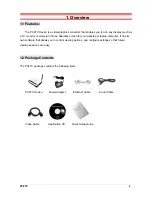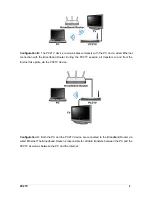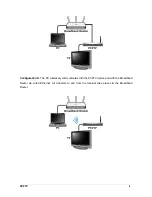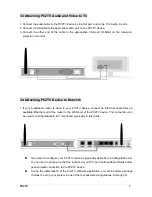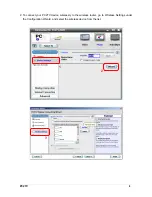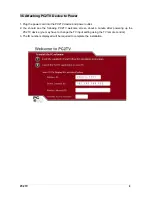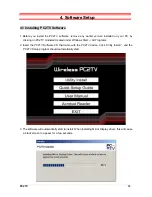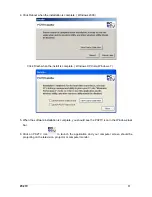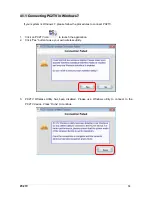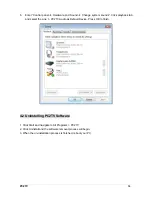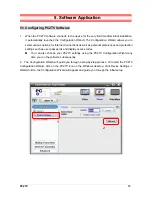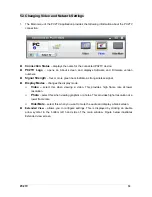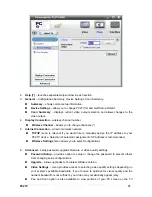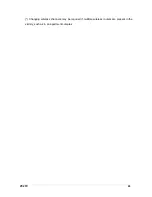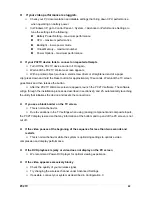1. The Tutorial section (on the right of the screen) describes the settings available on that screen.
2. Click the Next or Back buttons at any time to move through the Configuration Wizard screens.
3. The following is a description of the Wizard screens:
Conn Summary
: shows cable connection, and allows you to select a different output.
Password Setup
: allows you to create a password to keep others from changing your
configuration. The Password restricts access to Advance and Internet Settings. Password
can be up to 32 characters in length.
Device Settings
: allows you to change the wireless device name broadcast by your
PC2TV device.
Wireless Settings
: allows you to select wired or wireless Internet connection, and to
enable secure wireless access by entering an encryption key.
If your Broadband Router uses secure wireless communication, you need to use the
same key as the one in use by the Broadband Router in order to access the Internet
in Configuration A.
If your configuration matches B, select “Connect to external networks using wired
Ethernet” option.
If you are using Configuration C or D, select “None” as an option in Wireless Settings
window. In this case, all the Internet accesses take place directly between the PC
and the Broadband Router.
Summary
: displays summary of the selections made and connections between various
devices..
4. Click the Cancel button at the bottom of the screen to exit the Configuration Wizard at any time to
save any configuration changes you have made.
PC2TV
16