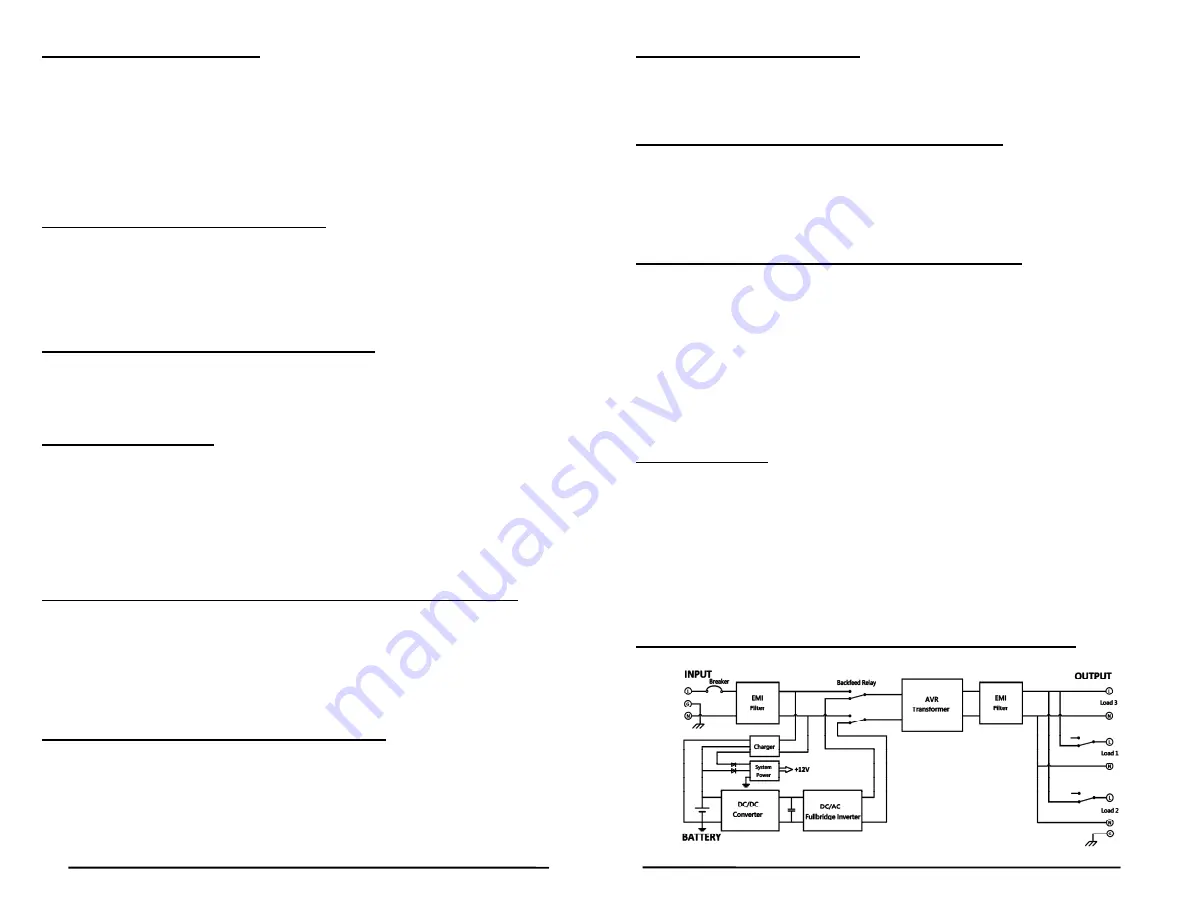
16
CONNECTING YOUR EQUIPMENT
Plug the equipment into the output receptacles on the rear panel of the UPS.
Ensure that you do not exceed the maximum output rating of the UPS (refer to the
information label or the Electrical Specifications in this manual). DO NOT PLUG
EXTENSION CORDS, ADAPTER PLUGS OR SURGE STRIPS INTO THE OUTPUT
RECEPTACLES OF THE UPS.
CAUTION! DO NOT
connect a laser printer to the output receptacles on the UPS
unless the UPS is rated 2000VA or greater. A laser printer draws significantly more
power when printing than at idle and may overload the UPS.
CONNECTING THE UPS TO AN AC SOURCE
Plug the UPS into a two pole, three wire, grounded AC wall outlet. The AC wall
outlet shall be near the UPS and shall be easily accessible. The plug on the input
power cord on this UPS series is intended to serve as a disconnect device. DO
NOT PLUG THE UPS INTO EXTENSION CORDS, ADAPTER PLUGS OR SURGE
STRIPS. DO NOT CUT THE INPUT PLUG OFF AND ATTEMPT TO HARDWIRE
THIS UPS; DOING SO WILL VOID THE WARRANTY.
CHECKING THE SITE WIRING FAULT (120V Models)
After plugging the UPS into the AC wall outlet, check for the Site Wiring Fault error
message on the LCD screen. If there is a SWF error message, the UPS is plugged
into an improperly wired AC wall outlet. Have a qualified Electrician correct the
problem.
CHARGING THE BATTERY
The UPS will charge the internal batteries whenever the UPS is connected to an AC
source and there is an acceptable AC voltage present.
NOTE:
The input circuit
breaker MUST be in the on position for the 208V models. It is recommended that
the UPS's batteries be charged for a minimum of 4 hours before use. The UPS may
be used immediately; however, the “On-Battery” runtime may be less than normally
expected.
NOTE:
If the UPS is going to be out of service or stored for a prolonged
period, the batteries must be recharged for at least twenty-four hours every ninety
days.
NETWORK/PHONE/FAX/MODEM PROTECTION CONNECTION
(OPTIONAL)
Connect a 10/100/1000 Base-T network, Single line phone, Fax, or Modem line to
the RJ11/45 modular connectors on the rear panel of the UPS. This connection will
require another length of telephone or network cable. The cable coming from the
telephone service or network system is connected to the port marked “IN”. The
equipment to be protected is connected to the port marked "OUT".
NOTE:
Connecting to the Network/Phone/Fax/Modem modular connectors is optional. The
UPS works properly without this connection.
COMMUNICATIONS PORT CONNECTION
(OPTIONAL)
The Power Monitoring Software and interface cables can be used with the UPS.
Use only the interface cables that come with these UPSs. Connect the interface
cable (Serial or USB) to the appropriate communications port on the rear panel of the
UPS. Connect the other end of the cable to the device that will be
monitoring/controlling the UPS.
NOTE:
Connecting to the Communications Port is
optional. The UPS works properly without this connection.
17
POWER MONITORING SOFTWARE
This UPS series supports Minuteman's SentryHD power monitoring software.
Please go to our website at www.minutemanups.com/minuteman-software-
download-center/ to download (Free of Charge) the latest version of the Minuteman
SentryHD power monitoring software.
REPO (Remote Emergency Power Off) PORT
(OPTIONAL)
Connect one end of a two-wire cable to the REPO port (two pin terminal block) and
the other end of the two-wire cable to the EPO switch. Short pin1 to pin2 for
approximately 0.5-seconds in the AC or the Battery mode to shutdown the UPS.
The UPS must be turned off and then back on again to restart the UPS.
NOTE:
Connecting to the REPO port is optional. The UPS works properly without this
connection.
EXTERNAL BATTERY PACK DETECTION PORT
(OPTIONAL)
Connecting the External Battery Detection cable from the UPS to the Battery Pack
allows the UPS to automatically detect the External Battery Pack. Once the UPS
detects that there is an External Battery Pack connected it will automatically
recalculate the estimated runtime based on the number of External Battery Packs
detected and the attached load on the UPS.
NOTE:
The External Battery Pack
can also be set through the LCD screen, the Power Monitoring Software, or the
SNMP card.
NOTE:
Connecting to the External Battery Pack Detection port is
optional. The UPS works properly without this connection.
Chapter 4: Operation
SYSTEM OVERVIEW
This Line-Interactive UPS protects computers, network, and telecommunications
equipment from blackouts, brownouts, overvoltages, and surges. The AVR
(Automatic Voltage Regulator) function continuously corrects the voltages, in-
between the brownout and overvoltage transfer points (80 - 164VAC/150 - 271VAC),
to a safe usable level without using the batteries. When the UPS is operating in the
AVR mode the audible alarm will remain silent and the AC Normal icon will flash.
During normal AC operation, the UPS will quietly and confidently protect your system
from power anomalies. The UPS will charge the batteries with the UPS in the on or
off position if the UPS is plugged into the wall outlet and there is an acceptable AC
voltage present (80 - 164VAC/150 - 271VAC).
Block Diagram of the Basic Wiring and Internal Circuit Configuration



































