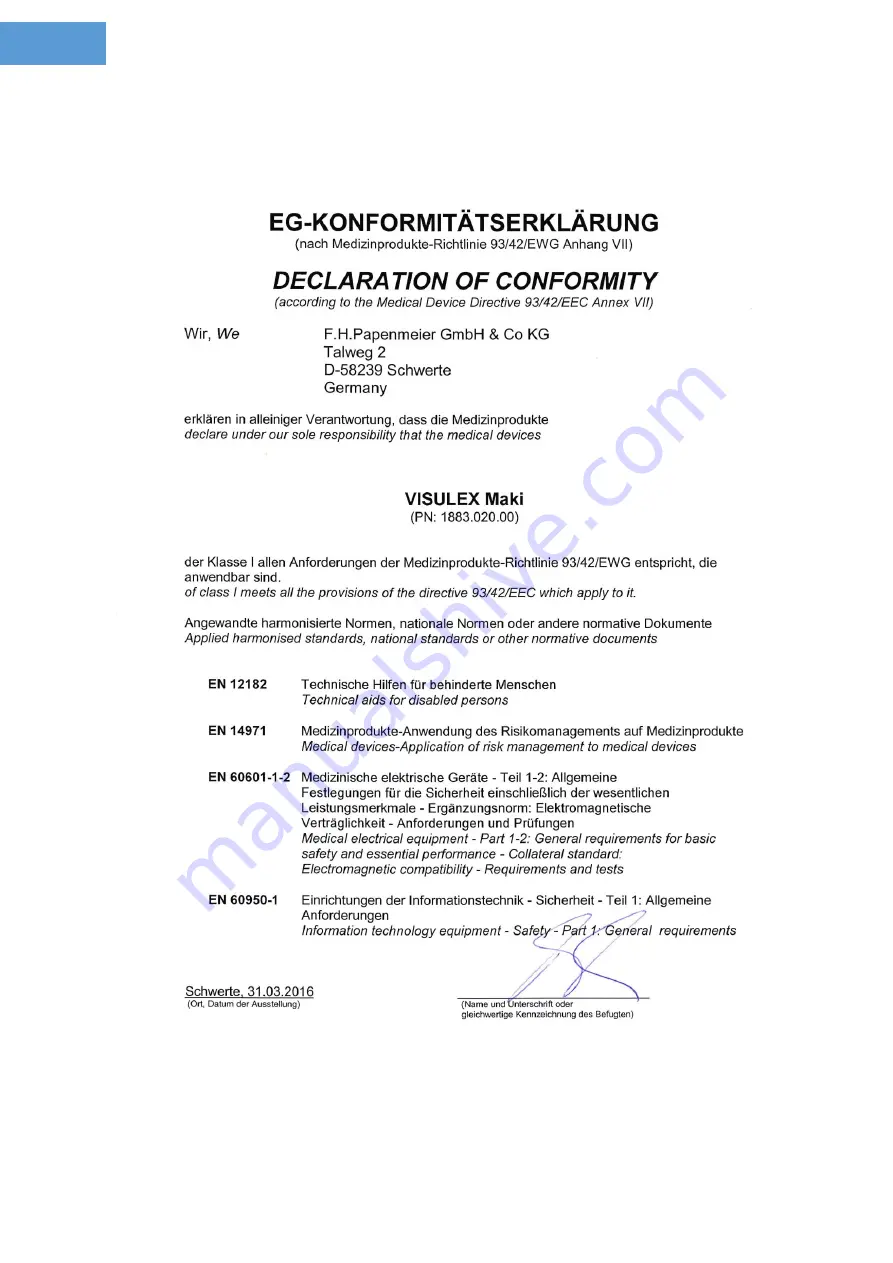Содержание VISULEX Maki
Страница 1: ...VISULEX Maki User s Manual...
Страница 2: ......
Страница 6: ......
Страница 35: ...35 Technical Data Technical Data Copyright 2016 F H Papenmeier GmbH Co KG All rights reserved...
Страница 36: ...36 CE Marking...