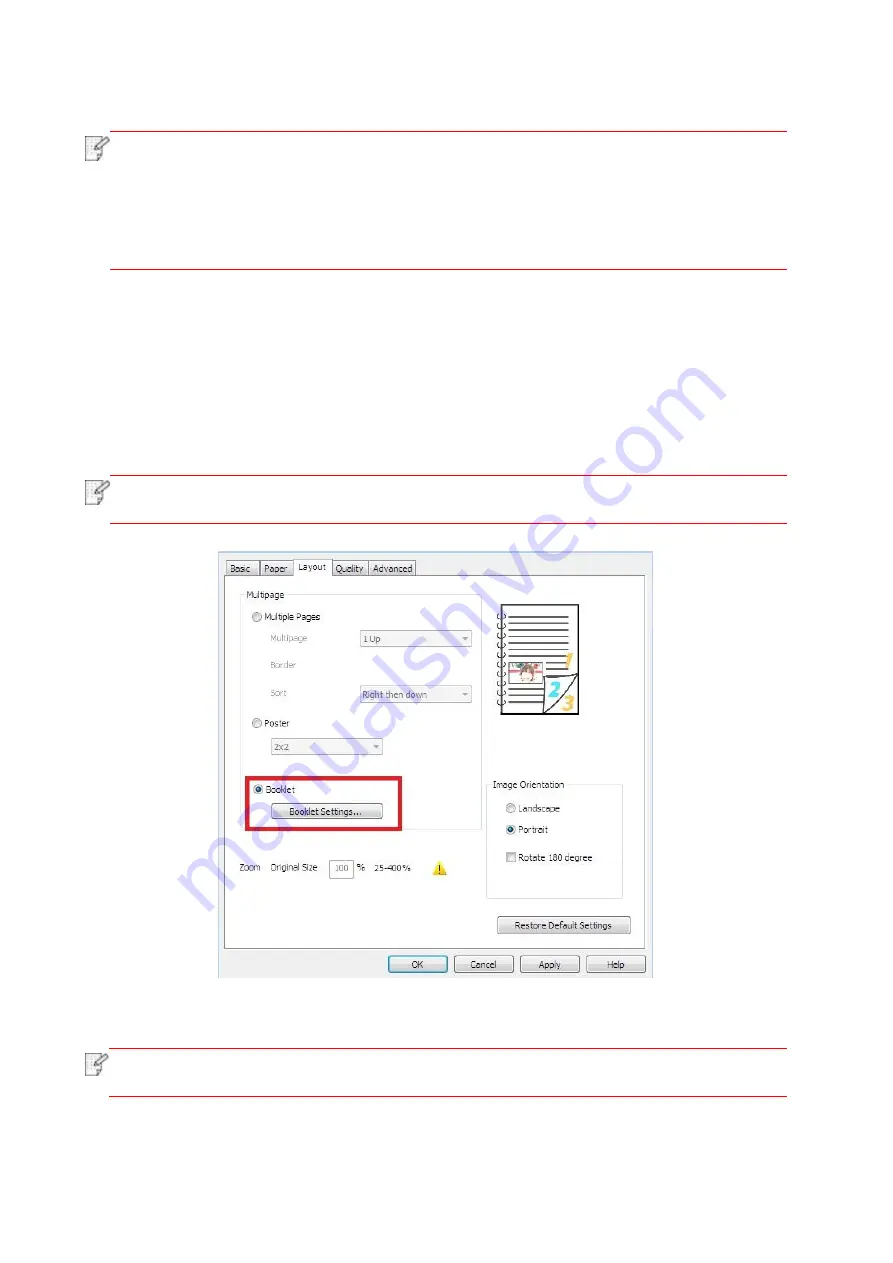
64
7.2.4. Booklet printing
Note
:
• "Booklet" cannot be concurrently used with "Multipage" or "Zooming".
• To enable the Booklet function, please also check "collated".
• To start a Booklet, please select any of the following paper types: A4, Letter, Legal,
Oficio or Folio.
• Since Booklet always goes with duplex printing, when it is selected, "Deplux" will be
checked authomatically and cannot be unchecked.
Operating steps for booklet printing:
1. Open the file to be printed, click the “File” menu in the upper left corner, and select “Print” to
enable the print driver.
2. Select printer of the corresponding model.
3. Click “Printer Properties/Preferences” to configure printing.
4. Enter the “Layout” option interface and select “Booklet”.
Note
:
• For other settings of booklet printing, click “Booklet Settings…”, complete print
settings in the “Booklet Settings” interface as needed, and then click “OK”.
4.
Click “OK”/“Apply” to finish printing setup. Click “Print” to print the booklet.
Note
:
• Documents will be re-paged after selecting booklet printing. It will print two pages on
each side of the paper, and then fold out of it to form a book-like booklet.
Содержание CP1100 Series
Страница 15: ...3 Pantum Warranty Note The Pantum Warranty may not be attached in some regions...
Страница 104: ...89 5 Insert a new toner cartridge 6 Insert the toner cartridge tray and then close the cover...
Страница 106: ...91 10 2 3 Replace the tray 1 Remove the used tray 2 Unpack the new tray 3 Insert a new tray...
Страница 114: ...99 Below the fuser area Duplex unit 3 Close the cover...
Страница 124: ...1...






























