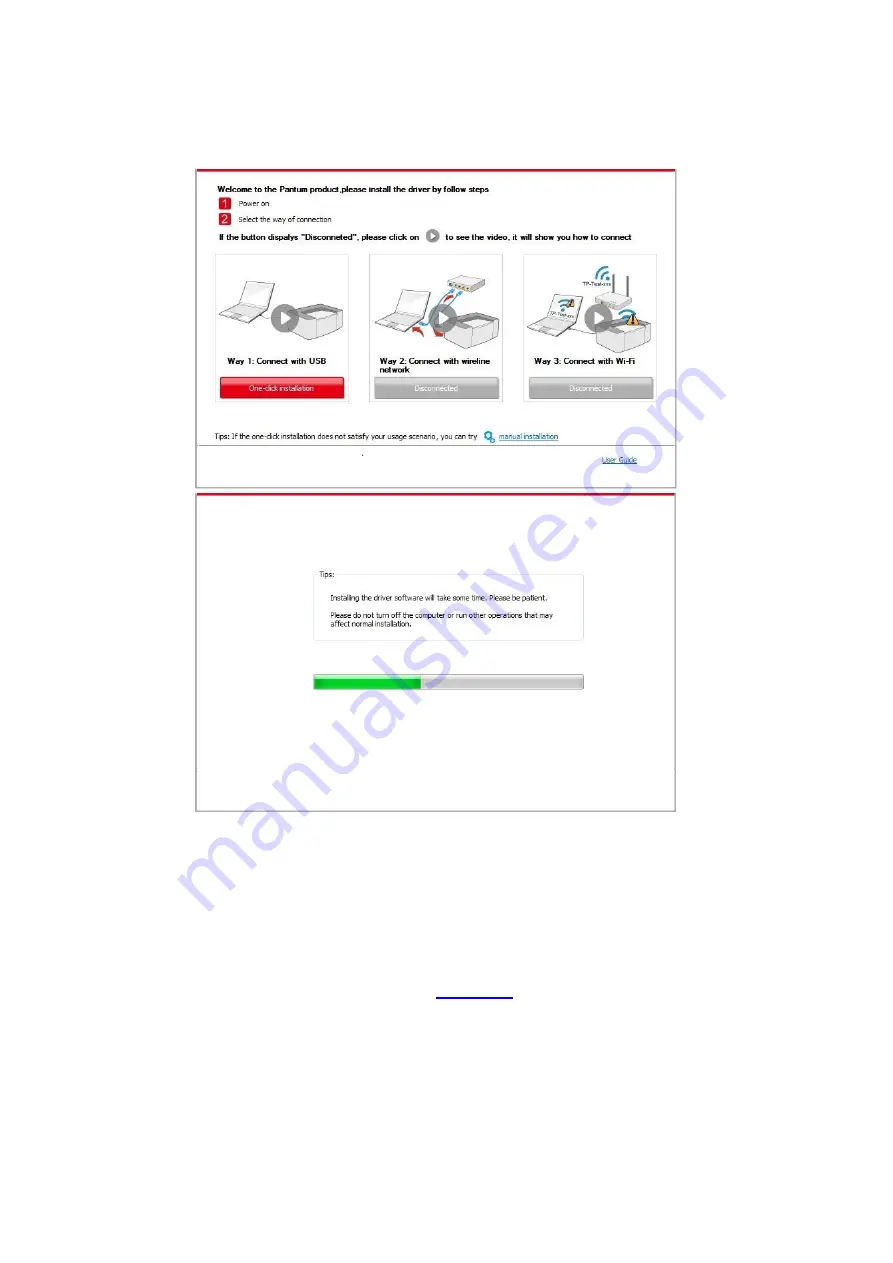
18
4. Click on the "One-click installation" button in Method I and enter into the installation process.
The process may need some time, and the duration is related to your computer configuration,
please wait patiently.
5. After the installation, click "Print &Test Page" button. If your printer prints the test page
successfully, it means that you have installed the driver correctly.
3.1.1.2. Method II: Connect the printer via wired network
1. Turn the power of printer and computer on.
2. Connect the computer to wired network.
3. Connect network cable to the network interface of printer, to make sure the printer is
connected to computer network (please refer to
for network setup).
4. Place the attached installation CD in the computer CD-ROM:
• Windows XP system: automatically run the installation procedure.
• Windows 7/Vista/Server 2008 system: Pop up "Autoplay" interface, click “Autorun.exe” to run
the installation procedure.
• Windows 8 system: When the “DVD RW driver” window pops up from the right top corner of
Computer desktop, click anywhere in the pop-
up window, then click “Autorun.exe” to run the
installation program.
Содержание CP1100 Series
Страница 15: ...3 Pantum Warranty Note The Pantum Warranty may not be attached in some regions...
Страница 104: ...89 5 Insert a new toner cartridge 6 Insert the toner cartridge tray and then close the cover...
Страница 106: ...91 10 2 3 Replace the tray 1 Remove the used tray 2 Unpack the new tray 3 Insert a new tray...
Страница 114: ...99 Below the fuser area Duplex unit 3 Close the cover...
Страница 124: ...1...






























