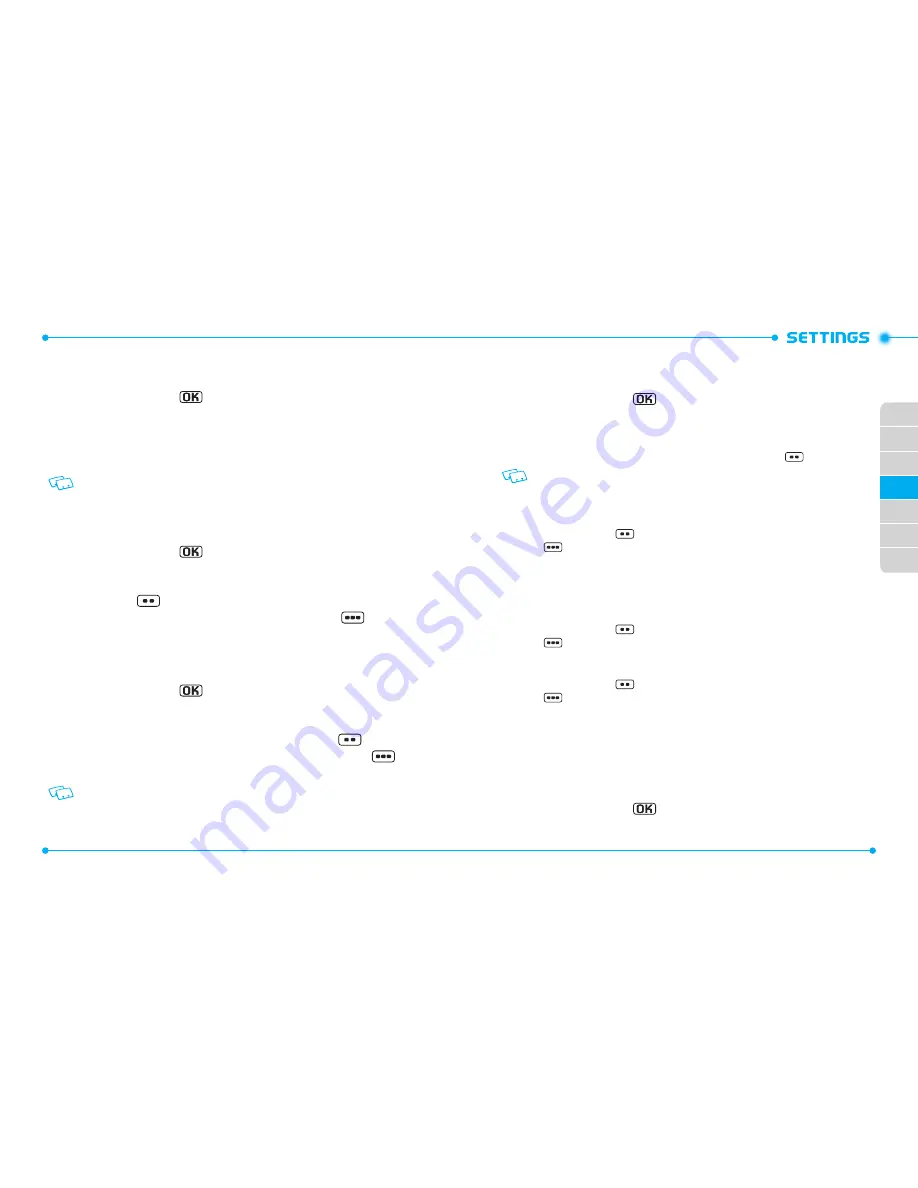
92
93
02
03
04
05
06
07
01
BACKLIGHT
To set the duration for backlight illumination of the Main Screen and Keypad:
1. From idle mode, press the
[
MENU
], then select
9. Settings & Tools
,
6. Display Settings
,
3. Backlight
.
2. Press
1. Display
or
2. Keypad
.
3. Select
7 Seconds
,
15 Seconds
,
30 Seconds
or
Always On
, then press the OK
Key [
SET
].
Even if
Always On
is selected for the
Backlight
setting, the backlight will turn off when
the phone is powered off.
WALLPAPER
To choose the kind of background to be displayed on the phone:
1. From idle mode, press the
[
MENU
], then select
9. Settings & Tools
,
6. Display Settings
,
4. Wallpaper
.
2. Select a desired screen, then press the OK Key [
SET
]. To view the image, press
the Left Soft Key
[
View
].
3. To download other available pictures, touch the Right Soft Key
[
Get
New
], then press
1. Get New Applications
. Follow the on-screen prompts.
DISPLAY THEMES
To choose the background screen:
1. From idle mode, press the
[
MENU
], then select
9. Settings & Tools
,
6. Display Settings
,
5. Display Themes
.
2. Select
White
,
Modern Olive
or
Amoled
, then press the OK Key [
SET
].
To preview the selected display theme, press the Left Soft Key
[
Preview
].
3. To view the help option for
Display Themes
, press the Right Soft Key
[
Help
].
White
is the default setting for this device.
MAIN MENU SETTINGS
To change Main Menu layout and type:
1. From idle mode, press the
[
MENU
], then select
9. Settings & Tools
,
6. Display Settings
,
6. Main Menu Settings
.
•
Menu Layout:
Allows you to change Main Menu type.
1. Select
Tab
,
List
or
Grid
, then press the OK Key [
SET
].
2. To preview the selected main menu layout, press the Left Soft Key
[
Preview
].
List
is the default setting for this device.
•
Replace Menu Items:
Allows you to replace Main Menu with desired menus.
1. Select the menu you want to replace then press the OK Key [
EDIT
].
2. Select a menu in the list to replace it and then press the OK Key [
SET
].
3. Press the Left Soft Key
[
Done
] to return to Menu Settings, or press the Right Soft
Key
[
Help
] to view the help for
Replace Menu Items
.
•
Position Menu Items:
Allows you to move the position of the Main Menu options to a
different position.
1. Select the menu you want to move then press the OK Key [
MOVE
].
2. Press the Directional Key up or down to place the menu in a new position and then
press the OK Key [
SET
].
3. Press the Left Soft Key
[
Done
] to return to Menu Settings, or press the Right Soft
Key
[
Help
] to view the help for
Position Menu Items
.
•
Reset Menu Settings:
Allows you to reset Main Menu Settings.
1. Select
Menu Layout
,
Menu Items
,
Item Positions
or
All
, then press the OK Key.
2. Press the Left Soft Key
[
Done
] to return to Menu Settings, or press the Right Soft
Key
[
Help
] to view the help for Reset Menu Settings.
-
Menu Layout:
Reset Menu Layout to the initial Menu Layout.
-
Menu Items:
Reset Menu Items to the initial content of the Main Menu.
-
Item Positions:
Reset Menu Items to the initial order of Main Menu.
-
All:
Reset all Main Menu Settings to the initial Main Menu Settings.
FONT TYPE
To set the font type:
1. From idle mode, press the
[
MENU
], then select
9. Settings & Tools
,
6. Display Settings
,
7. Font Type
.
Содержание Verizon TXT8035PP
Страница 2: ...UserGuide TXT8035PP ...

















