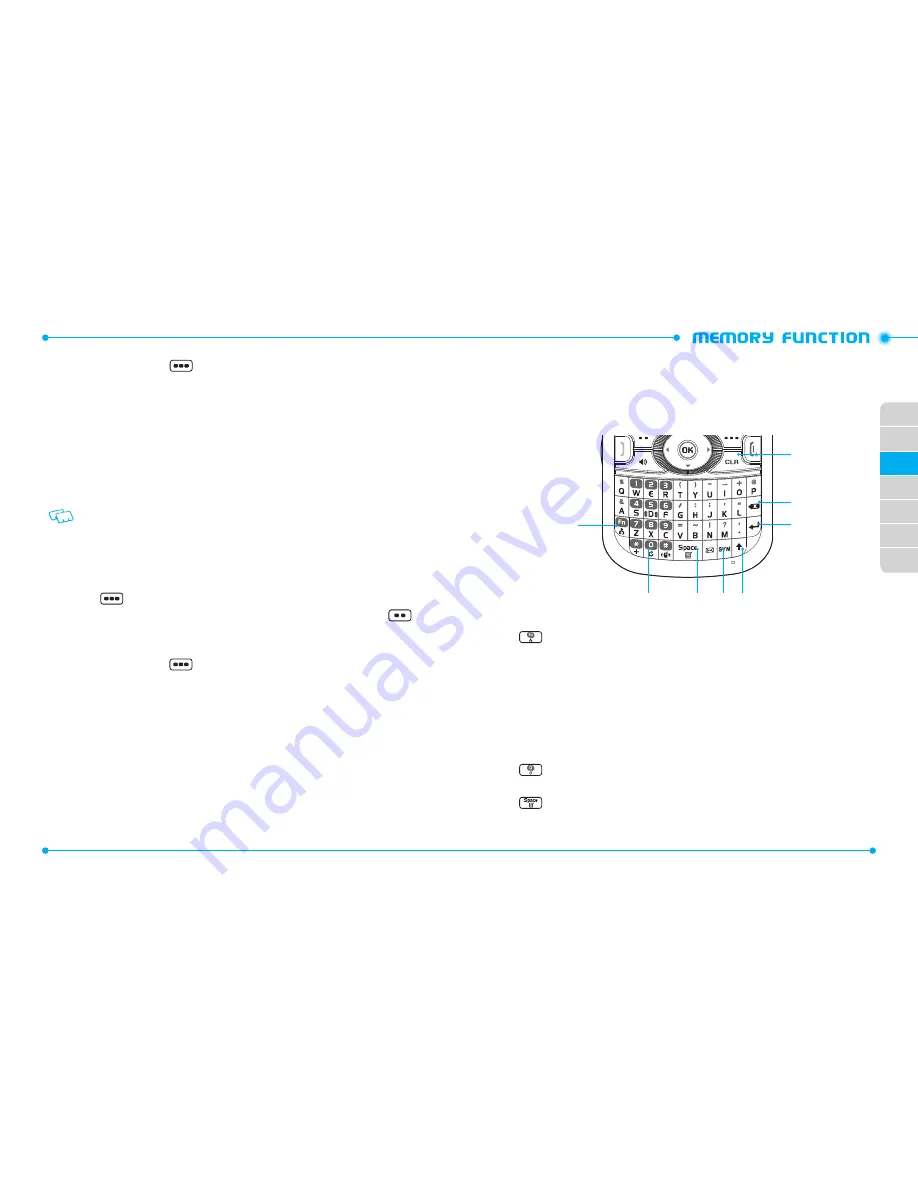
44
45
02
03
04
05
06
07
01
5. Press the Right Soft Key
[Options], select
1. Remove Speed Dial
and
press the OK Key.
6. Select
Yes
and press the OK Key. A confirmation message appears.
7. Press the OK Key [
SAVE
] to update the contact entry.
DEFAULT NUMBERS
The phone number saved when a Contact is created is the Default Number. If more
than one number is saved in a Contact entry, another number can be set as the Default
Number.
The Default Number cannot be deleted. The entire Contact entry can be deleted or
another number can be assigned as the Default Number allowing you to delete the
original number and keep the Contact entry.
CHANGING THE DEFAULT NUMBER
1. From idle mode, press the OK Key to unlock the keypad, then press the Right
Soft Key
[
Contacts
]. Your Contacts are displayed alphabetically.
2. Highlight the Contact entry you want to edit, then press the Left Soft Key
[
Edit
].
3. Highlight the phone number you want to assign as the Default Number, then
press the Right Soft Key
[
Options
].
4. Select
2. Set As Default
, then press the OK Key.
5. Select
Yes
and press the OK Key. A confirmation message appears.
6. Press the OK Key [
SAVE
] to update the contact entry.
ENTERING LETTERS, NUMBERS & SYMBOLS
Your device has a QWERTY Keypad that provides a superior typing experience on a small
handheld device for easy and comfortable input.
1
2
3
4
5
8
7
6
1. [
] Mode Change Key:
•
When in Numeric entry mode
- Press to change between entering numbers and letters that appear on the
same key.
•
When in Text entry mode
- Press to change between entering numbers and letters that appear on the
same key.
- Press and hold to lock in numeric or text entry mode.
2. [
] Word Change Key:
When in text entry mode, press to select the next
matching word.
3. [
] Space Key:
Press to accept a word and add a space while entering
letters. From idle mode, press to access the menu.
Содержание Verizon TXT8035PP
Страница 2: ...UserGuide TXT8035PP ...






























