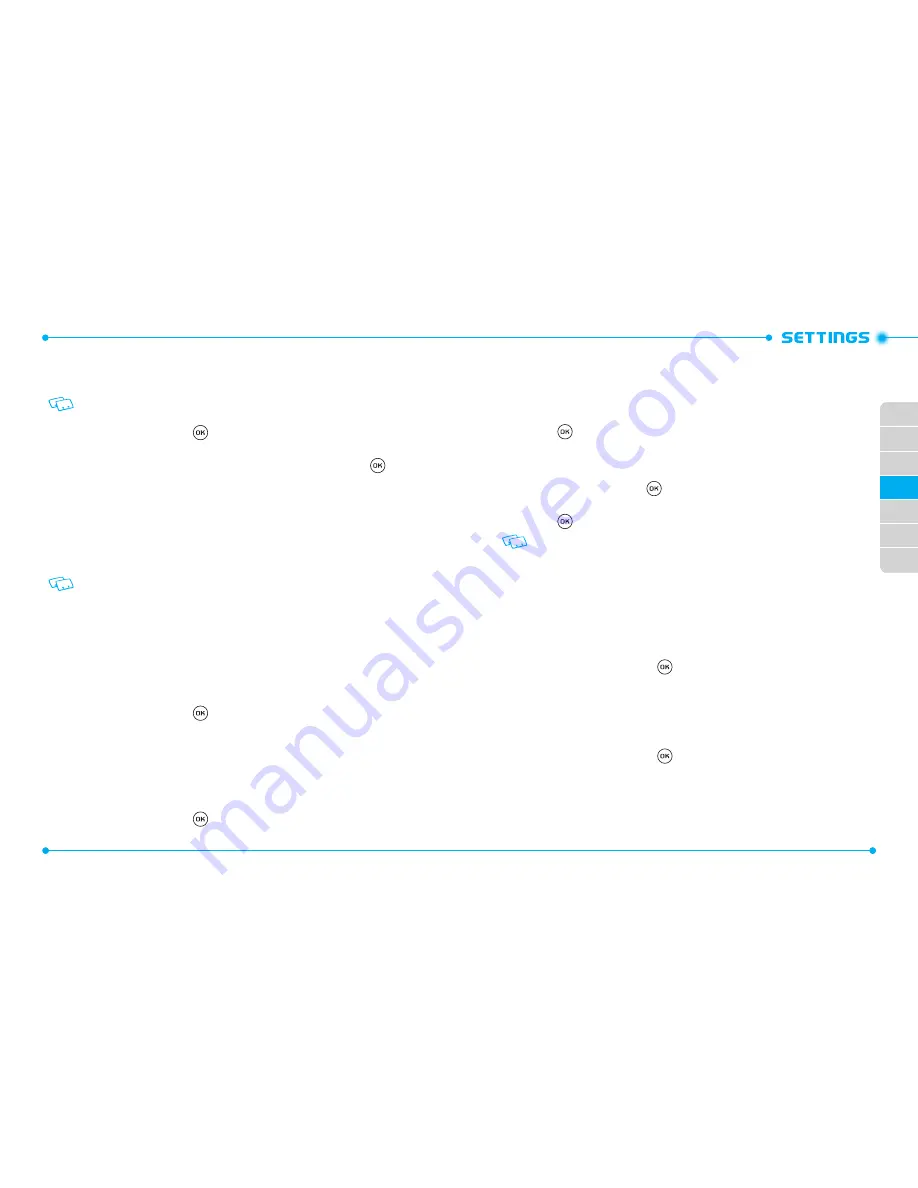
112
112
01
02
03
05
06
07
04
113
01
02
03
05
06
07
04
USB MODE
You can use a USB data cable to transfer data between the device and a compatible PC.
Important:
To activate your device for data transfer, select
USB Mode
before
connecting the USB data cable.
1. Slide the phone up, press the Key
[
MENU
], then press
9. Settings & Tools
,
0. USB Mode
.
2. Select
Modem Mode
,
Mass Storage
or
Ask On Plug
, then press the Key
[
SET
].
•
Modem Mode
: Allows you to use your phone as a modem for your computer when
connecting with a USB data cable.
•
Mass Storage
: Allows you to use your phone as a mass storage for your computer when
connecting with a USB data cable.
•
Ask On Plug
: Allows you to select USB Mode whenever the USB data cable is connected
from your computer to your phone.
• Even if
Ask On Plug
is set for
USB Mode
, you may not be asked to select
USB Mode
while receiving/making a call, using Bluetooth®, transferring data, etc.
• To use End User Upgrade Tool, select
Modem Mode
for
USB Mode
.
•
Ask On Plug
is the default setting for this device.
PHONE INFO
MY NUMBER
To view your phone number:
1. Slide the phone up, press the Key
[
MENU
], then press
9. Settings & Tools
,
*. Phone Info
,
1. My Number
.
2. The following information appears.
CDMA Number
/
GSM Number
SW/HW VERSION
To view your device HW/SW information:
1. Slide the phone up, press the Key [
MENU
], then press
9. Settings & Tools
,
*. Phone Info
,
2. SW/HW Version
.
2.
Software Version
/
PRL Version
/
ERI Version
/
Browser Version
/
Media Center Version
/
MSUI Version
/
HW Version
/
MEID
/
Software Update Client
are displayed.
3. Press the Key
to return to the previous screen.
ICON GLOSSARY
To view all the icons and their meanings:
1. Slide the phone up, press the Key [
MENU
], then press
9. Settings & Tools
,
*. Phone Info
,
3. Icon Glossary
.
2. Press the Key to return to the previous screen.
Please refer to
Display Indicators
on
page 12
for more details about the icons.
SOFTWARE UPDATE
The Software Update option allows you to download and update the software in your
phone automatically. Only the internal software is updated; Contact entries or other
information saved to your phone will NOT be deleted.
STATUS
Check the latest Software Download/Update status.
1. Slide the phone up, press the Key
[
MENU
], then press
9. Settings & Tools
,
*. Phone Info
,
4. Software Update
.
2. Press
1. Status
.
CHECK NEW
To check Download Server for new Software updates:
1. Slide the phone up, press the Key
[
MENU
], then press
9. Settings & Tools
,
*. Phone Info
,
4. Software Update
.
2. Press
2. Check New
.
Содержание Verizon Jest 2
Страница 2: ...UserGuide...
Страница 87: ...Gu adelUsuario...
















































