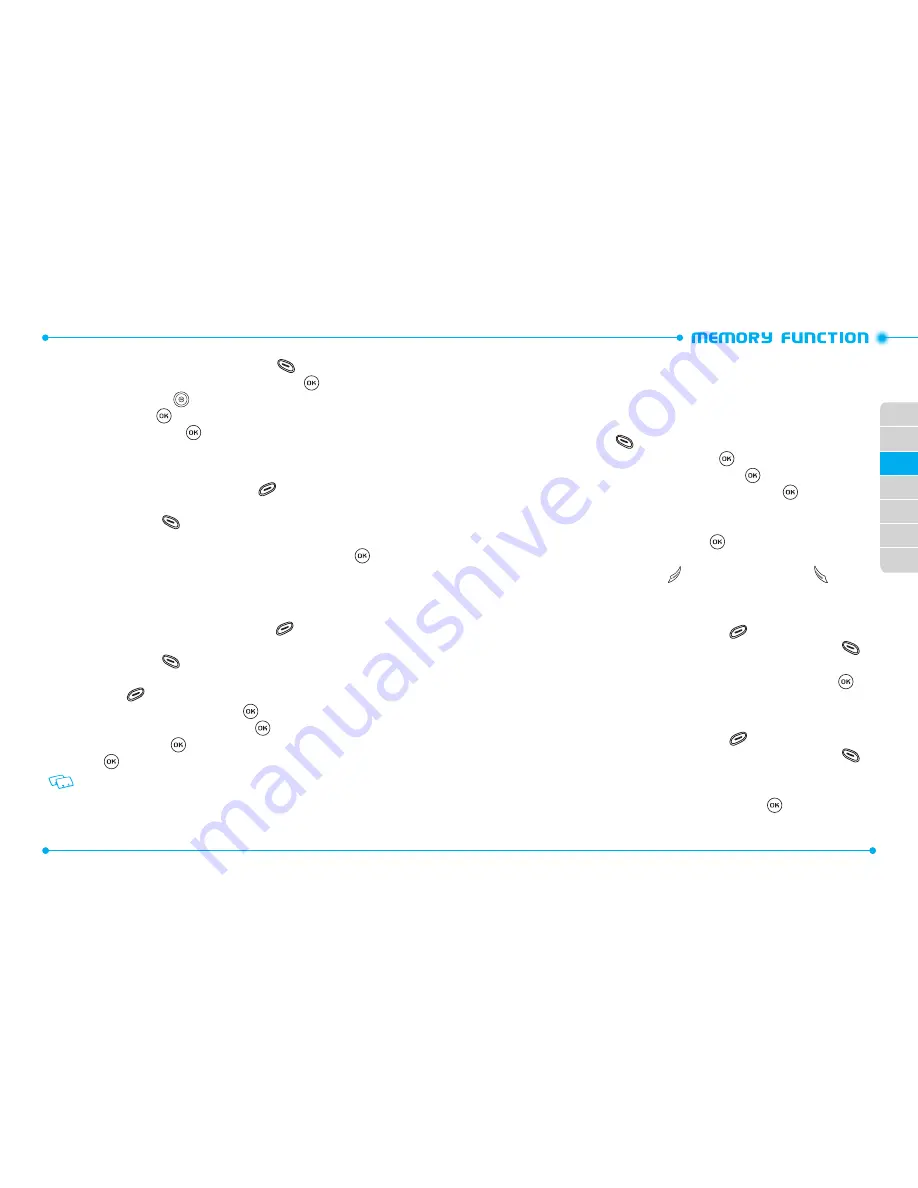
44
44
45
01
02
04
05
06
07
03
3. Highlight
Pic/Video
, and press the Left Soft Key
[
Set
].
4. Select
1. My Pictures
or
2. My Videos
, then press the Key.
5. Press the Directional Key
up, down, left or right to select a picture or a
video, then press the Key.
6. When completed, press the Key [
SAVE
] to update the contact entry.
ADDING OR CHANGING AN EMAIL ADDRESS
To enter or add an Email address to a Contact entry:
1. Slide the phone up, press the Right Soft Key
[
Contacts
], then highlight
the desired entry.
2. Press the Left Soft Key
[
Edit
].
3. Highlight
Personal Email
/
Business Email
.
4. Enter an Email address using the QWERTY Keypad, then press the Key
[
SAVE
] to update the contact entry.
ADDING A SPEED DIAL ENTRY
To add an entry to Speed Dial:
1. Slide the phone up and press the Right Soft Key
[
Contacts
], then highlight
a desired entry.
2. Press the Left Soft Key
[
Edit
].
3. Highlight the phone number you want to add to Speed Dial, then press the
Right Soft Key
[
Options
].
4. Select
1. Set Speed Dial
, then press the Key.
5. Select a Speed Dial location, then press the Key [
SET
].
6. Select
Yes
and press the Key.
7. Press the Key [
SAVE
] to update the contact entry.
You can slide the phone up, and using the QWERTY Keypad press the corresponding
speed dial number to select the desired speed dial location.
EDITING CONTACT ENTRIES
ADDING A PHONE NUMBER FROM IDLE MODE
1. Slide the phone up and enter the phone number you want to save (up to 32
digits).
2. Press the Left Soft Key
[
Save
].
3. Highlight
2. Update Existing
, then press the Key.
4. Highlight the existing Contact entry, then press the Key.
5. Highlight the following phone number type, then press the Key.
Mobile 1
/
Mobile 2
/
Home
/
Business
/
Fax
6. If a phone number is already assigned to the type you selected, select
Yes
to
overwrite the existing entry, then press the Key.
7. “
CONTACT UPDATED
” displays, then the phone number reappears on the
screen. Press the END/POWER Key
to exit, or press the SEND Key
to call
the number.
ADDING A PHONE NUMBER FROM THE CONTACT LIST SCREEN
1. Slide the phone up and press the Right Soft Key
[
Contacts
].
2. Highlight the Contact entry you want to edit, then press the Left Soft Key
[
Edit
].
3. Highlight the phone number field and enter the number, then press the
Key [
SAVE
] to update the contact entry. A confirmation message appears.
EDITING STORED PHONE NUMBERS
1. Slide the phone up and press the Right Soft Key
[
Contacts
].
2. Highlight the Contact entry you want to edit, then press the Left Soft Key
[
Edit
].
3. Select the phone number you want to edit.
4. Edit the phone number as necessary, and then press the Key [
SAVE
] to
update the contact entry.
Содержание Verizon Jest 2
Страница 2: ...UserGuide...
Страница 87: ...Gu adelUsuario...






























