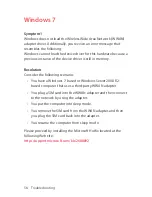70 Safety and Warranty
Precautions
Your mobile hotspot is a high quality piece of equipment. Before
operating, read all instructions and cautionary markings in the User
Guide.
•
DO NOT use this equipment in an extreme environment where
high temperature or high humidity exists.
•
DO NOT abuse the equipment. Avoid striking, shaking or
shocking. When not using, lay down the unit to avoid possible
damage due to instability.
•
DO NOT expose this equipment to rain or spilled beverages.
•
DO NOT use unauthorized accessories.
•
DO NOT disassemble the device. If service or repair is
required, return unit to an authorized service center. If unit is
disassembled, the risk of electric shock or fire may result.
•
Data transmission and reception cannot be guaranteed
because of the nature of wireless communications. Data
can be delayed, corrupted or lost during transmission. Even
though it is quite rare that significant data delay or loss
occurs if the USB device is used in a normal manner, this USB
device should not be used in cases that data transmission or
reception failure could result in damage of any kind to the user
or another party, including but not limited to personal injury,
death or loss of personal property. Personal Communications
Devices, LLC., bears no responsibility for damages or losses of
any kind resulting from delays or errors in data transmission
using the mobile hotspot, or for failure of the mobile hotspot
to transmit or receive such data.