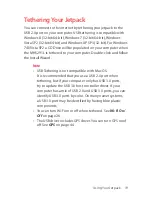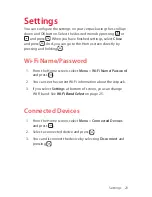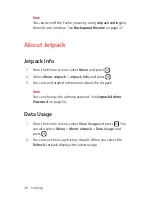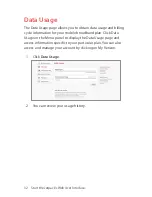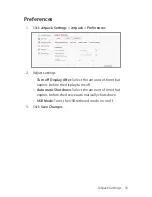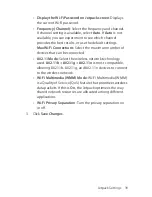Settings 25
Wi-Fi Band Select
Wi-Fi uses unlicensed wireless spectrum that can be subject to
interference and degraded performance as the 2.4 GHz band
becomes saturated with Wi-Fi networks, Bluetooth, cordless
phones, microwaves and other wireless devices use that use this
frequency. If your Wi-Fi client device(s) can take advantage of 5 GHz
Wi-Fi networks, you may want to consider configuring the Jetpack
device to broadcast Wi-Fi on 5 GHz instead of at 2.4 GHz.
1. From the Home screen, select
Menu
and press
.
2. Select
Wi-Fi Settings
>
Wi-Fi Band Select
and press
.
3. You can change Wi-Fi band by selecting
2.4GHz
or
5.0GHz
and pressing
.
Note
You can use only one Wi-Fi band at a time on the MHS291L.
Wi-Fi Network Mode
Some older Wi-Fi devices may experience connectivity issues with
wireless networks that broadcast multiple Wi-Fi network modes. If
you cannot connect your Wi-Fi device with the Jetpack, you may
want to change the Jetpack’s Wi-Fi Network Mode to one that is
supported by the Wi-Fi device you are trying to connect.
1. From the Home screen, select
Menu
and press
.
2. Select
Wi-Fi Settings
>
Wi-Fi Network Mode
and press
.
3. You can change Wi-Fi network mode by selecting
802.11b+802.11g+802.11n
,
802.11b+802.11g
,
802.11b
only
, or
802.11g only
, and pressing
.