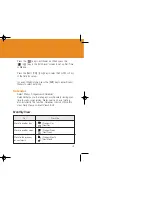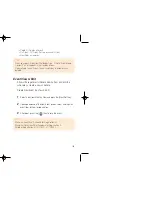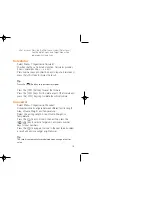101
• Search: Searches the album for a file with the name.
• Rename: Renames a photo
• Crop Photo: Press the [Side Key] to zoom in or out a photo and use
the Navigation key to scroll. Then save it again. This time, image size
will be converted into the LCD size.
• Photo Studio: Graphs a saved photo. (See 4.2.1.3 ‘Using the Photo
Studio’.)
• Delete: Deletes a photo.
• Delete All: Deletes all the photos in the album.
• Information: Views the information on a photo.
Using the Photo Studio
Provides the graphic function for the photo.
1
Select [Photo Studio] from the Option to proceed to the default
image editor for the Photo.
2
Press the [ ] key to select a tool mode (Line, Paint, Stamp,
Dropper, Erase, Point). An icon will indicate the changed tool.
Toggle the [ ] key to select colour. An icon will indicate
the changed colour at the left of the LCD top.
Toggle the ‘0’ key to change dot size, dash thickness and
colour thickness. An icon will indicate the changed size at the
left of the LCD top.
• Line Mode: Draws a line from the point where you press the ‘5’ key
first to the point where you press the key second.
• Paint Mode: Paints a point with a designated size.
• Stamp Mode: Puts a selected stamp on the picture.
• Dropper Mode: Designates the colour of a point as the current
colour.
• Erase Mode: Deletes a point by the size as designated.
• Point Mode: Places a dot at a point.
100
Media Gallery
Select ‘Menu>4.Fun&Tool>2.Media Gallery’.
Photo Gallery
Enables you to view or edit the photos saved in your
handset.
Viewing the Saved Picture.
1
Select ‘4.Fun&Tools>1.Camera>3.Photo Gallery’ or
‘Menu>4.Fun&Tool>2.Media Gallery>1.Photo Gallery’ from the
menu in this order to access to Photo Album List.
2
Press the [New] Soft key to add album to Photo Gallery.
•
You can add up to 7 albums (including default album (‘My
Photo’)) Press the [Option] Soft key to rename, delete or new the
user-defined album.
3
Select an album from the list and press the [ ] key to display
the photo list in the album.
Use the [Small] or [List] Soft key to change the list type (Small
Photo/List).
4
Select a photo and press the [ ] key to enlarge the photo
view.Press the [Left/Right] key to view other photos in the album.
Using the Photo Options
Press the [Option] Soft key [ ] to apply the following
option to a selected photo of the album.
•
Set as:
1. Wallpaper – Adds a photo to ‘My Wallpaper’ of ‘Display Settings’ to be set
to the background image of the main screen.
2. Contact – Sets to a specific photo image of Contact.
GF-200-8-12 2004.8.13 6:46 PM 페이지100
Содержание GF 200
Страница 1: ......
Страница 33: ...65 APPLICATIONS 1 Messages 2 Contacts 3 Call Logs 4 Fun Tools 5 Profiles 6 Settings 7 Organiser ...
Страница 55: ...109 View of Java Application Memory Select 2 Memory Info to see the memory used ...
Страница 67: ...133 ...
Страница 68: ...135 ADVANCED 1 WAP 2 Infrared Port 3 SIM Toolkit ...
Страница 71: ...141 This menu can vary depending on SIM and the network services SIM Toolkit ...
Страница 72: ...143 APPENDIX 1 Access Code 2 Check List 3 All about performance and safety 4 Glossary 5 Guaranty 6 Memo ...
Страница 78: ...155 Memo ...