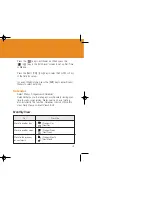97
•
Time Stamp: On / Off. When the camera mode is off, the setup value
will return to the value as set by the setting
•
Multi-Shot: Controls the number and speed of continuous shot.
When the camera mode is off, the setup value will return
to the value as set by the setting.
Taking a Picture with the Folder Close
1
Press the [Extra] key long on the left side of your phone with the
folder closed to enter the capture mode.
2
Adjust the image by aiming the camera to the subject.
Press the [Side] key to zoom the shooting image.
Press the [Extra] key shortly to shoot the image in the current
preview.
Press the [Extra] key longer to escape from the Capture mode.
3
To save the captured image, press the [Extra] key and input a
default name in the default album. After saving, the
photographing function will be finished.
Press the [Side] key shortly to move to the capture preview
screen without saving the captured image.
Taking a Video
1
Select ‘4.Fun &Tools>1.Camera>2.Take a Video’ from the menu
by this order to enter into the Video Shooting mode.
2
Upon entering into the Video Shooting mode, the image taken by
the internal camera lens will be displayed.
* Size of the video image is fixed to LCD (128X124).
3
Adjust the image by aiming the camera at the subject.
Use the [Side] key to zoom In/Out and use the [ / ] key to
control brightness.
96
Using the Camera Options
Press the [Option] Soft key [ ] key in the Capture mode to
select the following information which will be applied to the
image.
•
Main LCD / Main+Sub: Sets up the Preview mode
•
Image Size: Size of image that you want to shoot
LCD(128X140), QVGA(320X240), VGA(640X480)
•
Flip: Reverses
•
Rotate: Rotates
•
Sticker: Press the [ ] /[ ] key to select a sticker.
Press the [ ] key after sticker selection to return to the
sticker shooting mode.
•
Photo Gallery: Moves to the Photo Gallery.
•
Self Timer: Select the delay time for all modes. When you press the
[ ] key or [Extra Key] shortly, camera will shoot after
the preset time. When the camera mode is off, the setup
value will return to the value as set by the setting
•
OSD: Determines to display the icons in the screen
•
Flash: On / Off. When the camera mode is off, the setup value will
return to the value as set by the setting
Function
Available Menu
Soft Key
Flash
On/Off
Self Timer
Set the timer time,
(None / 5 Secs/ 10 Secs)
Sticker
Applies the sticker effect.
View Switch
Main LCD / Main+Sub.
OSD
On / Off
GF-200-8-12 2004.8.13 6:46 PM 페이지96
Содержание GF 200
Страница 1: ......
Страница 33: ...65 APPLICATIONS 1 Messages 2 Contacts 3 Call Logs 4 Fun Tools 5 Profiles 6 Settings 7 Organiser ...
Страница 55: ...109 View of Java Application Memory Select 2 Memory Info to see the memory used ...
Страница 67: ...133 ...
Страница 68: ...135 ADVANCED 1 WAP 2 Infrared Port 3 SIM Toolkit ...
Страница 71: ...141 This menu can vary depending on SIM and the network services SIM Toolkit ...
Страница 72: ...143 APPENDIX 1 Access Code 2 Check List 3 All about performance and safety 4 Glossary 5 Guaranty 6 Memo ...
Страница 78: ...155 Memo ...