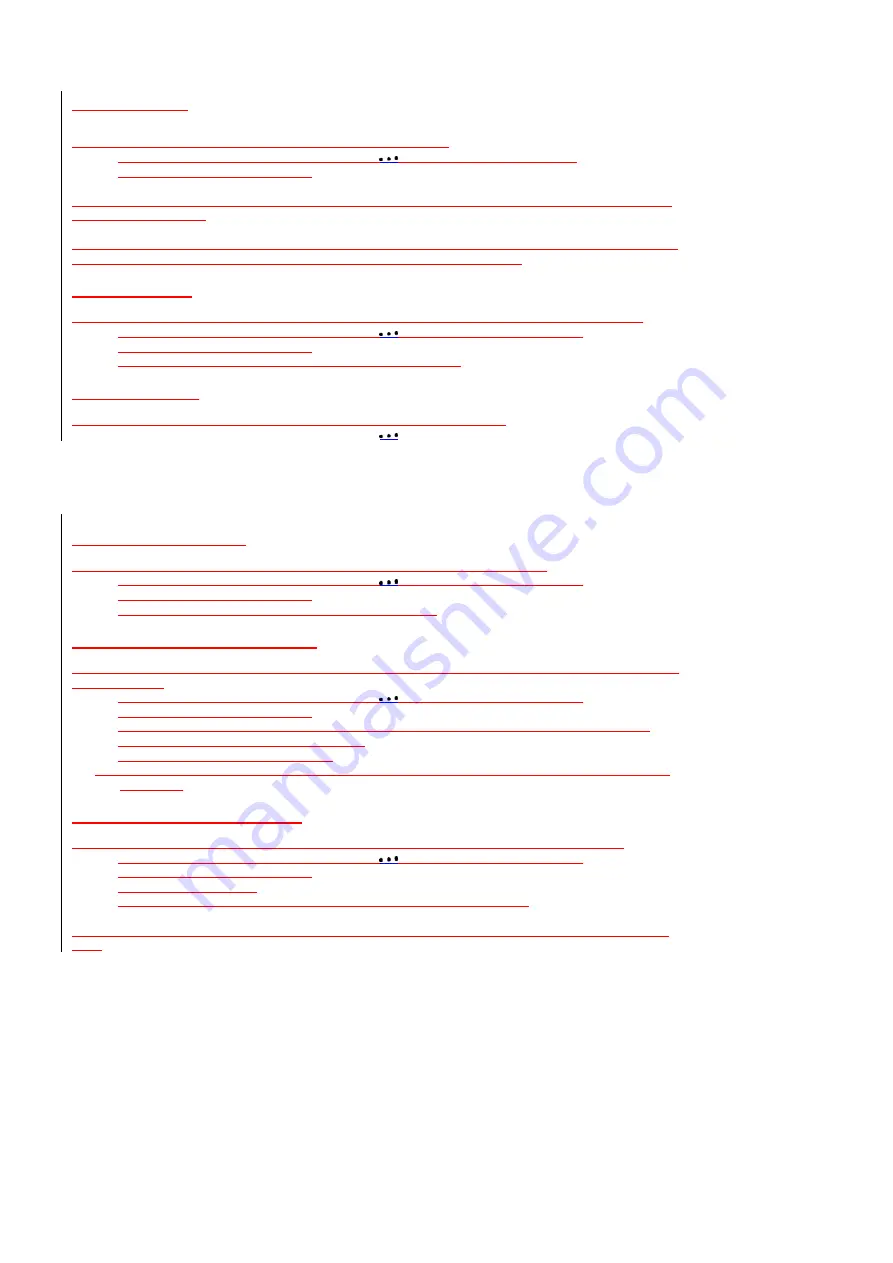
39/142
Call History
Call history provides details of all calls received, missed and dialed.
1.
From the Home screen, press the left soft key
[Start] [All Programs] [More]
.
2.
Select
Call History
and press
OK
.
TIP:
To view only missed calls, incoming calls, or outgoing calls, press
[Menu]
select Filter, and then press
the type of calls to view.
NOTE:
Once you have accessed Call History from the main menu, the icon appears on the top of the Home
screen Shortcut bar. Select the icon and press
OK
to go directly
to Call History
.
View Call Timers
You can time each call that is received or made, and the time and length of each call can be reviewed.
1.
From the Home screen, press the left soft key
[Start] [All Programs] [More]
.
2.
Select
Call History
and press
OK
.
3.
Press
[Menu]
and select
View Timers
from the popup menu.
Reset Call Timers
When call information is no longer required, the call timers can be set to zero.
1. From the Home screen, press the left soft key
[Start] [All Programs] [More]
.
2. Select
Call History
and press
OK
.
3. Press
[Menu]
and
select
View Timers
from the popup menu and press
OK
.
4. Press
[Menu]
and
select
Reset Timers
and press
OK
.
5. Press
Yes
. All of the call timers are set to zero (0), except for the Lifetime calls timer.
View details about a call
To review all the stored information on a call you will access the Call History function.
1.
From the Home screen, press the left soft key
[Start] [All Programs] [More]
.
2.
Select
Call History
and press
OK
.
3.
Select the call you want to view details for and press
OK
.
Create a contact from Call History
While you are in the Call History function, you can select any of the calls and automatically add that caller to
your contact list.
1.
From the Home screen, press the left soft key
[Start] [All Programs] [More]
.
2.
Select
Call History
and press
OK
.
3.
Select the phone number for which to create a contact and Press
[Menu]
and scroll to
Save to
Contacts
in the popup menu and press
OK
.
4.
Select
<New Contact>
and press
OK
.
5. Enter the remainder of the contact information and press
[Save]
. The new contact appears in your
contact list.
Delete an item from Call History
Any entry in the Call History can be deleted by selecting an entry and then by accessing the menu.
1.
From the Home screen, press the left soft key
[Start] [All Programs] [More]
.
2.
Select
Call History
and press
OK
.
3.
Select the item to delete.
4.
Press the right soft key
[Menu]
, then select
Delete
from the popup menu.
TIP:
To delete all items in Call History, press
[Start] [All Programs] [More] [Call History] [Menu] [Delete
List].






























