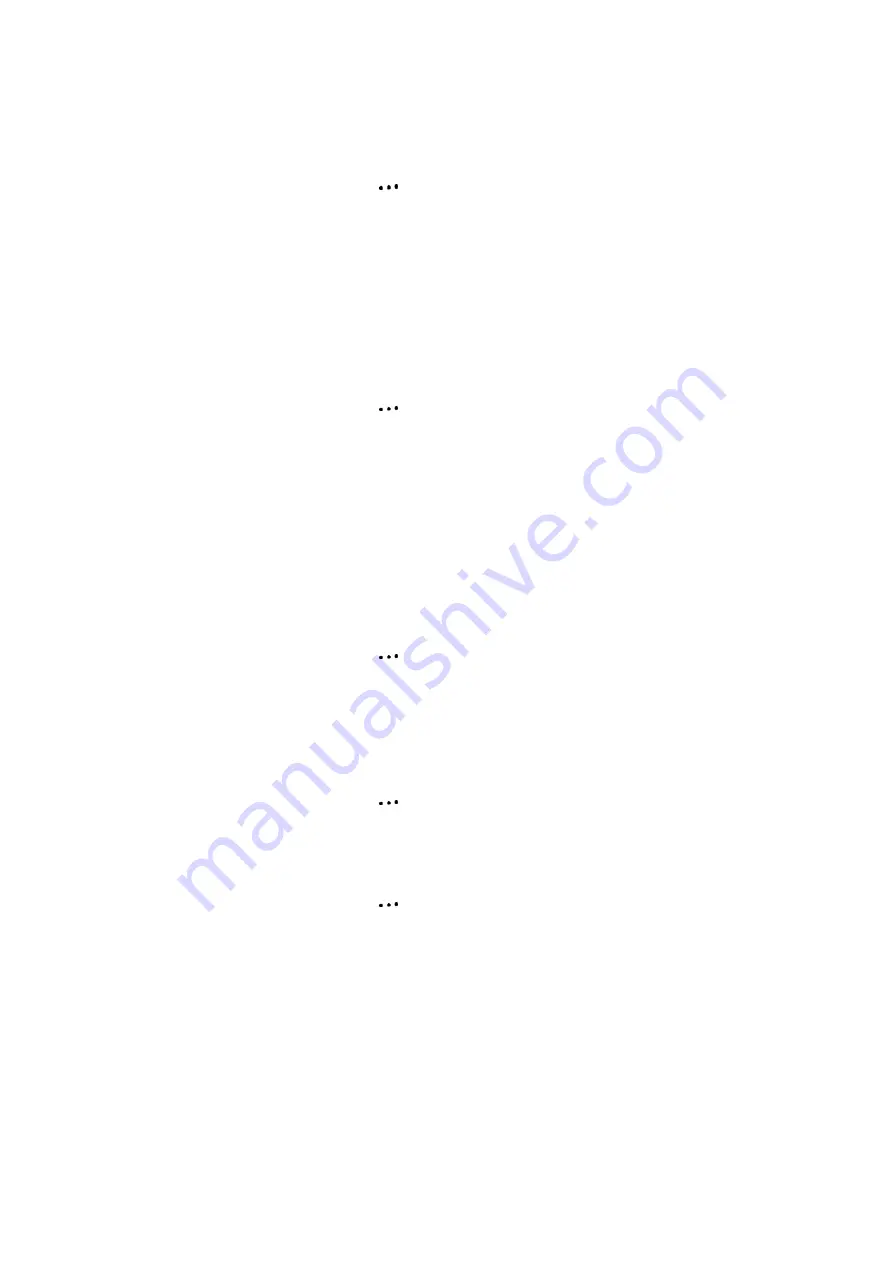
31/142
Calendar
Schedule an appointment
Your calendar allows you to schedule appointments and reminders by day, by time, or by event.
1. From the Home screen, press the left soft key
[Start] [All Programs].
2. Select
Calendar
and press
OK
.
3. Press
[Menu]
and select
New Appointment
.
4. Enter information about the appointment.
5. To schedule an all-day event, under
End time
, select
All day event
.
6. Press
[Done]
.
NOTE:
All-day events do not occupy blocks of time in the Calendar; instead, they appear in banners at the
top of the calendar.
See also ‘Change the remainder time’
Delete an appointment
To delete an existing appointment, you will have the option of deleting just one appointment or the entire
series if it is a recurring appointment.
1. From the Home screen, press the left soft key
[Start] [All Programs]
.
2. Select
Calendar
and press
OK
.
3. In Agenda view, select the appointment to delete.
4. Press
[Menu]
, then
Delete Appointment
.
NOTE:
When you delete an appointment in Calendar on your phone, it is also deleted on your PC the next
time you synchronize. If the appointment has not been synchronized with a PC, it will be deleted only from
the phone.
Calendar items can be deleted only from Agenda view or from an open calendar appointment. To delete from
other views, open the appointment, and Press
[Menu] [Delete]
.
TIP:
To cancel a deletion, press
Cancel
key.
Update an appointment
When your schedule or appointment information changes, you can easily edit the appointment with new
information.
1. From the Home screen, press the left soft key
[Start] [All Programs]
.
2. Select
Calendar
and press
OK
.
3. Select the appointment and press
OK
key and press right soft key
[Menu]
and select
Edit
and press
OK
key.
4. Make your changes and press
[Done]
.
View an appointment
Your appointments should be easily viewable from the main calendar menu. The Calendar menu is
accessible with the Start soft key from the Home screen.
1. From the Home screen, press the left soft key
[Start] [All Programs]
.
2. Select
Calendar
and press
OK
.
3. Select the appointment to view and press
OK
.
View appointments for the week
Each week’s appointments are clearly displayed in the calendar, when you’ve selected Week view.
1. From the Home screen, press the left soft key
[Start] [All Programs]
.
2. Select
Calendar
and press
OK
.
3. Press
[Menu]
and select
Week View.
See also ‘Change the display of the workweek’.






























