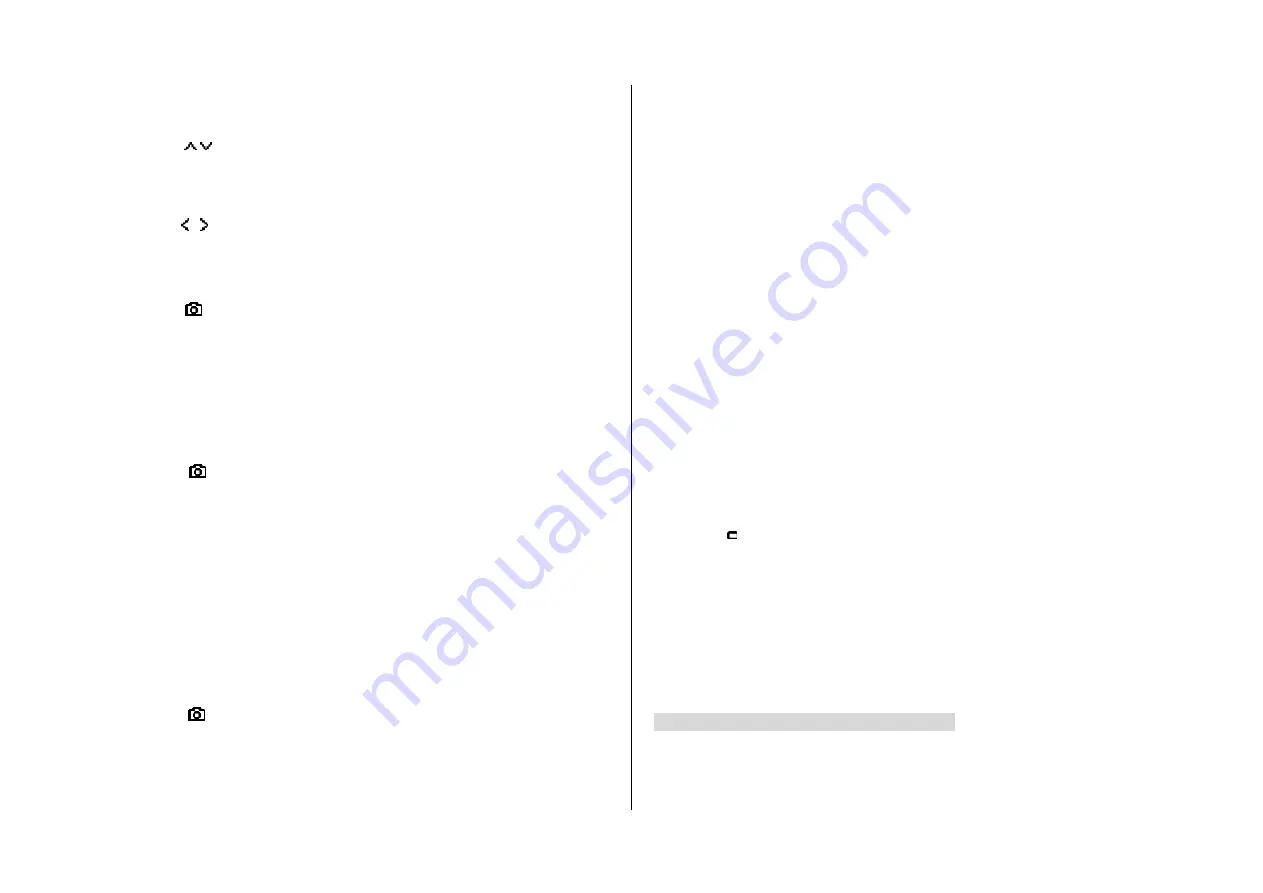
Zoom in and out
1. Press
[ / ]. It ranges from x1 to x4.
Increasing or decreasing the brightness
1. Press
[ / ]. It ranges from -3 to +3.
Taking a picture
1. Press
[ ] in standby mode or press
Menu
>
My Stuff
>
Tools
.
2. Press
Camera
.
3. Focus on the object >
OK
or press
Options
>
Capture
.
NOTE
: Your photo will be saved automatically to
Camera
>
Photo Album
.
Changing to video camera mode
1. Press
[ ] in standby mode or press
Menu
>
My Stuff
>
Tools
>
Camera
.
2. Press
Take a Video
.
3. Focus on the object >
OK
4. Record the motion >
Stop
.
NOTE
: Your video will be saved automatically to
Camera
>
Video Album
.
Viewing the taken picture
1. Press
[ ] in standby mode or press
Menu
>
My Stuff
>
Tools
>
Camera
.
2. Press
Options
>
Photo Album
.
3. Select the picture >
OK
.
After taking pictures
To Press
Send a multimedia message
Options
>
Send as MMS
Send using Bluetooth
Options
>
Send via Bluetooth
Upload photos on the web
Options
>
Send to
HP’s Snapfish
Set as wallpaper
Options
>
Set
as
>
Wallpaper
Set as address book
Options
>
Set as
>
Address Book
Delete
Options
>
Delete
Rename
Options
>
Rename
View photo’s information
Options
>
File Info
Recording a video
1. Press
Menu
>
My Stuff
>
Tools
>
Camera
>
Take a Video
.
2. Focus on the object >
OK
or press
Options
>
Record
.
3. Press
Stop
to stop.
4. Press
Options
>
Play
to play the video clip.
5. Press
[ ] to go back to preview mode.
Changing to camera mode
1. Press
Menu
>
My Stuff
>
Tools
>
Camera
>
Take a Video
.
2. Press
Options
while video camera mode is activated.
3. Press
Camera Mode
.
For details on taking a picture, see page 32.
Содержание Angela
Страница 1: ...1 ANGELA USER MANUAL...
Страница 29: ...4 Multimedia Camera Photo album Video album Audio album Other files Managing the memory Playing games...
Страница 40: ...6 Connectivity Bluetooth Using the browser Profiles setting...
Страница 44: ...7 Settings Language Time and date Ringtones Decorating the display Locks To enable fixed dialing Reset TTY...






























