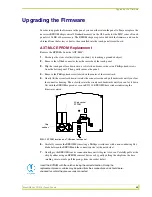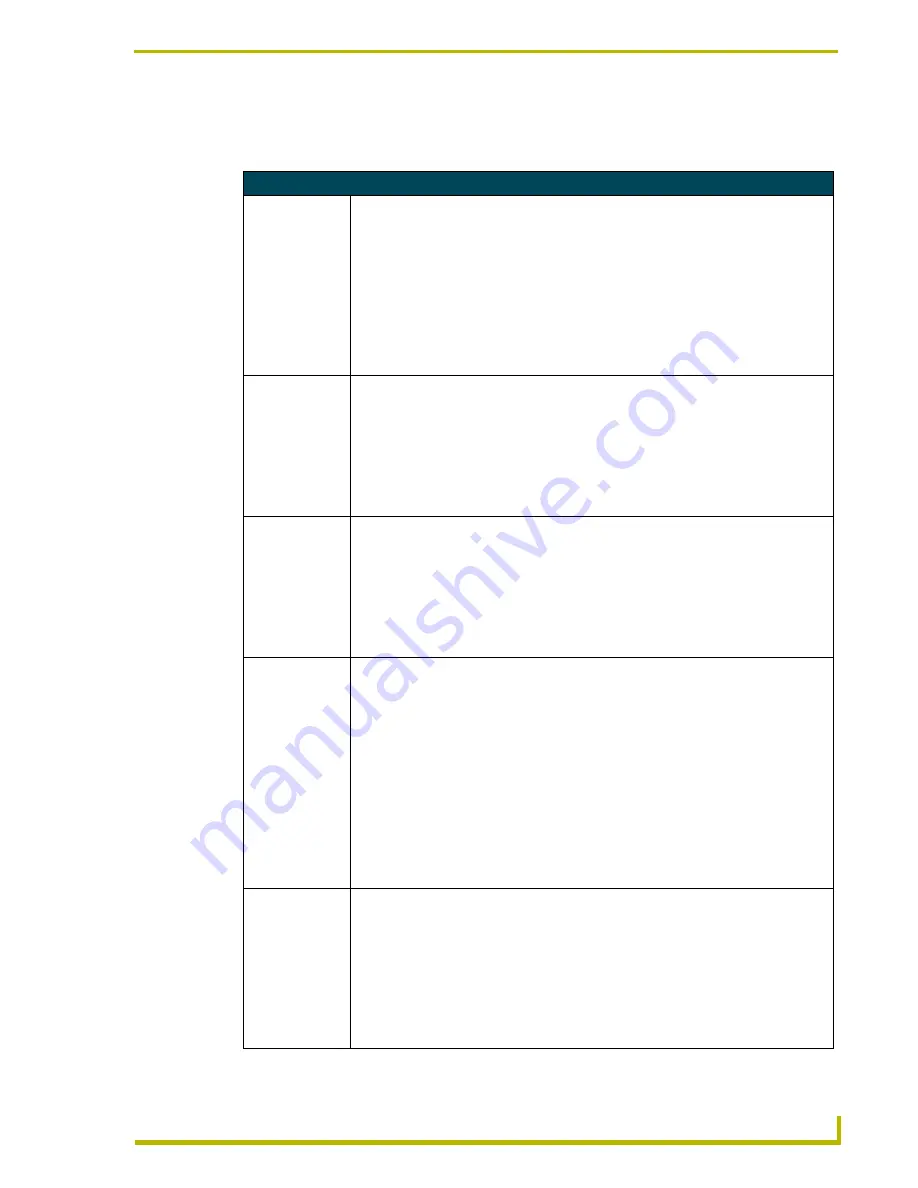
Programming
33
Black/White LCD Mini-Touch Panels
Variable Text Send_Commands
Use variable text Send_Commands to set the borders, fonts, and text.
Variable Text Send_Commands
!B
Sets a specific
button to On or
Off.
Syntax:
"
’!B’,<variable text address 1-255>,<ON/OFF 0-1>"
Variables:
variable text address = 1 - 255
ON = 0
OFF = 1
Example:
SEND_COMMAND TP,"’!B’,128, 1"
Sets button 128 Off.
BTOF
Sets a specific
button's active
state to Off.
Syntax:
"
’BTOF’,<variable text address>"
Variables:
variable text address = 1 - 255
Example:
SEND_COMMAND TP,"’BTOF’,255"
Sets the state for button 255 to Off.
BTON
Sets a specific
button's active
state to On.
Syntax:
"’BTON’,<variable text address>’"
Variables:
variable text address = 1 - 255
Example:
SEND_COMMAND TP,"’BTON’,128"
Sets the state for button 128 to On.
!C
Sets the border,
font, and text in
one command.
Syntax:
"’!C’,<variable text address>,<border style>,<font
size>,’<new button text>’"
Variables:
variable text address = 1 - 255
border style = See the Border Styles and Programming Numbers table on page 26.
font size = See the Font Styles and Programming Numbers table on page 26.
button text = Enter button text to appear on button.
Example:
SEND_COMMAND TP,"’!C’,1,6,6,’VCR PLAY’"
Sets the variable text button one title to VCR PLAY using a hollow medium font, and
changes the border attribute to double rounded.
!F
Shorthand ver-
sion of
’
FONT
’
command.
Syntax:
"’!F’,<variable text address>,’<font size>’"
Variables:
variable text address = 1 - 255
font size = See the Font Styles and Programming Numbers table on page 26.
Example:
SEND_COMMAND TP,"’!F’,1,6"
Changes variable text button one font to hollow medium.