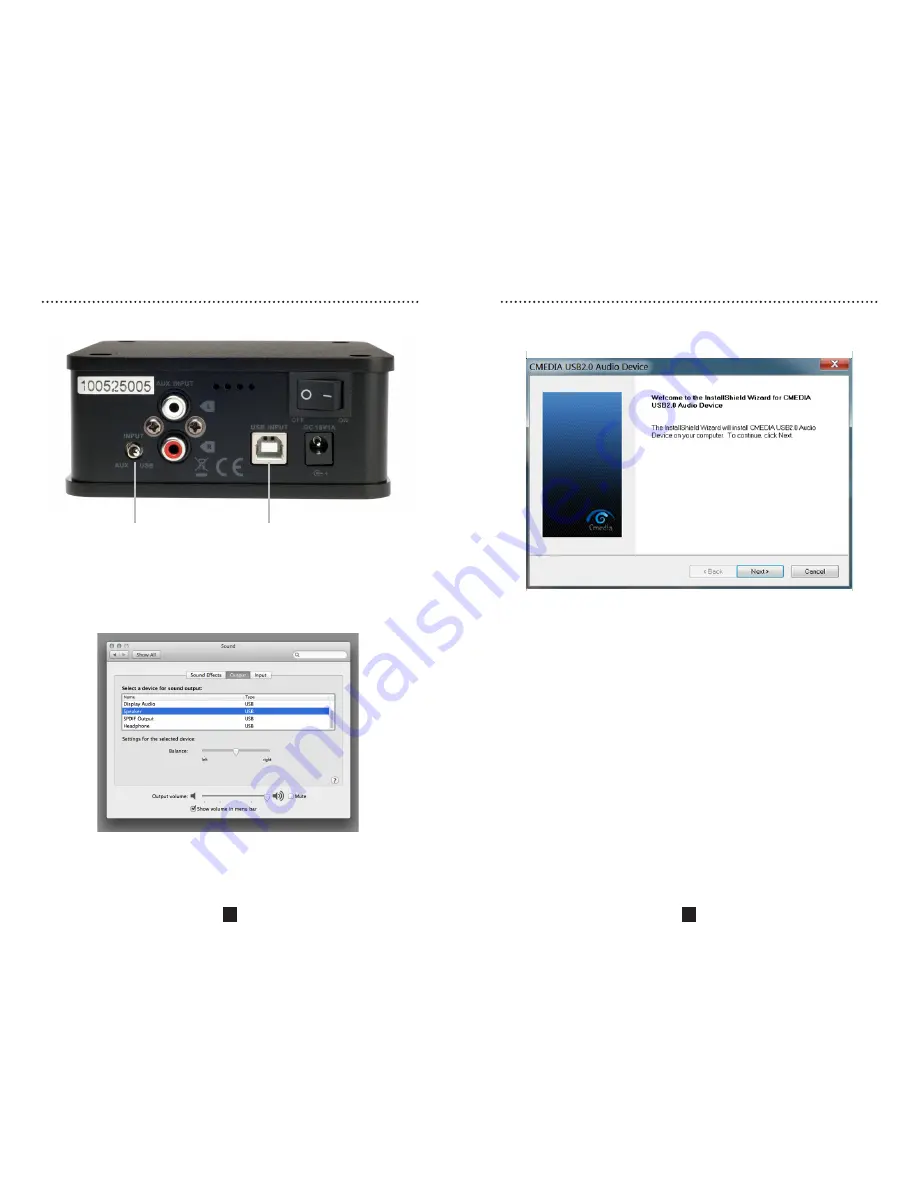
6
7
USB Set-up
USB Set-up
Set the input to
USB using the
rear panel toggle
switch
Mac: Set Speaker to USB in System Preferences
Go to System Preferences, Click on Sound, and set Speaker to USB. Set the
volume control to Maximum. You may also need to adjust the volume in your
music player software, such as iTunes. Then use the front panel volume con-
trol of the HP-101 to turn the volume up or down to your headphones.
Connect a USB cable
from your computer
to the HP-101 USB
input port
Windows and Mac: Connect the HP-101 to Your Computer
Windows Only: Download Driver
Windows computer users need to download the driver for the HP-101 from the
Pangea Audio website. Go to
www.PangeaAudio.com
and click the Support
link at the top of the page.
After downloading the file, unzip it.
Inside the unzipped folder, you will find a Setup.exe file. Run the file and follow
the instructions when the software opens.
After installation of the driver, for Windows 7.8 you still need to go to Control
Panel>Sound, and then select USB2.0 High-Speed True Audio C-Media Inc.
and select “Use this device (enable)” and click OK. This needs to be set as the
default device.
No driver is required for Mac computers.
Содержание HP-101
Страница 7: ...http www wsdistributing com...

























