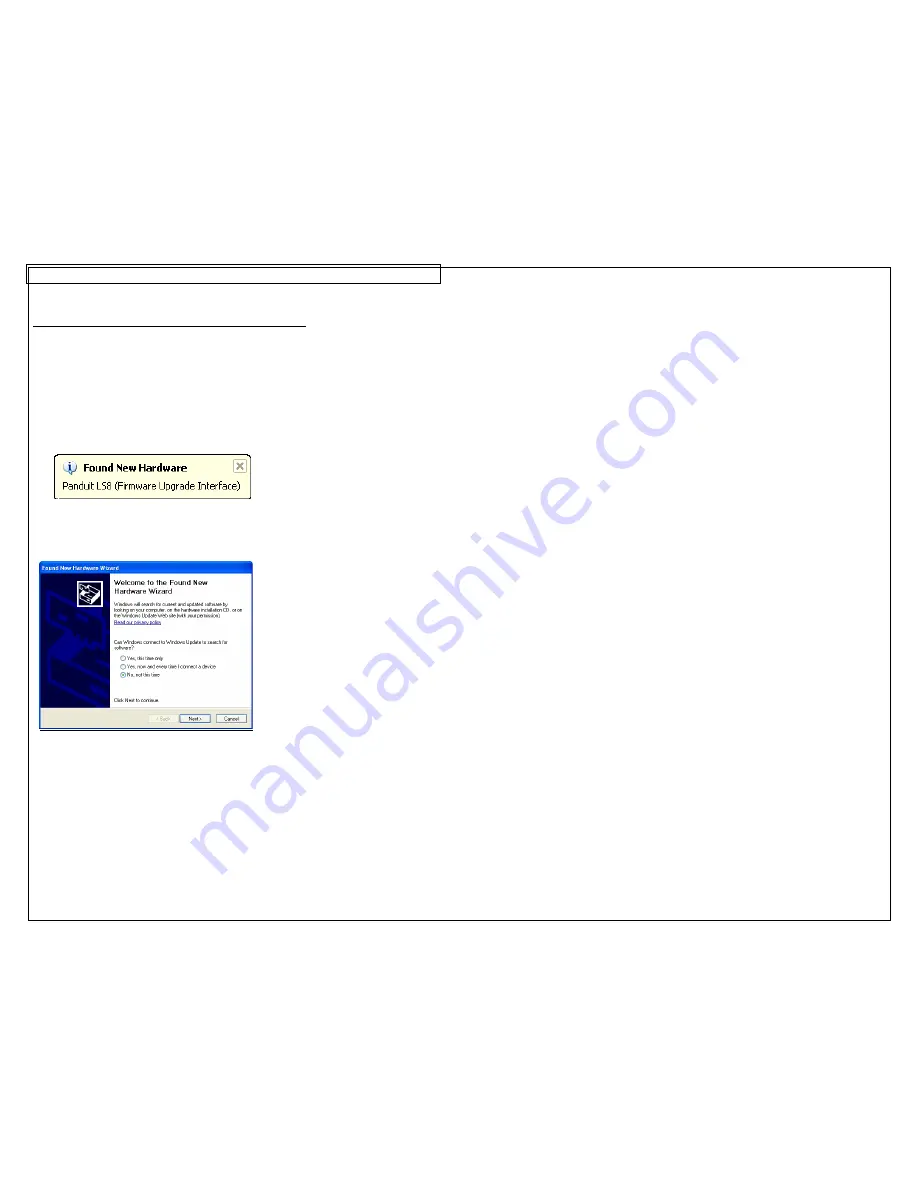
PANTHERLINK
39
Installing the PanTherLink Firmware Upgrade Driver
1. After PanTherLink is installed, connect the USB cable provided in the LS8-
PCKIT to the LS8EQ printer and to your computer.
2. Press and hold the F5 key, then press the POWER button on the LS8EQ
printer. This will activate the USB upgrade mode.
Your computer will notify you that it has found new hardware.
The Found New Hardware Wizard will then begin on your computer.
3. Select No, not this time
4. Click
Next.
5. Select Install the software automatically (Recommended).
6. Click
Next.
7. If you get a message indicating that the driver is unsigned, select "Continue
Anyway".
8. Click
Finish.
9. The firmware upgrade driver installation is complete.
10. Click Back to return to the main
P
AN
T
HER
L
INK
™
installation screen.
Содержание PanTher LS8EQ
Страница 3: ...3 SECTION 1 GETTING STARTED...
Страница 12: ...12 SECTION 2 WORKING WITH THE PANTHER LS8EQ...
Страница 21: ...CREATING SYMBOLS 21 64 65 66 67 68 69 70 71 72 73 74 75 76 77 78 79 80 81 82...
Страница 35: ...PANTHERLINK 35 Click Next Click Next...
Страница 45: ...PANTHERLINK 45 DAT File Transfer Screens...
Страница 47: ...PANTHERLINK 47 Downloadable Symbols BMP File Transfer Screens...
Страница 48: ...PANTHERLINK 48...






























