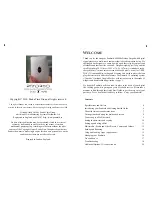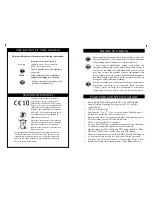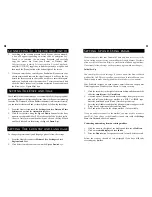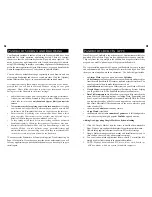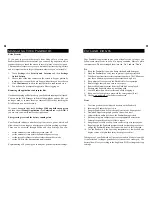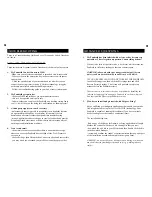Pandroid Surfing And Browsing
Your Pandroid includes a choice of two web browsers which have been
optimised for touch operation, minimising keying. These are context-
sensitive so that the on-screen keyboard will pop-up when required. The
native browser has tight integration with Google, the makers of Android,
using GPS technology to improve your surfing experience. Officianados may
prefer the more sophisticated Opera Mini browser, or you can download the
Android-compatible browser of your choice in Android Market.
You can choose a default home page separately in each browser, and can
also capture bookmarks and choose a search provider. Click the [Options]
button (illustrated on Page 6) to open the bookmarks and web menu.
It is important to note that Android does not include some of the ‘nanny’
prompts that you will find in Microsoft Windows, relying on your good
judgement. Please follow these steps to protect your identity and to avoid
having to reset the Pandroid to its factory settings*.
•
Android does not include anti-virus software to maximise performance.
It is however available on demand in Google Market. Without protection
please take extra care and
only download Apps or files if you trust the
source
.
•
Take
extreme care before giving your credit card number
or revealing
your identity on-line, particularly when surfing on a public network like
an Internet Cafe. Remember that there are rogue sites on the Internet.
• Ensure that any file sharing sites or downloads do not break a third
party copyright. Your internet service provider may be forced to give
details of the files that you have downloaded, so beware!
• To keep surfing at full speed, delete any tracking cookies or unwanted
downloads regularly. Otherwise the response will get slower over time.
•
Remember that the Pandroid has only very limited storage, which can
easily be filled up.
As a rule ‘delete as you go’, particularly videos and
multimedia content. Save anything you want to keep to a removable SD
card so there is always plenty of room on the flash card.
*You can reset the Pandroid to its factory settings (see ‘Troubleshooting’ on
Page 19 for details). If you choose to reset the device unfortunately you will
lose any applications you have downloaded unless you have kept a copy to
install again.
14
Pandroid’s Built In ‘Apps’
One of the joys of Android is the wide variety of Applications available for
download. Most of these ‘Apps’ are free, although some require a small fee.
They vary from the very simple to the sublime, and as a general rule if they
are good on a mobile ‘phone they will be great on the Pandroid.
We’ve pre-installed a number of Apps on your Pandroid for you to explore
and experiment with. They are designed to be intuitive and if you don’t like
them you can always download an alternative. The built-in Apps include:
•
an
Alarm Clock
to get you up on time and a
Calendar
•
a
File Manager
to manage the content on your Pandroid and move files
from the main flash disk to SD cards as required or just delete them. You
can also create folders to make things easier to find
•
a
Quick Search
tool to help you locate items on your Flash or SD card
•
Google Maps
is a complete Geographical Positioning System, helping
you to get from A to B. The Pandroid includes a location sensor.
•
DataViz Documents to Go Lite
allows you to open files created in the
main Microsoft Office applications, including Word, Powerpoint and
Excel, as well as Adobe Portable Document Format (PDF) files. When
you register the vendor will offer you an upgrade to a version that can
also create Microsoft Office documents on the move, which is good
value at under £10.
•
the on-screen
Calculator
is a handy feature
•
a
Stop Watch
is included
•
the Pandroid also includes a
number of games
and is full configured to
view videos using the highly popular
YouTube
app and website.
Adding New Apps using Google Market or by downloading
1.
Click the ‘Google Market’ icon for access to wealth of downloadable
Apps. We have pre-configured the market for optimum performance.
2.
Downloading applications requires a Micro-SD card for storage
3. Google Market manages your downloads and installations for you so
that you don’t have to worry about complex settings
4. You can also download applications from websites. To install the file
simply double click its name in the downloads window.
5.
NOTE: Windows downloads and ZIP files will not work. Search for
‘APK’ downloads, which are written for Android computers.
15