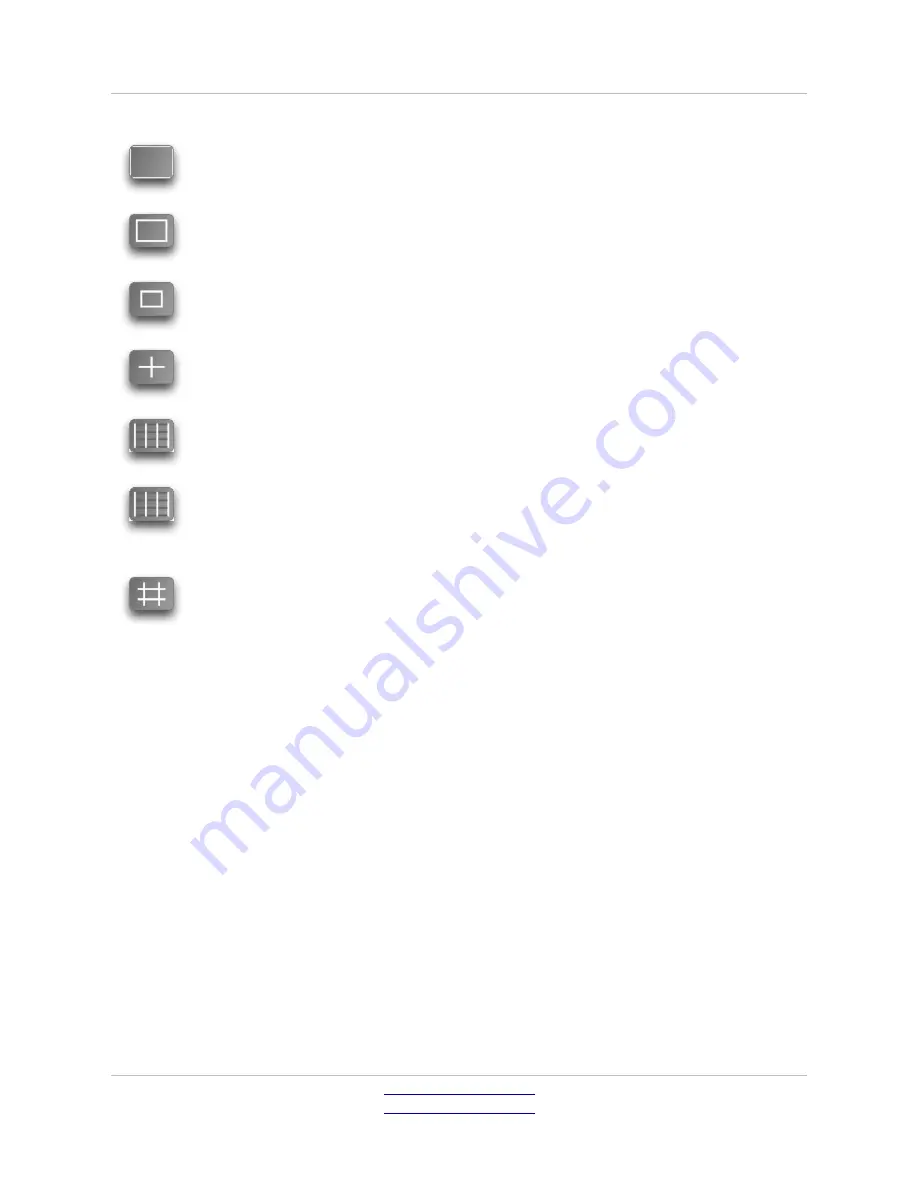
Pluto User Manual v1.38
Page 29 of 66
Active picture border
Safe action area [10% within active picture]
Safe title area [20% within active picture]
Central crosshairs
Vertical grid lines. Once selected, use the knobs to set the space
interval.
Horizontal grid lines. Once selected, use the knobs to set the space
interval.
Two user-defined custom areas. With the user-defined area selected,
use the mouse to rotate the horizontal and vertical knobs to adjust the
cage position on the screen. When in use, a readout at the top of the
screen shows the aspect ratio between the horizontal and vertical
markers, and the line and pixel numbers on which they are placed.
When the cross hairs are selected use the
Cross
size
to toggle between small
and full screen.
When the custom areas are selected,
Preset
Custom
can be used to set the area
to various commonly-used ratios such as 1.33, 1.78 and 2.35.
Send Custom To
Blanking
will match Blanking values to the custom area.
Transparent
Blanking
is the same as the
Transparent
switch in the Setup Tab and
shows the picture (in half-level brightness) under the blanking, allowing you to
see the part of the picture being blanked.
The
Cursor Style
selection changes the cages to combinations of dotted, solid or
yellow lines.
Cursor Brightness
can be adjusted to eliminate screen burn.
Pandora Technology
United Kingdom
www.pandora-int.com
October 2013
















































