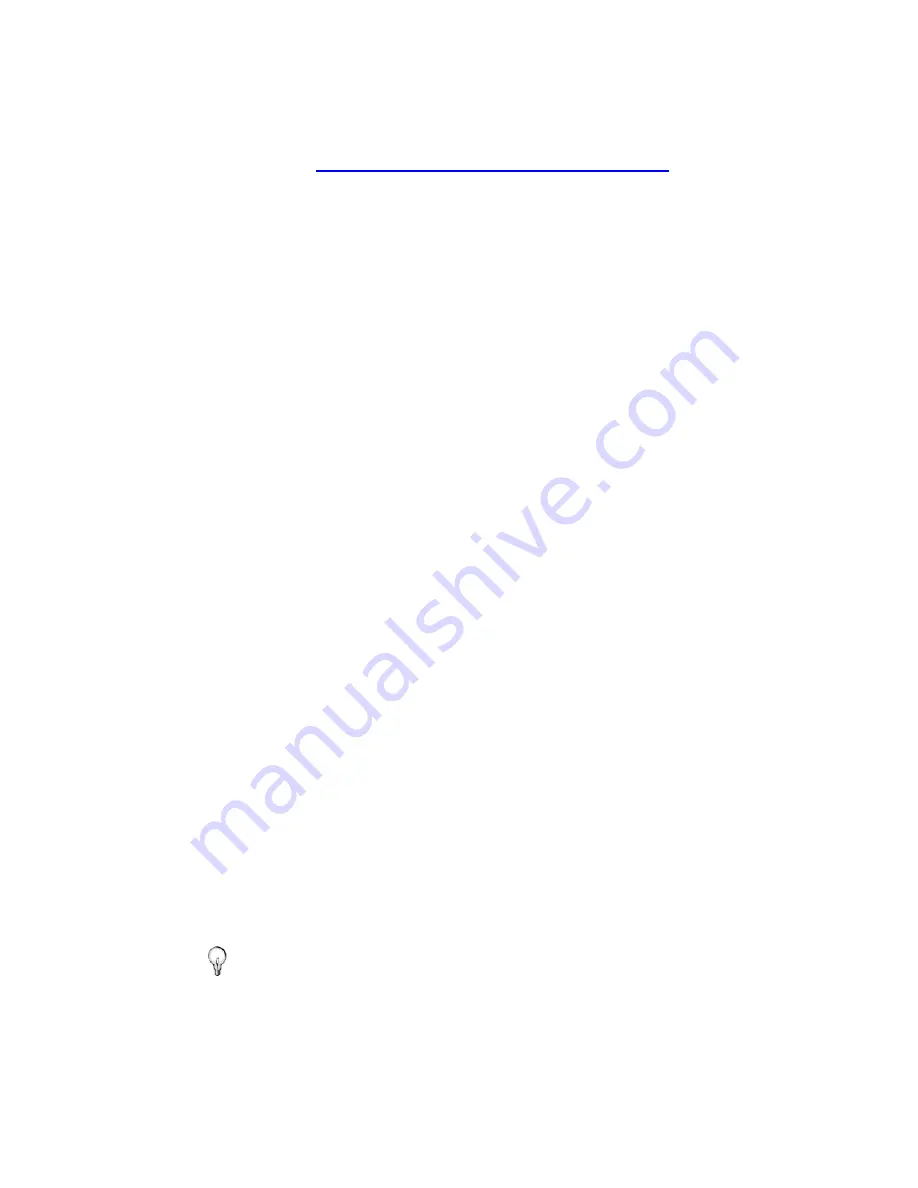
39
3. Select
Get Claim Token 1
. A new Claim Token will be
displayed, which you will need in the next step.
4.
On your PC
:
Go to
http://frameit.live.com/device/claim.aspx
to enter
the Claim Token, and then click
Continue
.
5.
On the DPF:
On the
FrameIt
screen, be sure the
Status
changed from
Registration Required
to
Registered
.
6.
If applicable
, repeat steps 3-5, selecting
Get Claim Token 2
to connect with your second FrameIt account.
7. Select
Connect
to display the
Photo Sharing
screen. The
FrameIt status should change from
Setup Required
to
Setup Done
.
8. Proceed
to
step 2 in following
View FrameIt RSS Feeds
instructions.
View FrameIt RSS Feeds
)
IMPORTANT
: This step assumes that you have already
successfully connected the DPF with the Windows
Live FrameIt site per previous instructions.
1. On
the
HOME
screen, select
Wi-Fi
.
2. On
the
Photo Sharing
screen, select
FrameIt
.
3. The
RSS
feed
folders that you assigned on frameit.live.com
will be displayed; the titles will appear as you highlight the
folders. Press
ENTER
to display the contents of a highlighted
folder.
Wait for the feed data to appear; the length of time it takes to
appear depends on the amount of feed data contained within
the selected folder. For instance, a folder that contains a
large number of photos will take substantially longer to
display than when you select News or Weather feeds.
TIP:
If you make changes to your Windows Live FrameIt account
while your DPF is connected (i.e., create new collections),
the new feed data will not display until you disconnect and
re-connect with FrameIt.
Содержание PI8004DWNZ
Страница 2: ...2 ...






























