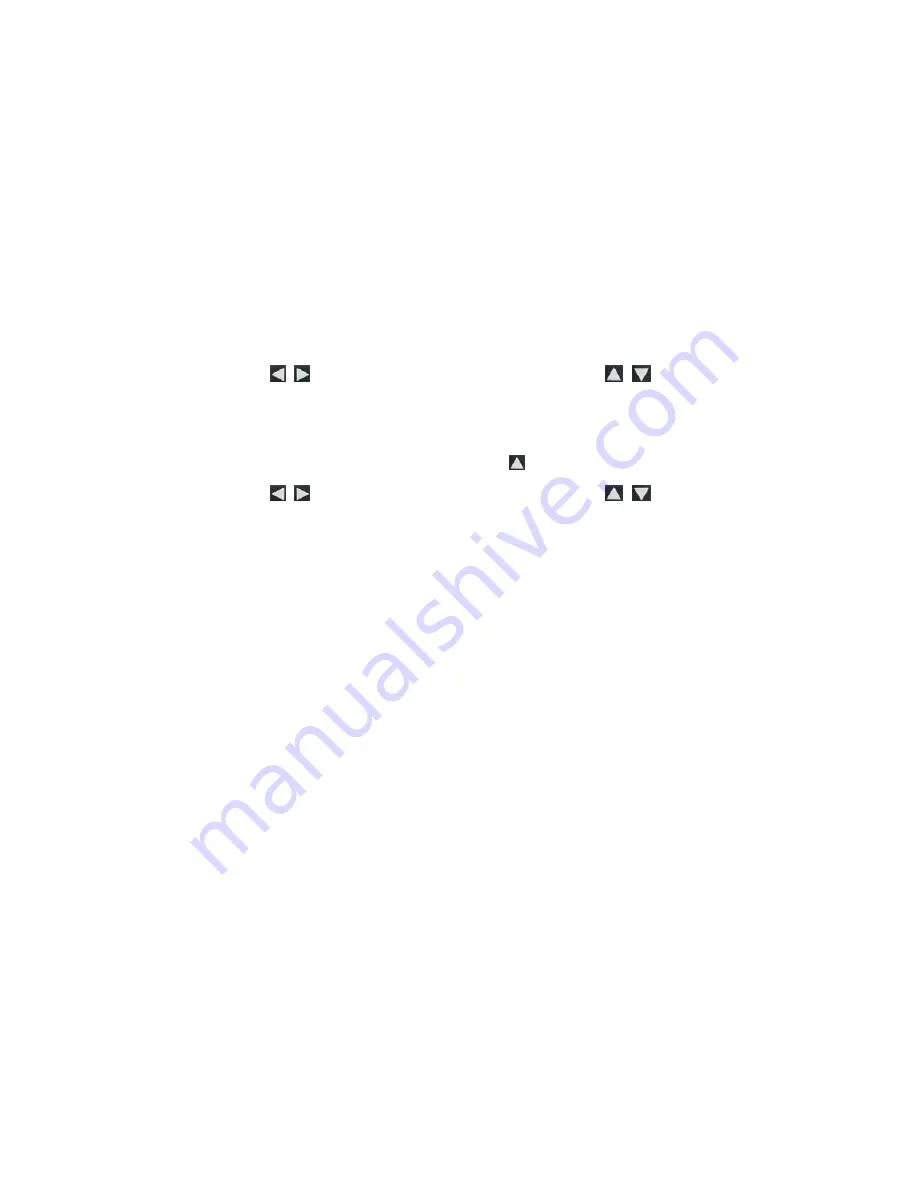
28
Set Schedule
You can schedule the DPF to automatically go into a “stand-by”
mode and resume operation according to your weekly schedule.
For example, if you have your DPF on your desk at work, you may
want to display the calendar/clock or play a slideshow from 8:30am
to 5:30pm every weekday, and then set the DPF to remain in stand-
by mode throughout the weekend. The following Monday morning,
the DPF would resume operation at 8:30am.
1. On
the
CALENDAR/CLOCK
screen, press
MENU
.
2. Select
Set Schedule
.
3. Use
to move between the fields and
to change the
field values in
Weekdays On/Off
.
4. To
set
the
Weekends On/Off
, select the
Enable Weekends
Schedule
button, and then use
to access the settings.
5. Use
to move between the fields and
to change the
field values in
Weekends On/Off
.
6. When correct times are set, select
Done
to return to the previous
screen.
Disable Schedule
After the schedule has been set
(per above instructions)
, you can
disable the schedule whenever desired.
1. On
the
CALENDAR/CLOCK
screen, press
MENU
.
2. Select
Set Schedule
, and then select the
Enable Weekdays
Schedule
or
Enable Weekends Schedule
button. The time fields
will display
OFF
.
3. Select
Done
.
Run the Schedule
After the schedule times have been set
(per above instructions)
, you
will use the
Run Schedule
function whenever you want the schedule
to take effect.
There are two methods for running the schedule, either from a
slideshow or from the
CALENDAR/CLOCK
screen.
Содержание PI8004DWNZ
Страница 2: ...2 ...






























