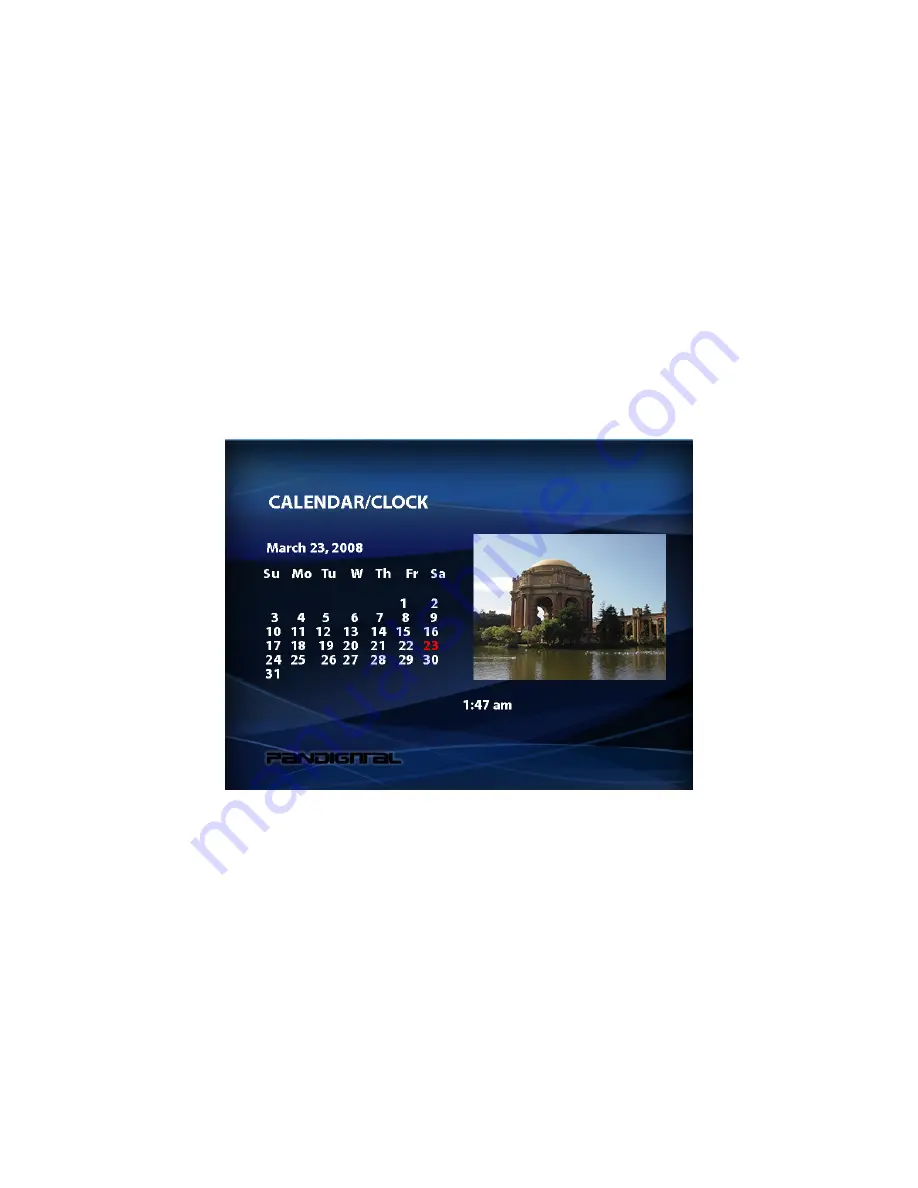
19
Displaying A
Clock
with a Calendar and a
Slideshow
You can use your Digital Photo Frame as a desk calendar with a clock and
continuous slideshow. You can also use the Digital Photo Frame as an Alarm
Clock, after setting internal clock.
To Display the Calendar/Clock screen:
1. Open or go back to the Home Screen.
2. Use the arrow buttons to choose
Clock
and press ENTER. The
Calendar/Clock screen will look similar to the one shown below. The
slideshow displays photos from the currently selected memory source,
and if the alarm is set, on alarm icon appears under the slideshow
window.
Set the Internal Clock
When the Digital Photo Frame’s internal clock is set, you can use it as an
alarm clock.
1. To set the internal clock, choose CLOCK from the Mode Selection screen
and press SETUP to open the Setup Menu.
2. Choose
Set
Clock.
3. Use the RIGHT or LEFT arrow to move to a time or date field to be
changed.











































