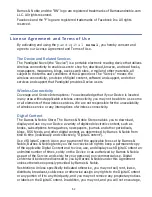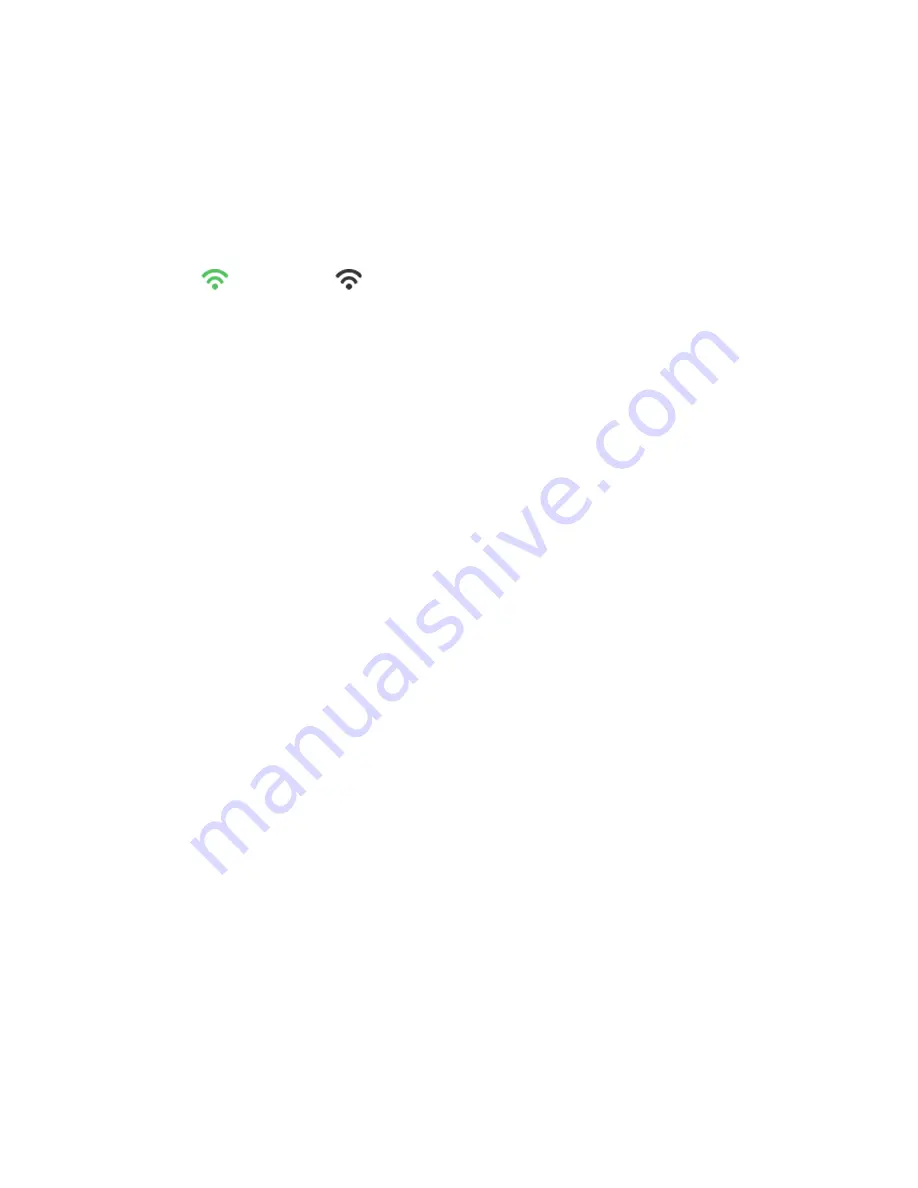
50
(Advanced): After saving the Wi-Fi network, you can change your network
settings by selecting
Manual Setup
, and then follow the prompts.
Turn Wi-Fi Off
There may be times when you want to prevent your device from connecting
to a Wi-Fi network, even if you’ve set the network up on your device.
On the
Select a Wi-Fi Network
screen, tap
Turn Wi-Fi ON/OFF
.
The Wi-Fi icon on the top of screens indicates the status as follows:
= ON
= OFF
When the Network is turned off, you will not be able to launch
applications that require a Wi-Fi connection (i.e., Web, Email, etc.).
Settings>Reset Defaults
Resetting the defaults will change general settings back to the factory pre-set
defaults (i.e., slideshow preferences). Your media will not be affected.
1. Select
Settings
from the Application Quick Launch Bar,
tap
Reset Defaults
.
2. Tap
Reset
.
3. Tap
YES
to confirm the reset, or tap
NO
to cancel reset.
Settings>Calibrate Touch Screen
If you notice that the touch screen is not responding accurately, you may need to
re-calibrate the touch screen sensors.
1. Select
Settings
from the Application Quick Launch Bar,
tap
Calibrate
.
2. Tap
Calibrate
to perform the calibration.
3. When the pop-up window appears, tap the “
+
” in the designated spot on the
screen. Three more pop-up windows will appear with the “
+
” in different spots;
tap each one.
4. If calibration is successful, you can resume normal use. If unsuccessful,
repeat the calibration again.
Settings>Support
Select
Settings
from the Application Quick Launch Bar,
tap
Support
.
The information listed on the
Technical Support Information
screen may be
required if you contact Technical Support.
Содержание Novel PRD07T10WWH7
Страница 1: ...User Guide ...