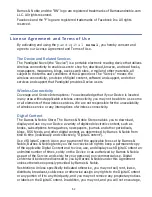52
The device will only recognize files that are of a supported format and
resides in the appropriate pre-assigned folder (i.e., photo files must be in
Photos folder, etc.). If you create any other folders or sub folders under the
pre-assigned folders, the files will not be recognized.
4. To copy files from your
p a n d i g i t a l
n o v e l
into your computer,
select and drag the desired files to any desired location on your computer.
Disconnect
It is important to always perform a safe PC ‘release’ before disconnecting
the USB cable from the
p a n d i g i t a l
n o v e l
and computer.
Windows 7
1. On the Windows System Tray, click the hardware removal icon.
2. Click the
Eject Removable Disk
message corresponding with the
p a n d i g i t a l
n o v e l
device drive.
3. When the message “Safe to Remove Hardware” appears, you can
disconnect the USB cable from your
p a n d i g i t a l
n o v e l
and
computer.
Windows VISTA
1. On the Windows System Tray, click the hardware removal icon.
2. Click the
Safely remove USB mass Storage
device message
corresponding with the
p a n d i g i t a l
n o v e l
device drive.
3. When the message “This device can now be safely removed from the
computer” appears, you can disconnect the USB cable from your
p a n d i g i t a l
n o v e l
and computer.
Windows XP
1. On the Windows System Tray, click the hardware removal icon.
2. Click
Remove Hardware Safely
.
3. Select the storage device corresponding with the
p a n d i g i t a l
n o v e l
, and then click
Stop
to disconnect. A final dialog box opens.
4. Click
Close
.
5. When the message
“It is now Safe to Disconnect Hardware”
appears,
you can disconnect the USB cable from your
p a n d i g i t a l
n o v e l
and computer.
Содержание Novel PRD07T10WWH7
Страница 1: ...User Guide ...