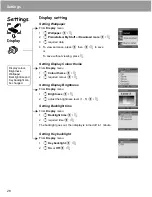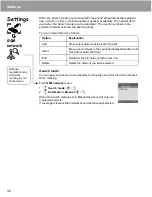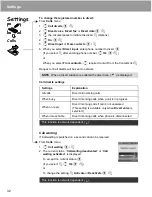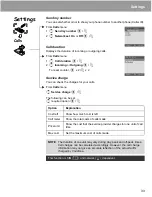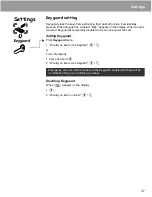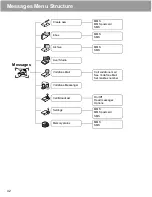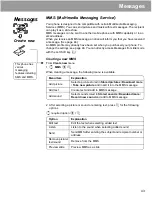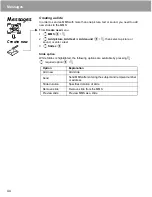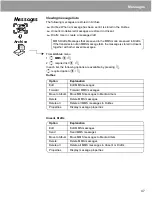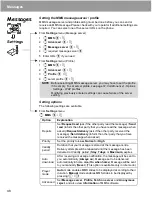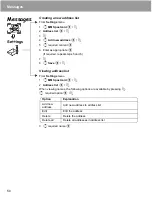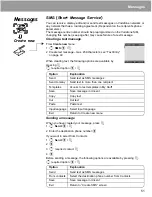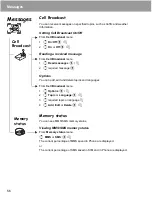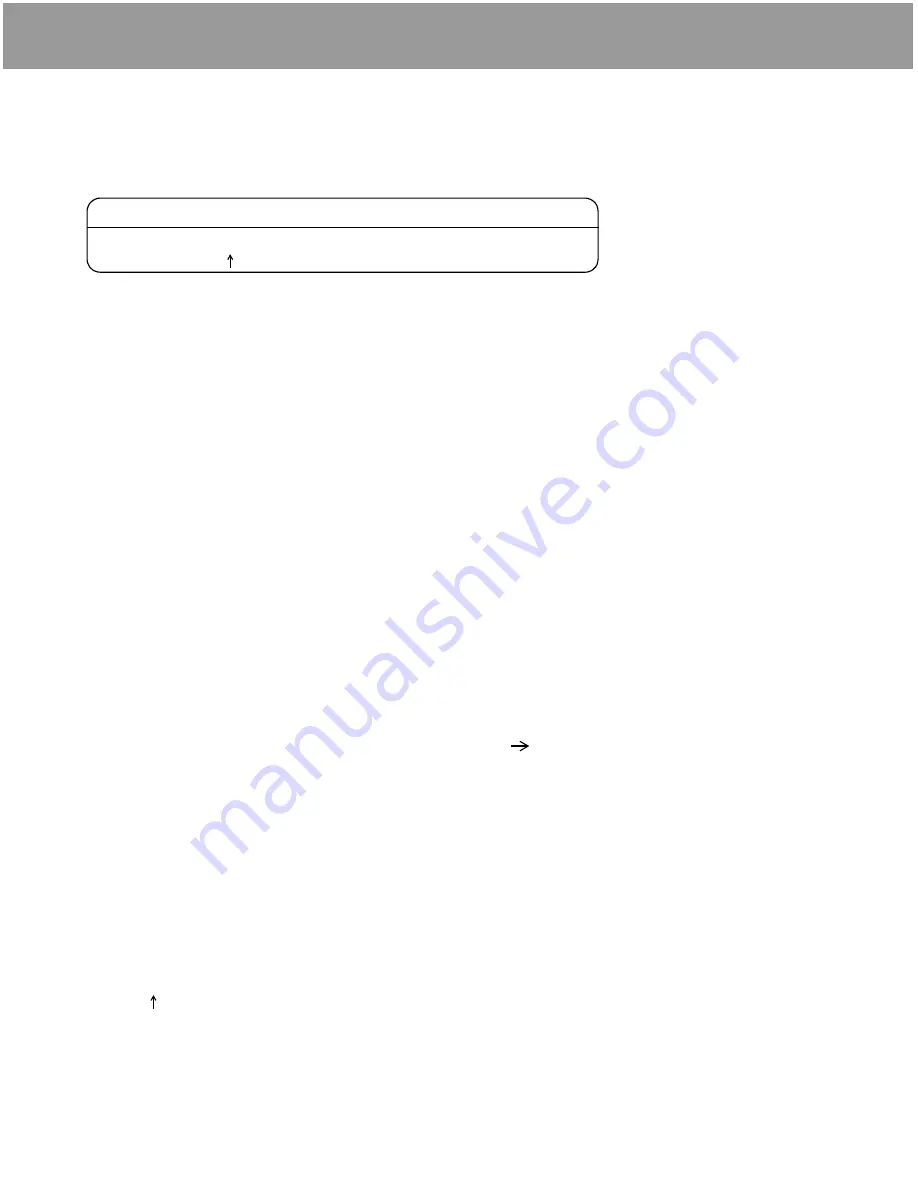
41
Text Entry (Edit)
Input mode
Input mode change
Input mode changes by pressing and holding (over 1 sec)
"
.
The phone keeps the selected input mode.
Text input
T9
®
Using this mode of text input dramatically reduces the number of key presses required:
Press a key once for any letter you require on that key. The desired letter may not be displayed. Continue
pressing other keys until the end of a word is reached, then check that the word has been typed correctly before
continuing on to the next word. If the combination of letters typed has produced a word which is not the one you
require, press
#
,
1
or
5
repeatedly until the correct word is displayed. Continue to the next word.
Example of text input in T9 mode
To type a new message, follow these steps:
1 At the beginning of a new message press and hold
@
(Clear) to delete previous text, if necessary.
2 Press
"
(Shift) to change letter case, if necessary.
3 Press
%%((
.
“Call” is displayed.
Note that the displayed words change as you type, always type to the end of the word before editing.
T9
®
languages can be selected from T9 Input, in options
A
4
Input language
<
/
A
If the word you require is not in the internal dictionary, it should be entered using the Multi-tap (Abc) mode.
T9 user’s dictionary
Words that you entered are all saved in the user’s dictionary so that they are suggested next time.
Other text modes
Select text mode (displayed in top right corner on screen)
Multi-tap mode (Abc, ABC or abc):
Each time a key is pressed in quick succession, the next character available on that key is displayed. Releasing
the key or pressing another key enters the character displayed. The cursor moves to the next position.
In T9 (T9 ) or Multi-tap (Abc) mode, the first entered letter in a sentence is in upper case.
Input mode
Multi-tap -> Numerals -> T9 (Selected tegic language)
(Abc -> 0-9 -> T9 )
Содержание X400
Страница 1: ......
Страница 76: ...73 Fun Games Menu Structure Games more Settings Download more Fun Games ...