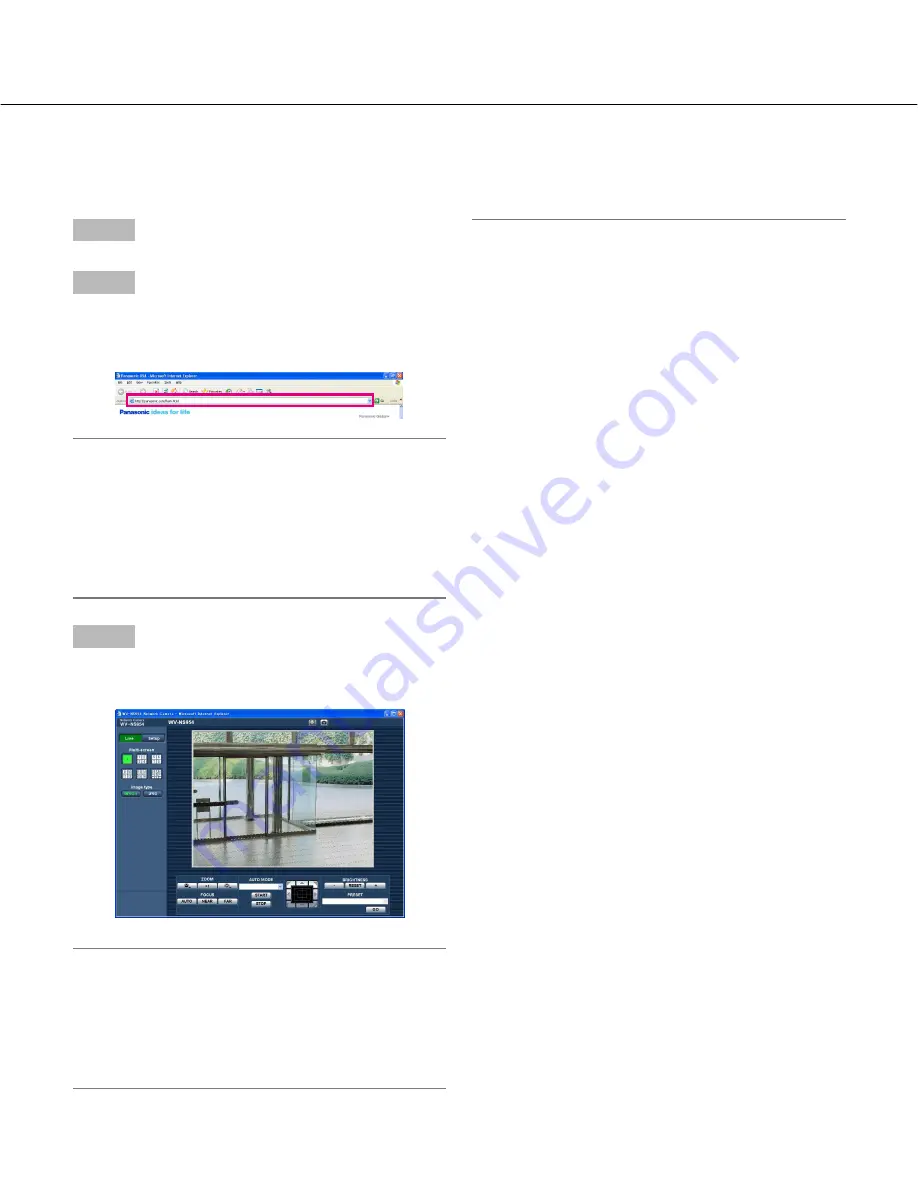
4
Monitor images on a PC
The following are descriptions of how to monitor images from the camera on a PC.
Monitor images from a single camera
Notes:
• When "ON" is selected for "User Authentication", the
authentication window will be displayed before dis-
playing live images for the user name and password
entries. The default user name and password are as
follows.
User name: admin
Password: 12345
When accessing the camera without changing the
default password, the pop-up window saying that it
is recommended to change the password will be dis-
played.
To enhance the security, change the password for
the user "admin". It is recommended to change this
password periodically.
• When "Unicast port (AUTO)" or "Unicast (MANUAL)"
is selected for "Transmission type" of "MPEG-4
setup", up to 8 users can access the camera concur-
rently regardless of the image type (JPEG/MPEG-4)
that the current access users are monitoring.
Depending on the set values for "Total bit rate" and
"Max bit rate (per 1 client)", the maximum concurrent
access number may be less than 8 users. When 8
users are concurrently accessing, the access limit
message will be displayed for users who subse-
quently attempt to access. When "Multicast" is
selected for "Transmission type" of "MPEG-4 setup",
users who are monitoring MPEG-4 images will not
be limited to access.
• When "ON" is selected for "MPEG-4 transmission"
(
☞
Setup Instructions), an MPEG-4 image will be
displayed. When "OFF" is selected, a JPEG image
will be displayed. It is possible to display a JPEG
image even when "ON" is selected for "MPEG-4
transmission". In this case, the refresh interval will
be limited.
• The refresh interval for MPEG images is limited to
15 fps at the maximum even when a frame-rate-pri-
oritized bit rate is selected at "Max bit rate (per 1
client)" of "MPEG-4 transmission".
<Refresh interval (MPEG-4)>
• When "ON" is selected for "MPEG-4 transmission"
JPEG (VGA): 5 fps
JPEG (QVGA): 10 fps
• When "OFF" is selected for "MPEG-4 transmission"
JPEG (VGA or QVGA): 30 fps
Step 1
Start up the web browser.
Step 2
Enter the IP address designated using the Panasonic IP
setup software in the address box of the browser.
(Example: http://192.168.0.10)
Important:
• When the HTTP port number is changed from "80",
enter "http://IP address of the : (colon) +
port number" in the address box of the browser, for
example, "http://192.168.0.11:8080".
• When the PC is in a local network, configure the
web browser to bypass the proxy server for the local
address.
Step 3
Press the [Enter] key on the keyboard.
→
The "Live" page will be displayed.
Important:
• When displaying multiple MPEG-4 images on a PC,
images may not be displayed depending on the per-
formance of the PC.
• When "ON" is selected for "VMD alarm" (
☞
Setup
Instructions), the frame rate of MPEG-4 and JPEG
(QVGA) images will become 15 fps at a maximum.





































