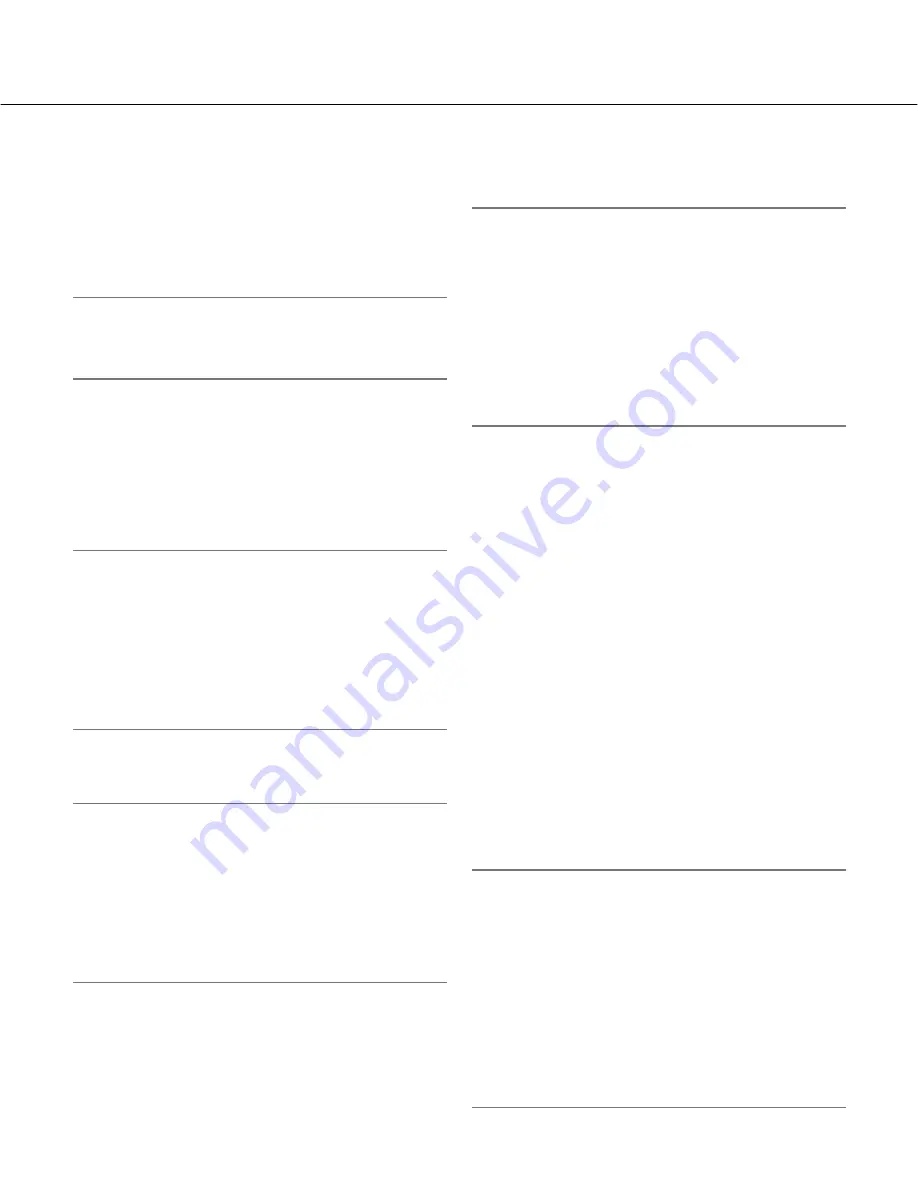
15
Log list displayed in the log list win-
dow
[Number of the listed logs]
Total number of the logs of the selected log type and a
number of the log being displayed on the top of the log
list will be displayed.
Note:
Enter the desired log number and press the [Enter]
key on the keyboard. The log of the designated
number will be displayed on the top of the log list.
[TOP] button
Click this button to display the log listed on the top of
the currently displayed log list.
[Prev Page] button
Click this button to display the previous page of the log
list.
Note:
When the mouse button is held down while placing
the mouse pointer on the [Prev Page] button, the
displayed log number will be decremented.
When the mouse button is released, the decrement
of the log number will stop and the log number dis-
played at the moment when the mouse button is
released will be the top of the currently displayed
page.
[Next Page] button
Click this button to display the next page of the log list.
Note:
When the mouse button is held down while placing
the mouse pointer on the [Next Page] button, the
displayed log number will be incremented.
When the mouse button is released, the increment
of the log number will stop and the log number dis-
played at the moment when the mouse button is
released will be the top of the currently displayed
page.
[LAST] button
Click this button to display the last log of the currently
displayed log list.
[Time & date]
Time and date when each log has been filed will be dis-
played.
Notes:
• When "OFF" is selected for "Time display" (
☞
Setup
Instructions), time and date of alarm occurrence will
be displayed in 24-hour format.
•
Alarm log:
Alarm occurrence time and date will be
filed as a log.
Manual log:
Time and date when recording of
images onto the SD memory card started will be
filed as a log. When recording are performed
sequentially, logs will be filed every one hour.
FTP error log:
Logs will be filed every one hour.
[EVENT]
The event type will be displayed.
The event types will be displayed only when displaying
the alarm log list.
TRM1:
Alarm by terminal alarm 1
TRM2:
Alarm by terminal alarm 2
TRM3:
Alarm by terminal alarm 3
VMD:
Alarm by VMD alarm
COM:
Alarm by command alarm
[SD memory card]
Total capacity and remaining space of the SD memory
card will be displayed.
There is no difference between this item and "SD card
memory" on the [SD memory card] tab. (The same con-
tents will be displayed.) (
☞
Setup Instructions)
[Delete] button
Click this button to delete the currently displayed log list.
When using the SD memory card, images associated
with the log list will also be deleted.
Important:
• When many images are saved on the SD memory
card, it will take some time to complete the deletion.
• In the process of the deletion, only logs will be
saved, and it is impossible to save images newly.
• Do not turn off the power of the camera until the
deletion is complete.
When the power of the camera is turned off in the
process of the deletion, some images may remain
on the SD memory card.
In this case, click the [Delete] button on the same
log list window used to delete the logs.







































