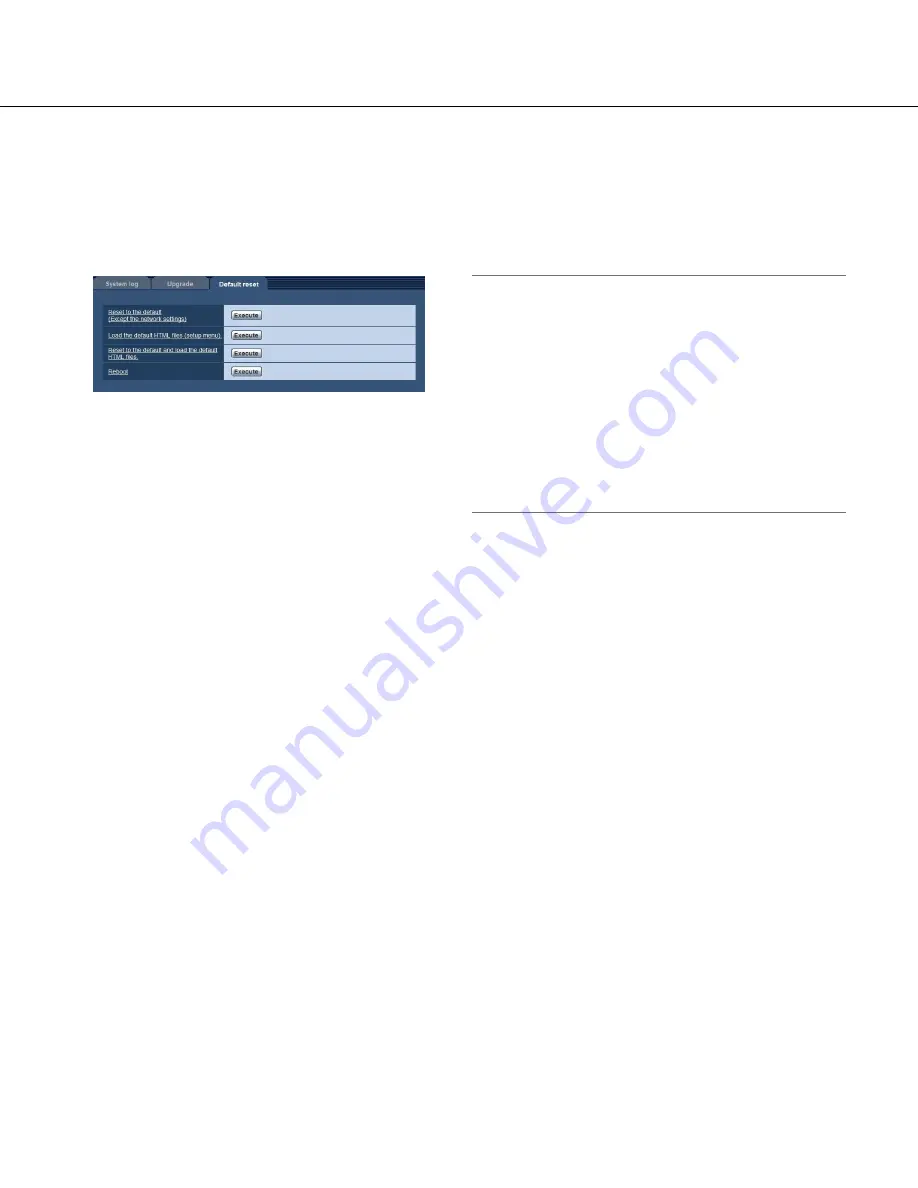
54
54
55
Reset the settings/Reboot the camera [Default reset]
Click the [Default reset] tab of the "Maintenance" page. (
☞
Pages 13 and 14: How to display/operate the setup
menu)
The settings and the HTML data of the camera can be initialized and reboot of the camera can be performed on
this page.
[Reset to the default(Except the network settings)]
Click the [Execute] button to reset the settings to the
default. Note that the network settings will not be reset.
It is impossible to operate the camera for around 2 min-
utes after the initialization.
[Load the default HTML files(setup menu).]
Click the [Execute] button to reset the HTML files to the
default. It is impossible to operate the camera for
around 2 minutes after the initialization.
[Reset to the default and load the default HTML
files.]
Click the [Execute] button to reset the settings of the
camera and the HTML files to the default. Note that the
network settings will not be reset. It is impossible to
operate the camera for around 2 minutes after the ini-
tialization.
[Reboot]
Click the [Execute] button to reboot the camera. It is
impossible to operate the camera for around 2 minutes
after rebooting the camera.
Note:
• To initialize the network settings (
☞
page 44), turn
off the power of the camera, then turn on the power
again while holding down the [INITIAL SET] button
on the unit for 5 seconds. Wait around 2 minutes
after releasing the button. The camera will start up
and the settings including the network settings will
be initialized. Do not turn off the power of the cam-
era around 2 minutes just after turning on the power.
• The system log (
☞
page 53) will be deleted when
the initialization of the setup data is performed or
the camera is restarted.










































