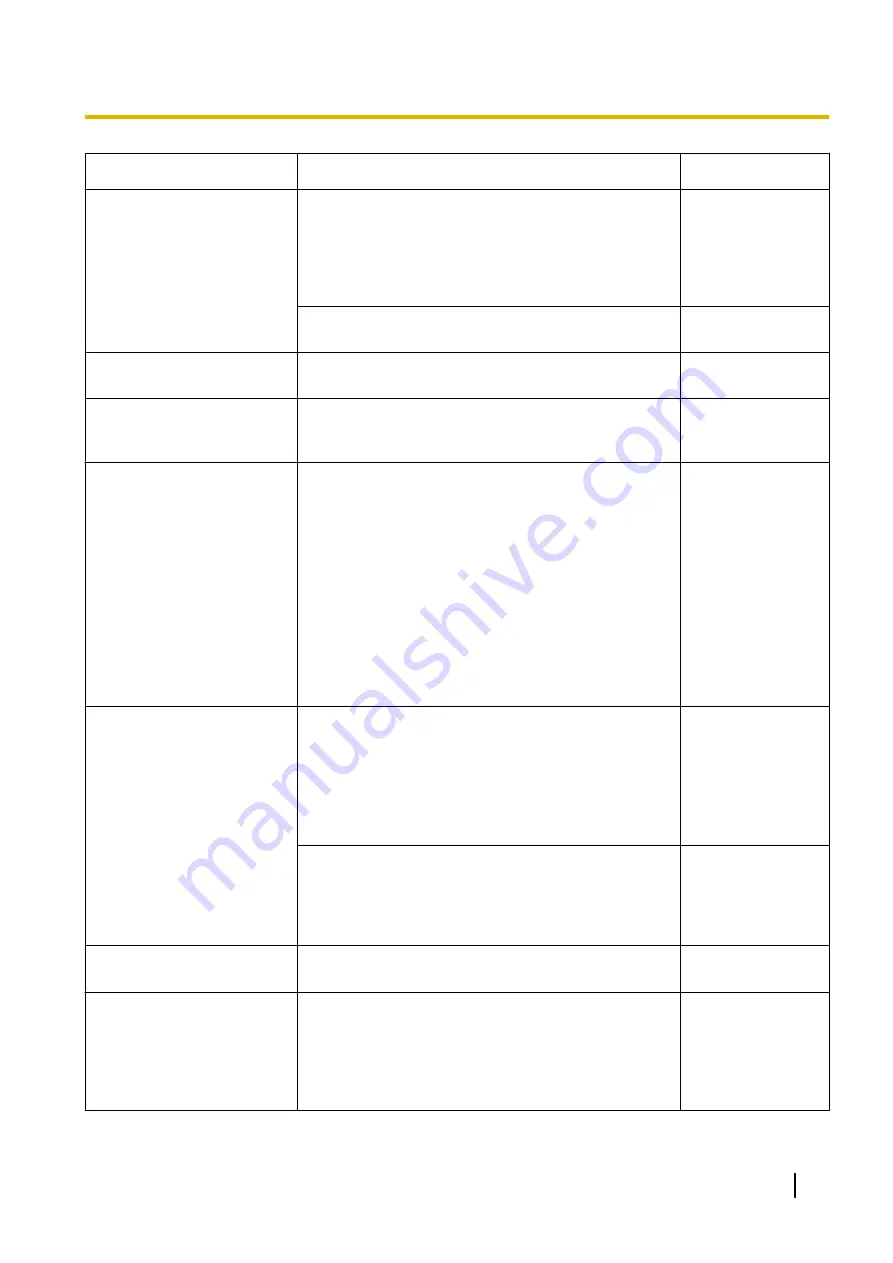
Symptom
Cause/solution
Reference pages
The alarm occurrence
indication button, the [AUX]
buttons and the SD recording
status indicator on the “Live”
page do not display the
current status in real time.
•
Is the viewer software installed on the PC?
Confirm that the viewer software “Network Camera
View 4S” is installed.
•
Is “Real time” selected for “Alarm status update
mode”?
No image is displayed on the
“Live” page.
•
Press the [F5] key on the keyboard of the PC or click
the [Live] button.
Shortcut icon of the camera is
not displayed on “Network” of
the PC.
•
Is the Windows component of UPnP added?
Add the component to the PC in use.
Cannot download the log list.
•
Download of files using Internet Explorer may be
disabled.
Click “Internet Options...” on the [Tools] menu of
Internet Explorer, and [Security] tab. Then, click the
[Custom level...] button to open the “Security
Settings” window. Under “Downloads”, select
“Enable” for “Automatic prompting for file
downloads” (except Internet Explorer 9, Internet
Explorer 10, and Internet Explorer 11). Click the
[OK] button. The warning window will be displayed.
Click the [Yes] button. After changing the settings,
close the web browser, and then access the camera
again.
-
Images are not displayed or
not refreshed smoothly.
•
Delete temporary Internet files as follows.
1.
Select “Internet Options...” under “Tools” on the
menu bar of Internet Explorer. The “Internet
Options” window will be displayed.
2.
Click the [Delete Files...] button in the
“Temporary Internet Files” section on the
[General] tab.
-
•
The firewall function of the anti-virus software may
be filtering the port of the camera.
Exclude the port number of the camera from the list
of the port numbers to be filtered by the anti-virus
software.
-
No indicator lights.
•
Is “Off” selected for “Indicator” on the “Basic” page?
Select “On” for “Indicator”.
H.264 images are not
displayed.
•
When “Network Camera View 4S” is deleted from a
PC on which both the viewer software “Network
Camera View 3” and “Network Camera View 4” are
installed, H.264 images will not be displayed.
In this case, delete “Network Camera View 3” from
the PC and then install “Network Camera View 4S”.
Operating Instructions
193
20 Troubleshooting
Содержание WV-SFV781L
Страница 80: ...80 Operating Instructions 11 Configure the settings relating to images and audio Image Audio ...
Страница 156: ...8 Click Next 9 Click Finish 156 Operating Instructions 15 Configuring the network settings Network ...
Страница 181: ... When using a firewall including software allow access to all UDP ports Operating Instructions 181 18 Using the CD ROM ...
Страница 198: ...198 Operating Instructions Notes ...
Страница 199: ...Operating Instructions 199 Notes ...






















