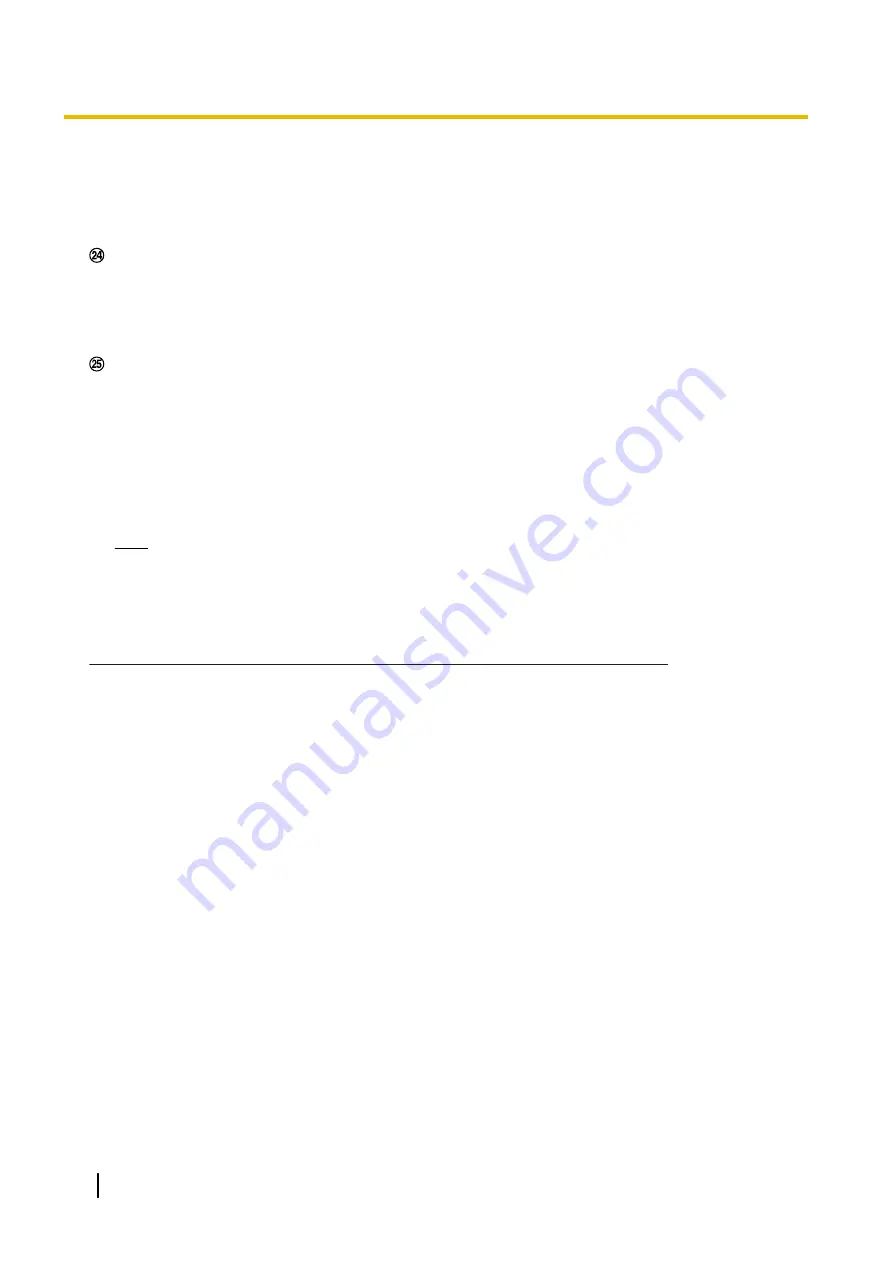
•
When the camera is restarted, the adjusted volume level (for both the audio transmission and
reception) will return to the level that had been set on the [Audio] tab on the setup menu.
(
®
•
Actual volume level will change in three steps even though the volume cursor can be adjusted
minutely.
SD recording status indicator
The status of the SD recording can be checked with this indicator.
When the SD recording starts, the SD recording status indicator will light red. It will go off when the SD
recording stops.
This indicator will be displayed when “Manual” or “Schedule” is selected for “Save trigger” on the setup
menu. (
Main area
Images from the camera will be displayed in this area.
The current time and date will be displayed according to the settings configured for “Time display format”
and “Date/time display format”. (
®
In addition, when being adjusted, the status of brightness (
page 52) will be displayed as well as the
characters configured for “Camera title on screen” (
®
page 52). The number of lines for the display is 2.
A zoom operation can be performed using the mouse wheel.
When clicking a desired point while displaying live images at x2 or x4 in the main area, the camera will
move to locate the clicked point at the center of the main area.
Note
•
When the camera is operated by a user with a low access level, images displayed on the screen
may be changed temporarily. This does not affect operation of the camera.
•
Depending on the PC in use, screen tearing* may occur when the shooting scene drastically
changes due to the GDI restrictions of the OS.
*A phenomenon in which portions of the screen are displayed out of alignment.
*1
Only operable by users whose access level is “1. Administrator”.
*2
Only operable by users whose access level is “1. Administrator” or “2. Camera control” when “On” is selected for “User auth.”.
(
®
*3
Operable by users who belong to the access level selected for “Permission level of audio trans./recep.” on the [Audio] tab of the
“Image/Audio” page. Refer to page 101 for the permission level of audio.
18
Operating Instructions
1 Monitor images on a PC
Содержание WV-SFV781L
Страница 80: ...80 Operating Instructions 11 Configure the settings relating to images and audio Image Audio ...
Страница 156: ...8 Click Next 9 Click Finish 156 Operating Instructions 15 Configuring the network settings Network ...
Страница 181: ... When using a firewall including software allow access to all UDP ports Operating Instructions 181 18 Using the CD ROM ...
Страница 198: ...198 Operating Instructions Notes ...
Страница 199: ...Operating Instructions 199 Notes ...






























