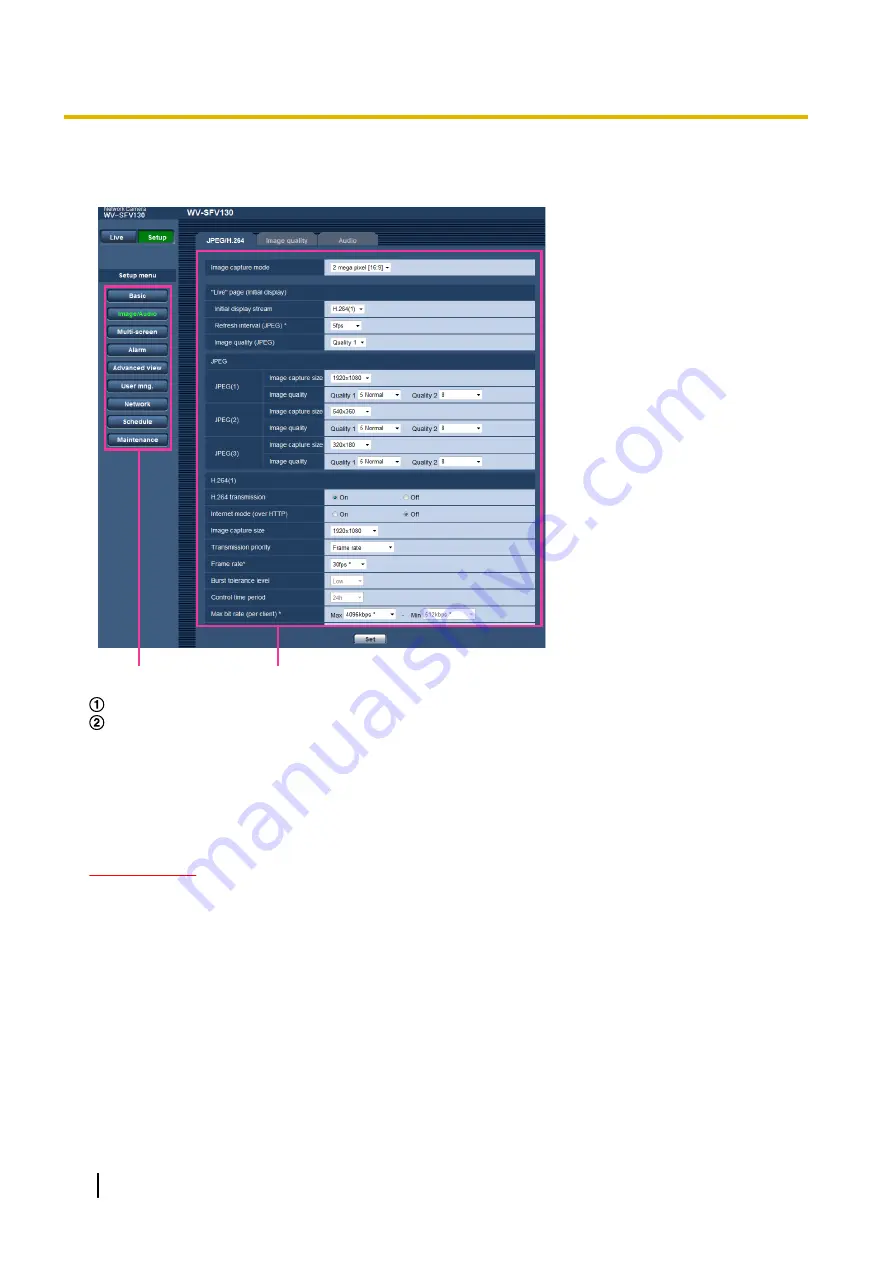
9.2 How to operate the setup menu
②
①
Menu buttons
Setup page
1.
Click the desired button in the frame on the left of the window to display the respective setup menu.
When there are tabs at the top of the “Setup” page displayed in the frame on the right of the window, click
the desired tab to display and configure the setting items relating to the name of the tab.
2.
Complete each setting item displayed in the frame on the right of the window.
3.
After completing each setting item, click the [Set] button to apply them.
IMPORTANT
•
When there are two or more [Set] and [Execute] buttons on the page, click the respective button to the
edited setting item.
40
Operating Instructions
9 Display the setup menu from a PC
Содержание WV-SFV130
Страница 83: ...Operating Instructions 83 11 Configure the settings relating to images and audio Image Audio...
Страница 161: ...8 Click Next 9 Click Finish Operating Instructions 161 16 Configuring the network settings Network...
Страница 189: ...When using a firewall including software allow access to all UDP ports Operating Instructions 189 19 Using the CD ROM...
Страница 206: ...206 Operating Instructions Notes...
Страница 207: ...Operating Instructions 207 Notes...






























