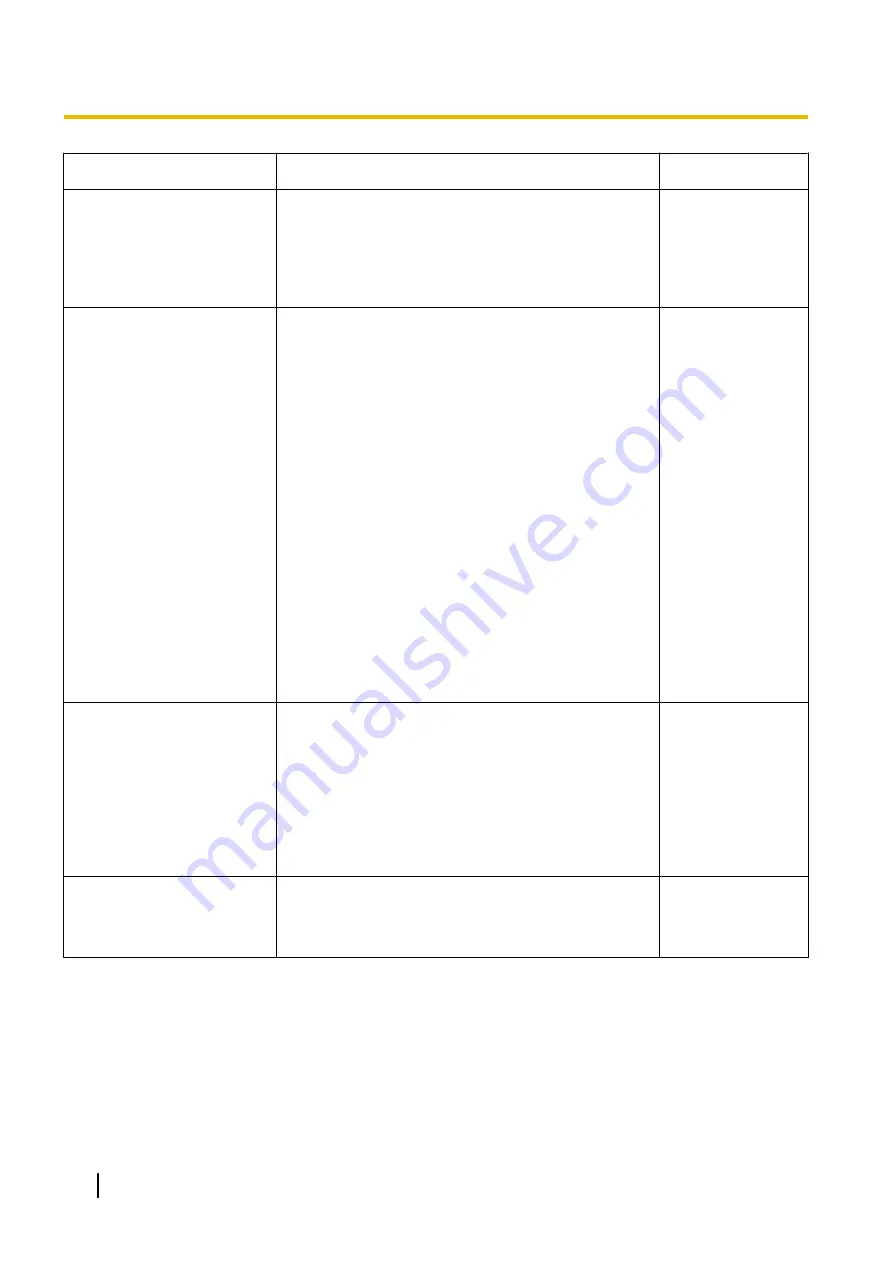
Symptom
Cause/solution
Reference pages
H.264 images are not
displayed.
•
When “Network Camera View 4S” is deleted from a
PC on which both the viewer software “Network
Camera View 3” and “Network Camera View 4” are
installed, H.264 images will not be displayed.
In this case, delete “Network Camera View 3” from
the PC and then install “Network Camera View 4S”.
When displaying H.264
images on two or more web
browser windows, images
from two or more cameras are
displayed in sequence on a
single browser window.
•
This may occur due to the display adapter and driver
combination.
When this has occurred, first update the driver of the
display adapter to the latest version.
If updating the driver does not solve the problem,
adjust the hardware acceleration as follows.
The following are descriptions for when Windows 7
is installed on the PC in use. This setting may not be
changed depending on the network environment.
1.
Right-click on the desktop and select “Screen
resolution” from the displayed pop-up menu.
2.
Click “Advanced settings”.
3.
Select the [Troubleshoot] tab and then click
“Change settings”.
4.
If the [User Account Control] dialog box is
displayed, click “Yes”. When logged in as a user
other than the administrator, enter the password
and click “Yes”. Enter a user name as required.
5.
Move the slider for “Hardware acceleration” to
the extreme left towards “None”, and then click
“OK”.
-
Failed to download recorded
data from the image playing
screen in the browser.
•
You may not be using Internet Explorer with
administrator rights. After shutting down all of the
open Internet Explorer windows and tabs, restart
Internet Explorer by right-clicking the Internet
Explorer icon in the Start menu and selecting “Run
as Administrator”.
•
In the “Name of the destination directory for
downloaded images” settings, specify a directory
that general users can write to.
When clicking the back button
of the web browser, the
screen is not displayed
correctly.
•
Press the [F5] key on the keyboard to refresh the
display.
-
202
Operating Instructions
21 Troubleshooting
Содержание WV-SFV130
Страница 83: ...Operating Instructions 83 11 Configure the settings relating to images and audio Image Audio...
Страница 161: ...8 Click Next 9 Click Finish Operating Instructions 161 16 Configuring the network settings Network...
Страница 189: ...When using a firewall including software allow access to all UDP ports Operating Instructions 189 19 Using the CD ROM...
Страница 206: ...206 Operating Instructions Notes...
Страница 207: ...Operating Instructions 207 Notes...







































