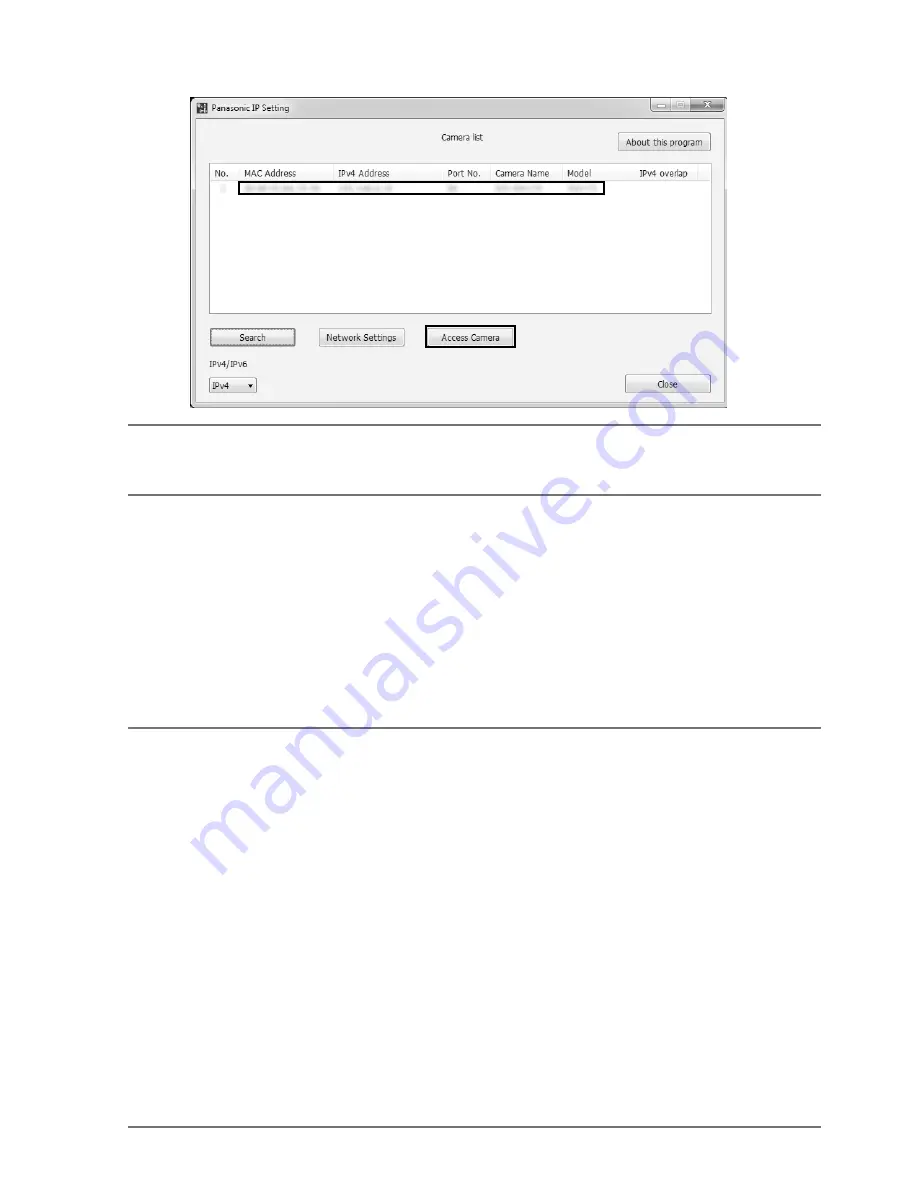
32
c
Select the camera you want to configure, and click [Access Camera].
Note:
•
When cameras are displayed in [Panasonic IP Setting] screen, click the camera with same
MAC address as the MAC address printed on the camera that you want to configure.
v
If the installation screen of the viewer software “Network Camera View 4S” is displayed, follow
the instructions of the wizard to start the installation. (The viewer software is installed from the
camera.)
• The “Live” page will be displayed.
• Perform the [Time & date] settings in the “Setup” - “Basic” page before using the
camera.
• If you cannot install the viewer software “Network Camera View 4S” or if images are not
displayed, click the [Install] button next to [Viewer Software] on the launcher window to
install the software.
Note:
•
When no image is displayed on the “Live” page, refer to the Troubleshooting in the
Operating Instructions on the provided CD-ROM.
• It is possible to enhance the network security by encrypting the access to cameras using
the HTTPS function. Refer to the Operating instructions on the provided CD-ROM for how
to configure the HTTPS settings.
• Click the [Setup] button on the “Live” page, the user authentication window will be displayed.
Enter the default user name and password as follows, and log in.
User name: admin
Password: 12345
• When changing settings related to the network settings, such as connection mode, IP
address, and subnet mask, click the [Network Settings] button in [Panasonic IP Setting]
screen as shown in step 3, then change each setting.
• Due to security enhancements in “IP Setting Software”, “Network settings” of the camera
to be configured cannot be changed when around 20 minutes have passed after turning
on the power of the camera. (When the effective period is set to “20 min” in the “Easy IP
Setup accommodate period”.)
However, settings can be changed after 20 minutes for cameras in the initial set mode.









































