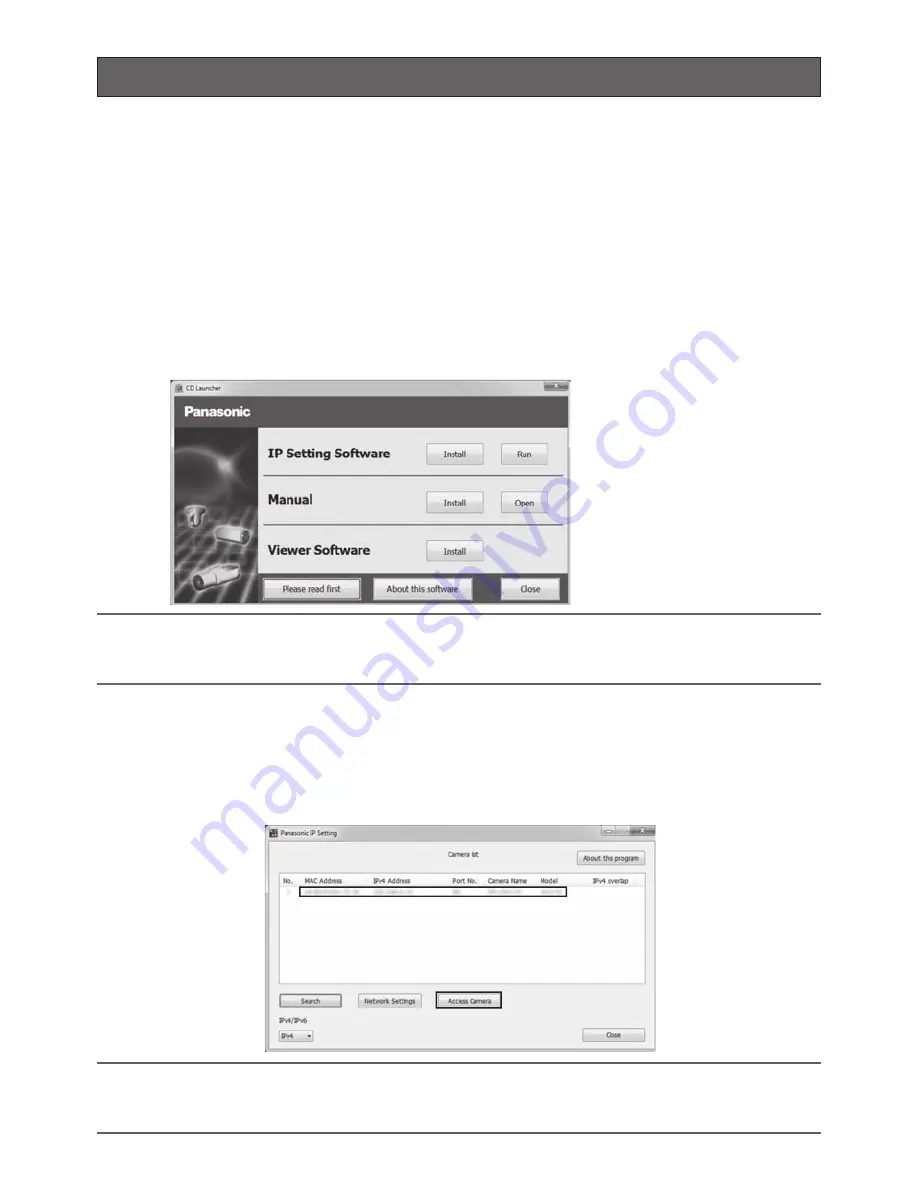
25
Configuring the camera so that it can be accessed from a PC
The following are descriptions for when the camera with default settings is configured. If you are using fire-
wall software on your PC, the Setup Program may not be able to find any cameras on your network.
Configure the setting of the camera after temporarily invalidating the firewall software. Contact the network
administrator or your Internet service provider for information about configuring the settings of the network.
Insert the provided CD-ROM into the CD-ROM drive of your PC.
• The License Agreement will be displayed. Read the Agreement and choose “I accept the term
in the license agreement”, and click [OK].
• The launcher window will be displayed. If the launcher window is not displayed, double click
the “CDLauncher. exe” file on the CD-ROM.
Note:
• Refer to “Using the CD-ROM” in the Operating Instructions on the provided CD-ROM for further
information about CDLauncher.
Click the [Run] button next to [IP Setting Software].
“Panasonic IP Setting Software” page will be displayed. Click the [Network Settings] button
after selecting the MAC address/IP address of the camera to be configured.
Select the camera you want to configure, and click [Access Camera].
Note:
• When cameras are displayed in [IP Setting Software] screen, click the camera with same MAC
address as the MAC address printed on the camera that you want to configure.
Configure the network settings








































