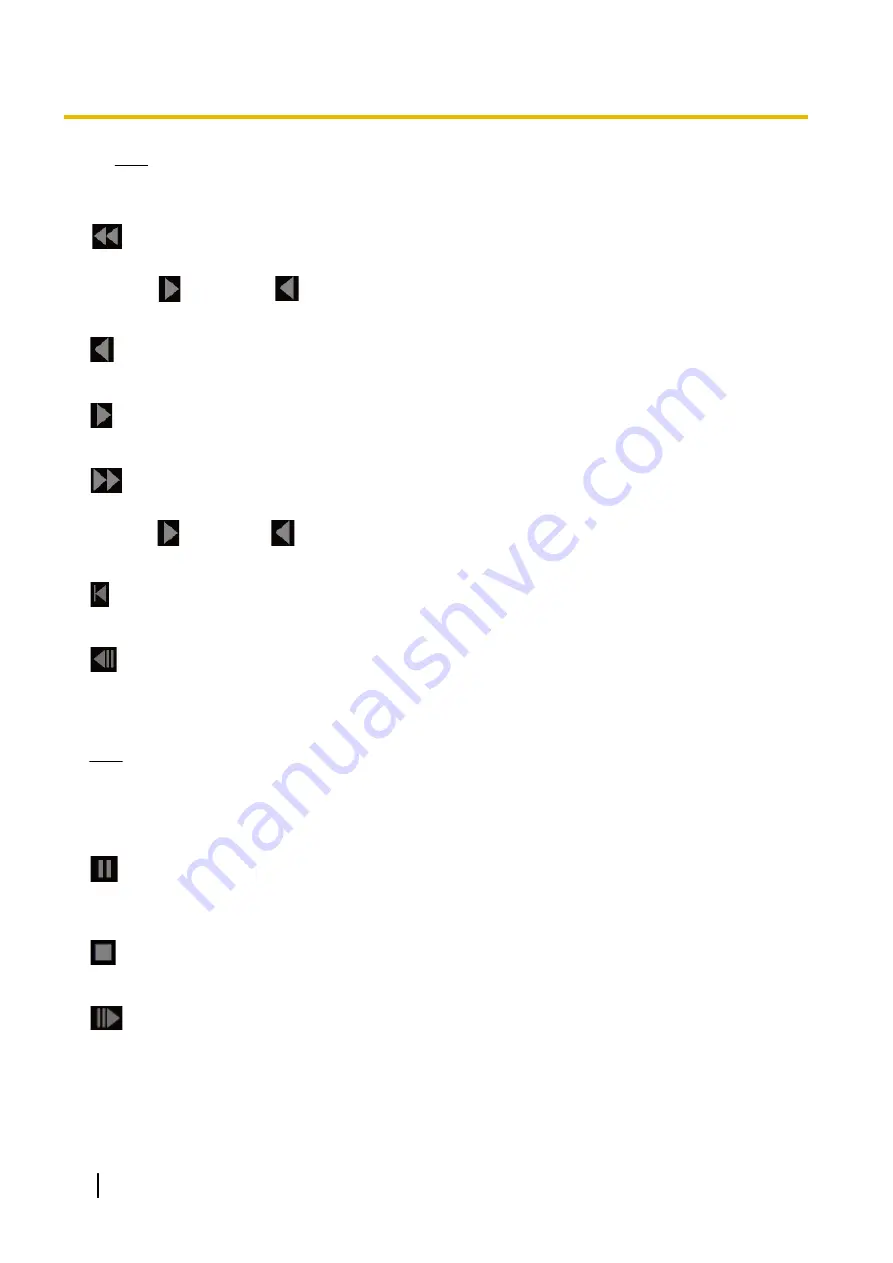
Note
•
Enter the desired number of image and press the [Enter] key on the keyboard. The image of the
designated number will be displayed.
(REW) button
Each time the button is clicked, the playback speed will change.
When the
button or the
button is clicked during fast reverse playback, playback speed will return to
the normal playback speed.
(REV PLAY) button
Images will be played in reverse sequential order.
(PLAY) button
When this button is clicked, images will be played in sequential order.
(FF) button
Each time the button is clicked, the playback speed will change.
When the
button or the
button is clicked during fast playback, playback speed will return to the normal
playback speed.
(TOP) button
The first image will be displayed.
(PREV. IMAGE) button
The previous frame will be displayed and paused when this button is clicked during playback.
Each time this button is clicked during pausing, the frame previous to the currently displayed frame will be
displayed.
Note
•
When the mouse button is held down while the mouse pointer is on this button, the image number will
be decreased.
When the mouse button is released, the decreasing of the image number will stop and the image
corresponding to the currently displayed number will be displayed.
(PAUSE) button
Playback will be paused when this button is clicked during playback.
Playback will resume when this button is clicked during pausing.
(STOP) button
Playback will stop and the “Playback” window will turn to the “Live” page.
(NEXT IMAGE) button
The next frame will be displayed and paused when this button is clicked during playback.
Each time this button is clicked during pausing, the frame next to the currently displayed frame will be displayed.
36
Operating Instructions
1 Operations
Содержание WV-S1100 Series
Страница 11: ...max 5fps When Off is selected for Stream transmission max 30fps Operating Instructions 11 1 Operations ...
Страница 157: ...2 9 2 1 Configure the settings related to sending E mails Operating Instructions 157 2 Settings ...
Страница 177: ...2 Click Install Certificate 3 Click Next displayed in Certificate Import Wizard Operating Instructions 177 2 Settings ...
Страница 219: ... When using a firewall including software allow access to all UDP ports Operating Instructions 219 3 Others ...
Страница 235: ...Operating Instructions 235 Notes ...






























