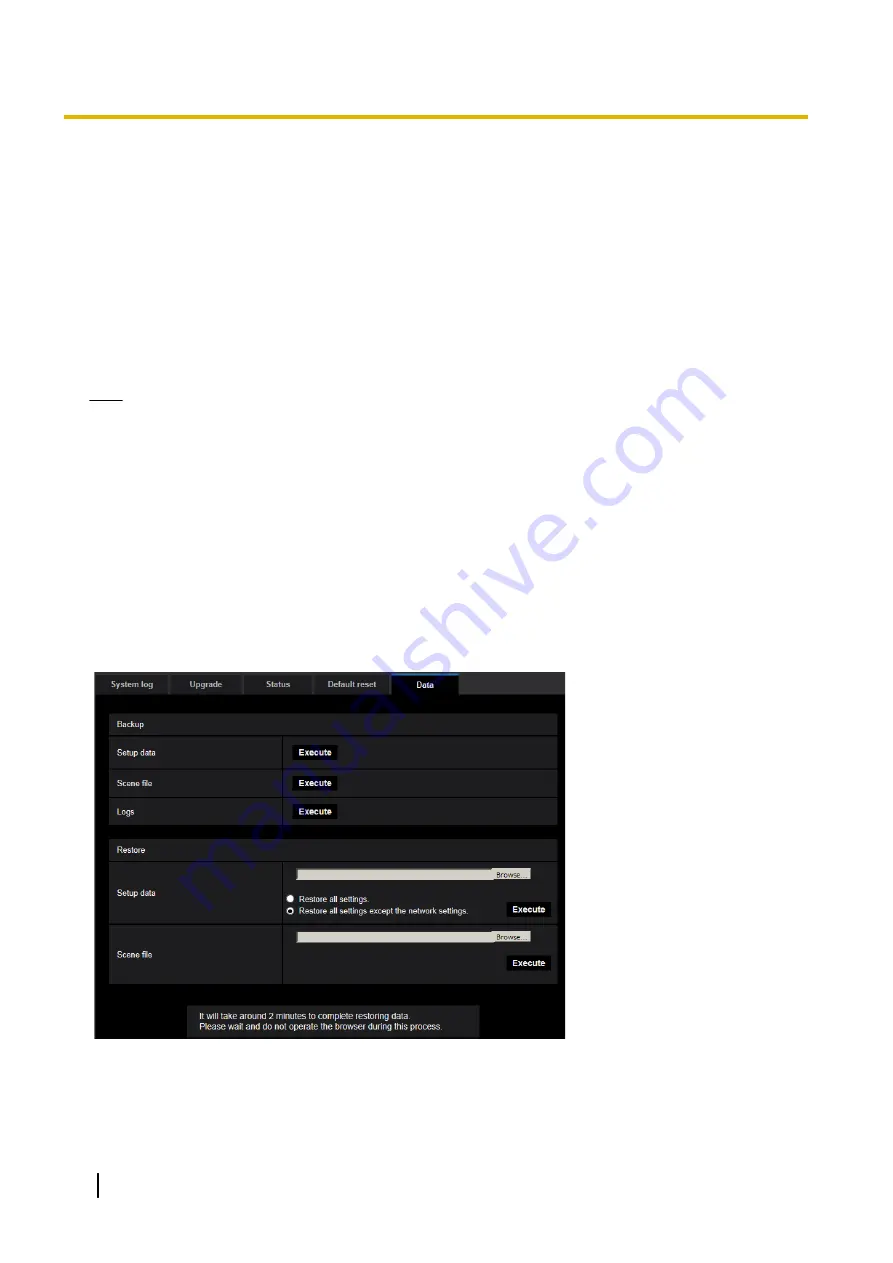
[Load the default HTML files (setup menu).]
Click the [Execute] button to reset the HTML files to the default.
It is impossible to operate the camera for about 3 minutes after the initialization.
[Reset to the default and load the default HTML files.]
Click the [Execute] button to reset the settings of the camera and the HTML files to the default. Note that the
network settings will not be reset.
It is impossible to operate the camera for about 3 minutes after the initialization.
[Reboot]
Click the [Execute] button to reboot the camera. It is impossible to operate the camera for about 2 minutes
after rebooting the camera.
Note
•
To initialize the network settings (
page 152), turn off the power of the camera, then turn on the power
again while holding down the INITIAL SET button on the unit, and keep pressing the INITIAL SET
button for 10-15 seconds. Wait about 2 minutes after releasing the button. The camera will start up and
the settings including the network settings will be initialized. Do not turn off the power of the unit about
3 minutes after turning on the power.
•
The notification function allows users to provide the notification of the error to the specified destination
E-mail address and an original alarm destination when an error such as no SD memory card insertion
after the reboot or a locked SD memory card insertion occurs. (
®
2.12.5 Settings data/backing up or restoring logs [Data]
Click the [Data] tab of the “Maintenance” page. (
The settings related to backing up or restoring settings data, and saving logs can be configured in this section.
212
Operating Instructions
2 Settings
Содержание WV-S1100 Series
Страница 11: ...max 5fps When Off is selected for Stream transmission max 30fps Operating Instructions 11 1 Operations ...
Страница 157: ...2 9 2 1 Configure the settings related to sending E mails Operating Instructions 157 2 Settings ...
Страница 177: ...2 Click Install Certificate 3 Click Next displayed in Certificate Import Wizard Operating Instructions 177 2 Settings ...
Страница 219: ... When using a firewall including software allow access to all UDP ports Operating Instructions 219 3 Others ...
Страница 235: ...Operating Instructions 235 Notes ...






























