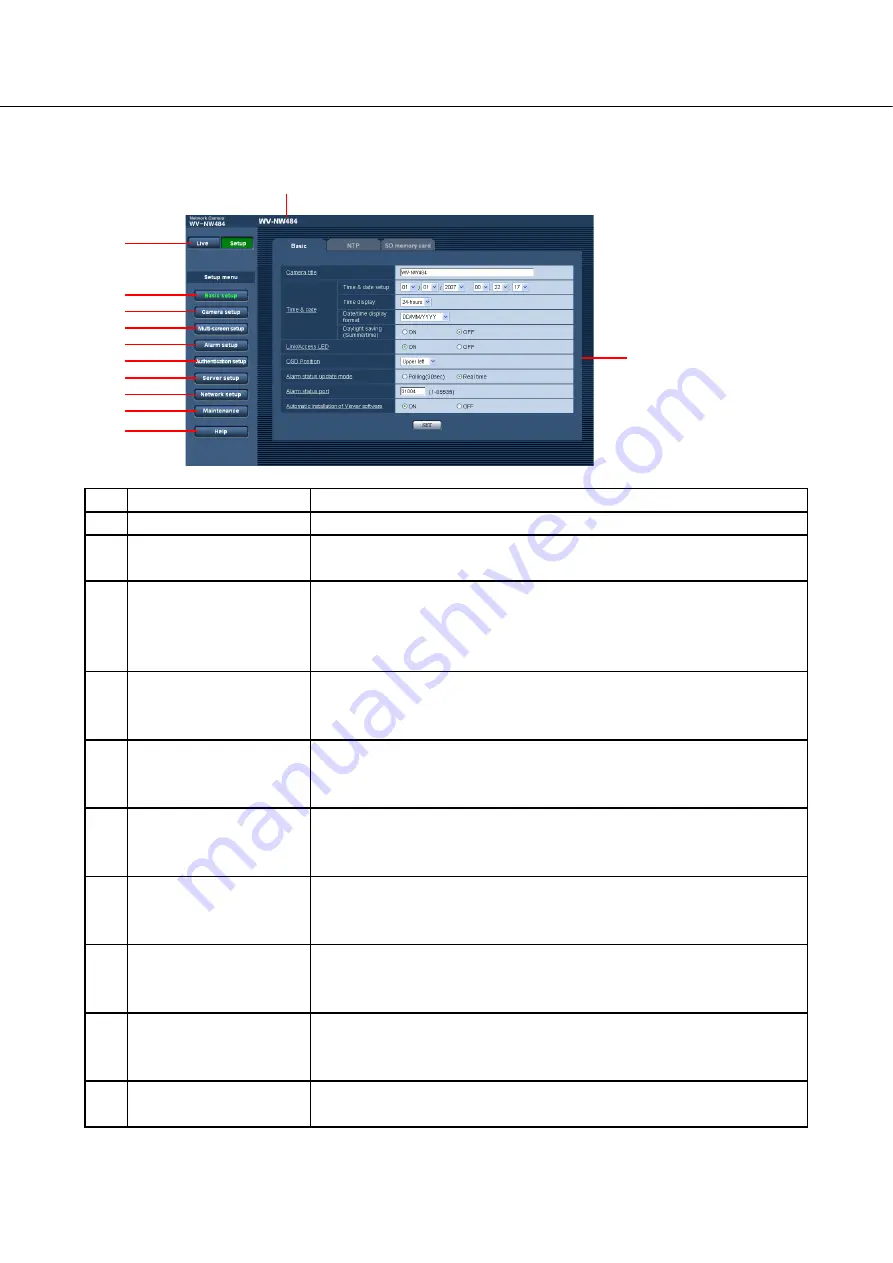
7
About the setup menu window
(1/2)
No.
Item
Description
(1)
[Live] button
Click this button to display the "Live" page.
(2)
[Basic setup] button
Click this button to display the "Basic setup" page. Basic information such
as camera title, and time and date are set in this page.
(3)
[Camera setup] button
Click this button to display the "Camera setup" page.
Camera-related settings, such as JPEG/MPEG-4 image quality, image
capture size and operation, can be configured on the "Camera setup"
page.
(4)
[Multi-screen setup]
button
Click this button to display the "Multi-screen setup" page. Up to eight
cameras can be registered so that images can be monitored on the multi-
screen.
(5)
[Alarm setup] button
Click this button to display the "Alarm setup" page. Settings relating to
alarm action at an alarm occurrence, VMD area and alarm notification
destinations can be configured on the "Alarm setup" page.
(6)
[Authentication setup]
button
Click this button to display the "Authentication setup" page. Users allowed
to access the camera and PC authentication can be configured on the
"Authentication setup" page.
(7)
[Server setup] button
Click this button to display the "Server setup" page. Settings relating to
the mail server and FTP server that the camera accesses can be
configured on the "Server setup" page.
(8)
[Network setup] button
Click this button to display the "Network setup" page.
Network-related settings for the camera can be configured on the
"Network setup" page.
(9)
[Maintenance] button
Click this button to display the "Maintenance" page. The system log can
be displayed, the firmware upgraded and settings initialized on the
"Maintenance" page.
(10)
[Help] button
Click this button to display the "Help" page.
(1)
(2)
(3)
(4)
(5)
(6)
(7)
(8)
(9)
(10)
(12)
(11)
Содержание WV-NW484SE
Страница 82: ...As0108 2010 3TR005137DZB Printed in China ...








































