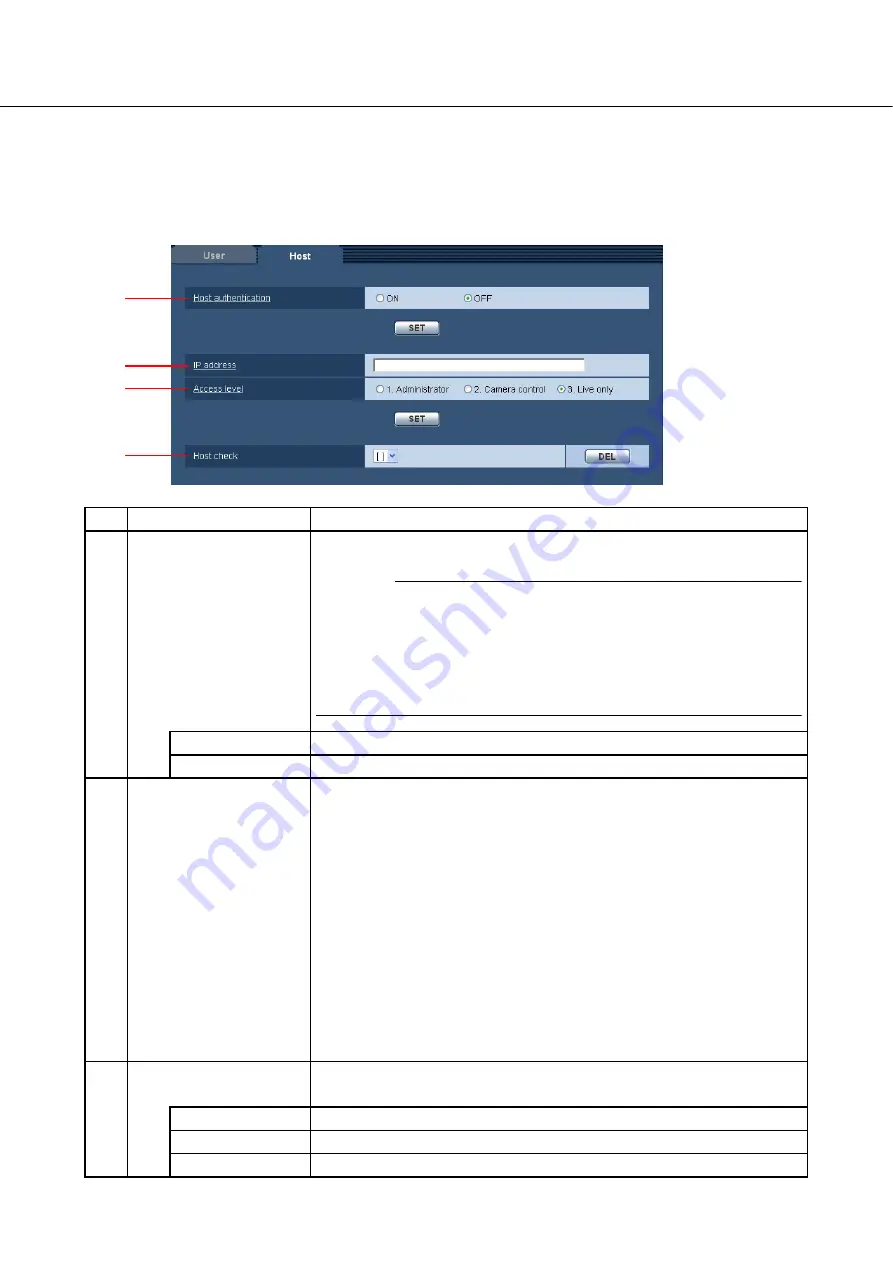
48
Setting host authentication [Host]
Click the [Host] tab on the "Authentication setup" page.
The settings relating to host authentication for restricting the PC (IP address) that accesses the camera can
be configured on this page.
(1/2)
No.
Item
Description
(1)
[Host authentication]
Default: OFF
Select whether or not to authenticate the host.
Important
• Before configuring host authentication, it is necessary to register the
IP addresses of the PCs to be allowed to access the camera and
determine their access levels. If "ON" is selected for [Host
authentication] before registering IP addresses, it will be impossible
to access the camera.
ON
Hosts are authenticated.
OFF
Hosts are not authenticated.
(2)
[IP address]
Enter the IP address of the PC to be allowed to access the camera.
PCs cannot be designated by entering a host name.
................................................................................................................
Note
• When "IP address/subnet mask" is entered, it is possible to restrict
PCs in each subnet.
For example, when [192.168.0.1/24] is entered, and [2. Camera
control] is selected for [Access level], the PCs whose IP address is
between 192.168.0.0. to 192.168.0.255 can access the camera with
the access level [2. Camera control].
• When an IP already in use is entered and the [SET] button is clicked,
the respective host information will be overwritten.
.....................................................................................................................
(3)
[Access level]
Default: 3 Live only
Set the access level of the host.
For further information about the access level, see page 46.
1. Administrator
The host is allowed use of all available camera functions and operations.
2. Camera control
The host is allowed to display images and operate the camera.
3. Live only
The host is allowed only to display images.
(1)
(2)
(3)
(4)
Содержание WV-NW484SE
Страница 82: ...As0108 2010 3TR005137DZB Printed in China ...






























