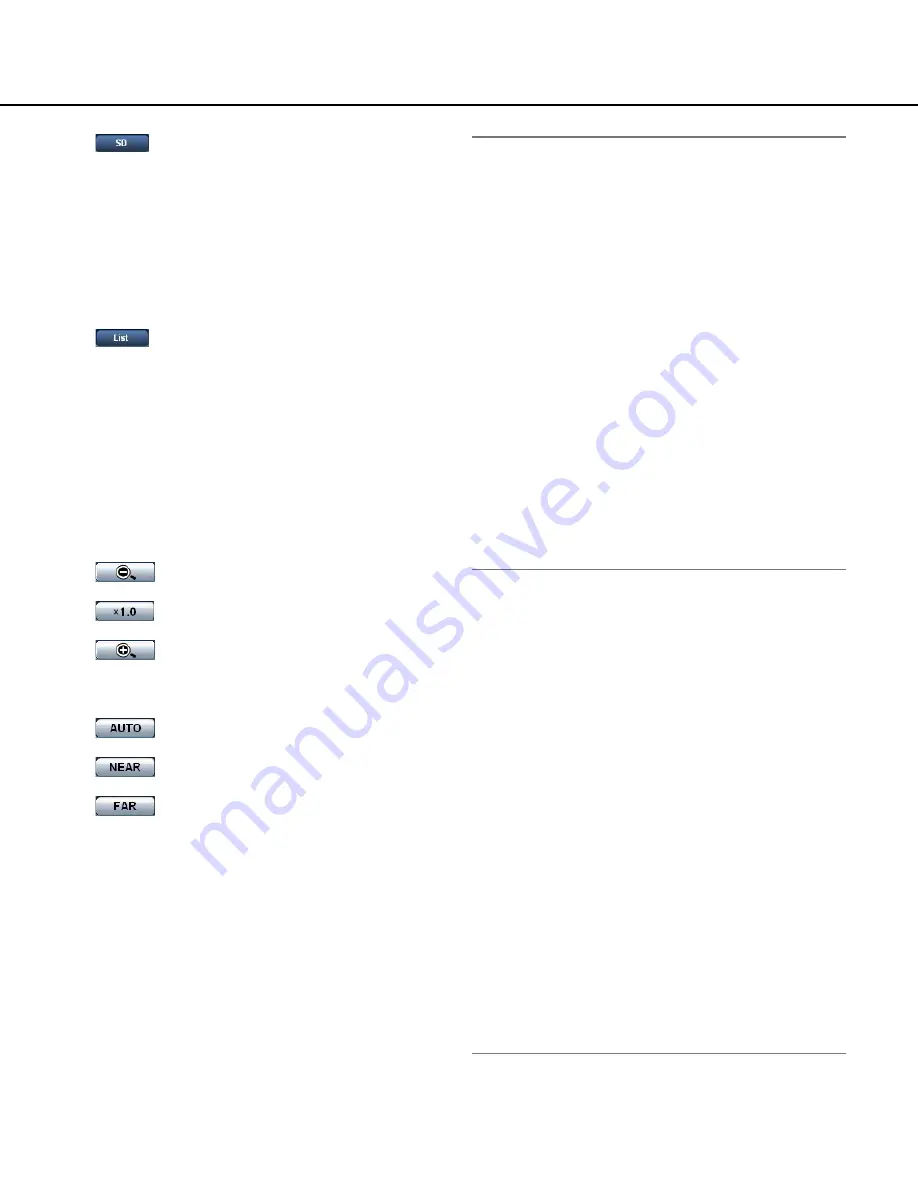
6
u
[SD] button (manual SD recording
button) (*2)
This button will be displayed only when "Manual" is
selected for "Save trigger" on the setup menu.
(
☞
page 27)
Click this button to manually record images on the
SD memory card. Refer to page 10 for descriptions
of how to manually record images on the SD memo-
ry card.
i
[List] button (*1)
This button will become available only when "ON" is
selected for "Save logs" on the setup menu (
☞
page
31).
When this button is clicked, the log list will be dis-
played and images saved on the SD memory card
can be played.
Refer to page 17 for further information about the log
list and of how to play images on the SD memory
card.
o
ZOOM buttons (*2)
:
Click this button to adjust the zoom ratio
to the WIDE side.
:
Click this button to set the zoom ratio to
x1.0.
:
Click this button to adjust the zoom ratio
to the TELE side.
!0
Focus buttons (*2)
:
Click this button to adjust the focus auto-
matically.
:
Click this button to adjust the focus to the
NEAR side.
:
Click this button to adjust the focus to the
FAR side.
!1
AUTO MODE (*2)
Select an operation from the pull-down menu and
click the [START] button. The selected operation will
start.
Click the [STOP] button to stop the operation.
The selected operation will stop when the camera
(panning/tilting/zooming/focusing) is operated or
when an action that is to be taken according to the
settings for "Self return" (
☞
page 38) or for "Camera
motion on alarm" (
☞
page 53) starts.
Auto track:
Automatically tracks an object in the
shooting area.
Notes:
• The auto track function works only when the size of
the object is larger than 1/48 of the main area and
also the contrast ratio between the object and the
background is more than 5 %.
• The auto track function of this camera is the simpli-
fied function that tracks a moving object in the shoot-
ing area. It may be impossible to track a moving
object in the following cases:
• When there are multiple moving objects in the
shooting area
• When the contrast ratio between a moving object
and the background is almost none
• When an object moves quickly
• When a moving object is too small or too big
• When the shooting area is dark
• When there is a flicker in the shooting area
• When the zoom ratio is set to the TELE side, it
may be difficult to obtain accuracy with the auto
tracking function. It is recommended to use the
auto tracking function with setting the zoom ratio
to the WIDE side.
Auto pan:
Automatically pans between the start posi-
tion and the end position set in advance (
☞
page
47).
Even when the camera is operated for zooming or
focusing, the camera continues panning. (However,
panning will stop when the zoom button (x1.0) is
clicked.)
Preset sequence:
Automatically moves to the preset
positions (
☞
page 45) orderly (start from the lowest
preset position number).
360 map-shot:
Moves 45° horizontally at a time and
repeats 7 times to shoot images of each 45° position
(45° x 8 = 360°), and then displays 8 thumbnail
images of each 45° position (45° x 8 = 360°) on a
newly opened window. When a thumbnail image is
clicked, the camera moves to the respective position
and live images will be displayed on the "Live" page.
Preset map-shot:
8 thumbnail images of the preset
position 1-8 (
☞
page 45) will be displayed orderly on
a newly displayed window. When a thumbnail image
is clicked, the camera moves to the respective posi-
tion and live images will be displayed on the "Live"
page.
Notes:
• Do not operate the browser until all the thumbnail
images are displayed and the camera returns to the







































