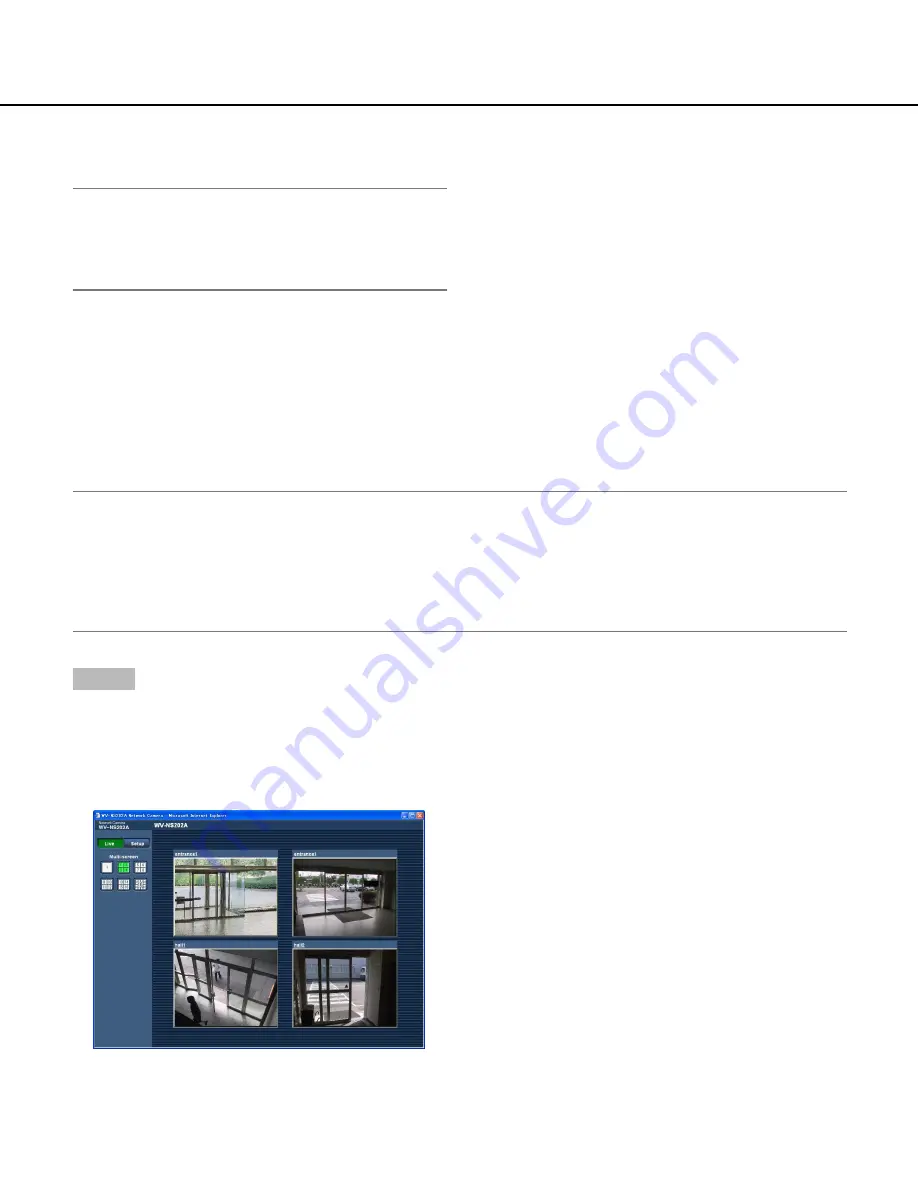
9
Monitor images from multiple cameras
Images from multiple cameras can be displayed on a multi-screen. Images from 4 cameras (up to 16 cameras) can
be displayed simultaneously. To display images on a multi-screen, it is necessary to register cameras in advance. 4
cameras can be registered as a group and up to 4 groups (16 cameras) can be registered. (
☞
page 51)
Important:
• When simultaneously displaying images from 16 cameras on a multi-screen, panning, tilting and zooming are
unavailable.
• Only JPEG images can be displayed on a multi-screen. Audio will not be heard.
• When the power is turned off or the LAN cable is disconnected while displaying images, displaying images on a
multi-screen from the "Live" page will become unavailable.
• When displaying images on a multi-screen, panning/tilting/zooming by dragging the mouse are unavailable.
Step 1
Click the desired [Multi-screen] button.
→
Images from the registered cameras will be displayed
on a selected multi-screen (screen can be split up to
16 areas). The following are instructions when dis-
playing on a 4-split screen.
q
To display images on a single screen, click the [Live]
button.
w
Click a camera title. Live images from the camera
corresponding to the clicked camera title will be dis-
played on the "Live" page of the newly opened win-
dow.
Refer to page 63 for further information about the
access level.
Note:
When operated by a lower access level user,
images displayed on the screen may be changed
temporarily. This does not affect operation of the
camera.
























