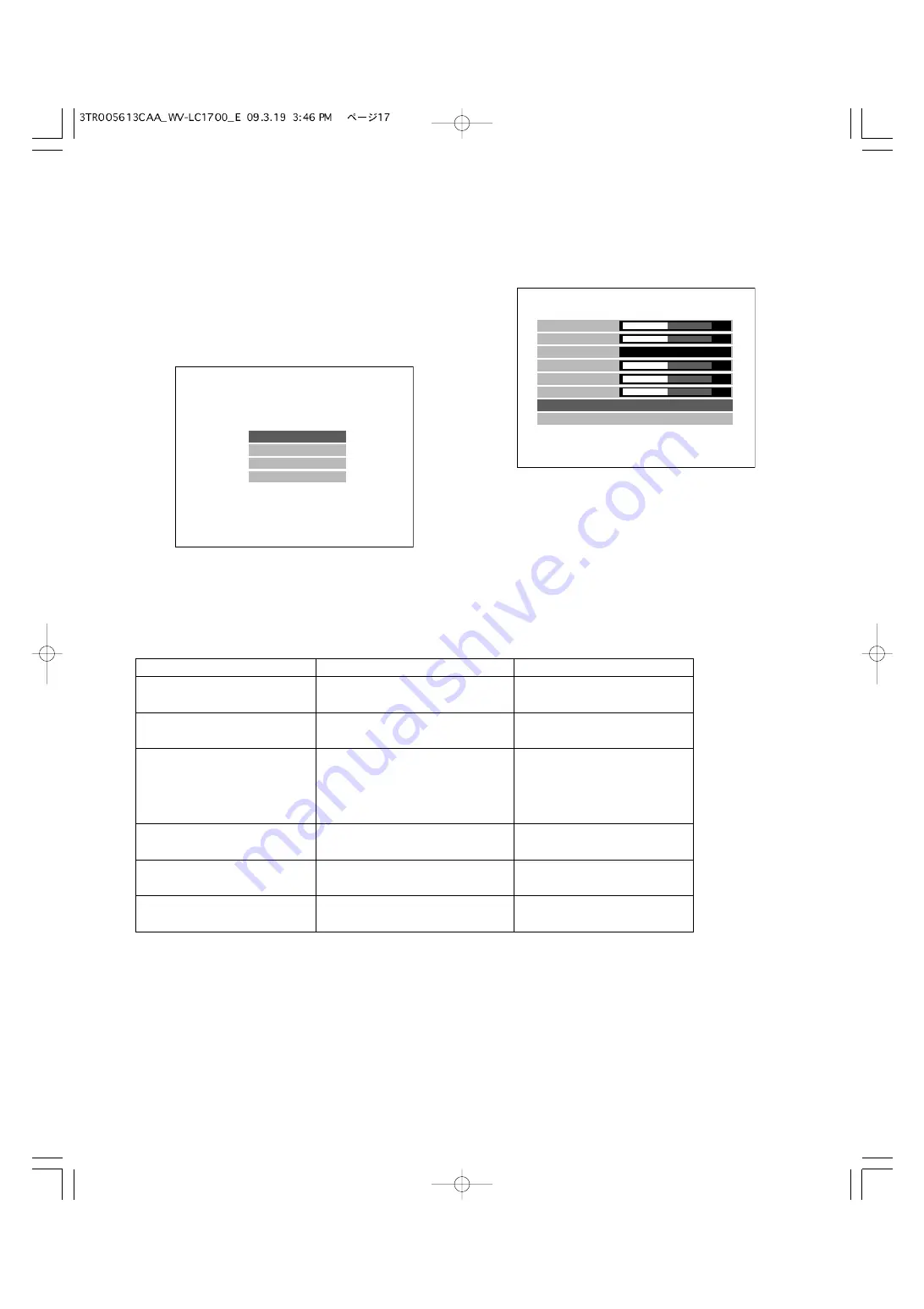
17
3. Move the cursor to the following setting items by pressing the
C
or
D
button. Then, adjust the levels by pressing the + or –
button.
■
Video Adjustment (PC Input
Connector)
1. Adjustment of this monitor will be performed in the
VIDEO ADJUST menu.
Note:
The menu title display differs depending on the
selected input signal. Before adjustment, press the
INPUT SELECT button surely to select the input signal.
(
☞
Page 8)
2. Move the cursor to VIDEO ADJUST by pressing the
C
or
D
button. Press the MENU button. The VIDEO
ADJUST menu will be displayed.
Present input signals are displayed in the menu title.
For PC input: PC IN
According to the timing data table (
☞
page 9), present
signals are displayed in the following position of the
menu title in the format of [Resolution@Refresh rate
(Vertical frequency)].
V I D E O A D J U S T
P C S E T U P
L A N G U A G E
E X I T
BRIGHTNESS
CONTRAST
COLOR TEMP
USER COLOR-R
USER COLOR-G
USER COLOR-B
NORMAL SETTINGS
EXIT
PC IN
1280 x 1024@60 Hz
6500K
00
00
00
00
00
Setting item
Effect
Setting value
BRIGHTNESS
CONTRAST
+:
Contrast level goes up.
–:
Contrast level goes down.
–20 to +20
COLOR TEMP
6500K: Red is intensified
(default).
9300K: Blue is intensified.
USER: User colors (R/G/B) are
adjustable.
USER COLOR-R
+:
Red density level goes up.
–:
Red density level goes down.
–20 to +20
USER COLOR-G
+:
Green density level goes up.
–:
Green density level goes down.
–20 to +20
USER COLOR-B
+:
Blue density level goes up.
–:
Blue density level goes down.
–20 to +20
+:
Brightness level goes up.
–:
Brightness level goes down.
–20 to +20
Note:
USER COLOR-R, USER COLOR-G, and USER COLOR-B can be adjusted only if USER has been chosen for COLOR
TEMP.
4. To reset the settings, move the cursor to NORMAL SETTINGS by pressing the
C
or
D
button. Press the MENU button.
The currently displayed input signal (PC input) currently selected will be reset to the factory default.
5. Select EXIT, and press the MENU button. The top menu will be displayed.
6. Select EXIT on the top menu, and press the MENU button. The monitor display return to the default status.
Note:
If no operation has been performed for 10 seconds or more, the monitor display returns to the default status.






























