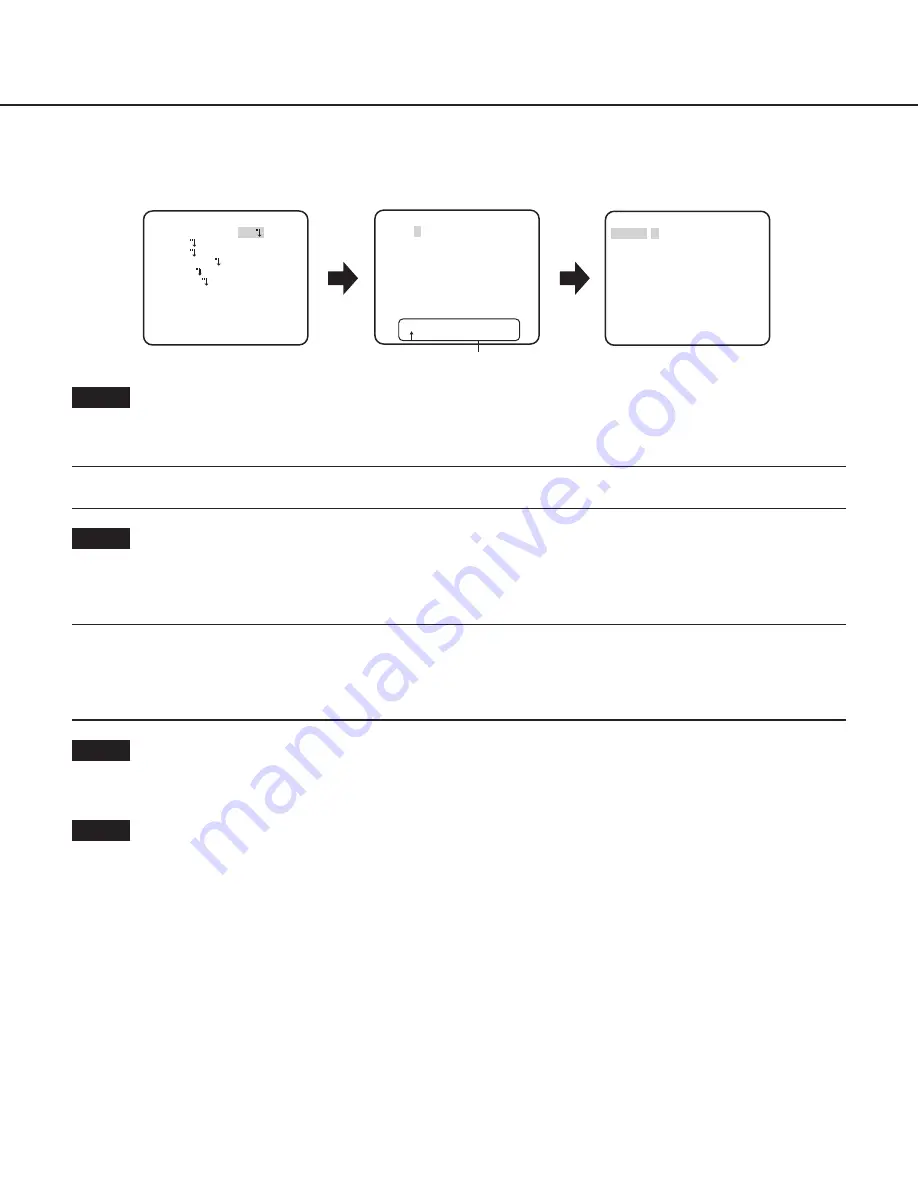
7
Camera title setting [CAMERA ID]
This item specified the camera title. The camera title that indicates the camera location and other information about the camera is
created with alphanumerics and symbols, and is displayed on the screen. The camera title is named with up to 16 characters.
Follow the procedure below to specify the camera title.
Step 1
Select “ON” for “CAMERA ID”, and then press the [SET] button.
→
The “CAMERA ID” screen appears.
Important:
• When “CAMERA ID” is set to “OFF”, the camera title does not appear even after setting the camera title.
Step 2
Move the cursor to the target item with use of the [UP], [DOWN], [RIGHT] and [LEFT] buttons, and press the [SET] button to enter the
character.
→
The entered characters are displayed in the editing area.
<Character entry>
• To revise a character, move the arrow (
↑
) in the editing area to a wrong character with use of the [RIGHT] or [LEFT] button, and
enter a correct character.
• To enter a blank, move the cursor to “SPACE” and press the [SET] button.
• To delete all the entered characters, move the cursor to “RESET” and press the [SET] button.
Step 3
Move the cursor to “POSI” and press the [SET] button after title entered.
→
The display positioning screen appears.
Step 4
Press the [UP], [DOWN], [RIGHT] and [LEFT] buttons to decide the title position and press the [SET] button.
→
The title position is specified.
FLOOR 1
Editing area
Top screen
“CAMERA ID” screen
Display positioning screen
MODEL WV-CP630 SERIES
CAMERA ID ON
CAMERA
SYSTEM
SPECIAL
LANGUAGE
END SETUP ENABLE
**CAMERA ID**
0123456789
ABCDEFGHIJKLM
NOPQRSTUVWXYZ
().,'":;&#!?=
+-*/%$
SPACE POSI
RET TOP END RESET
................
BACK-FOCUS








































