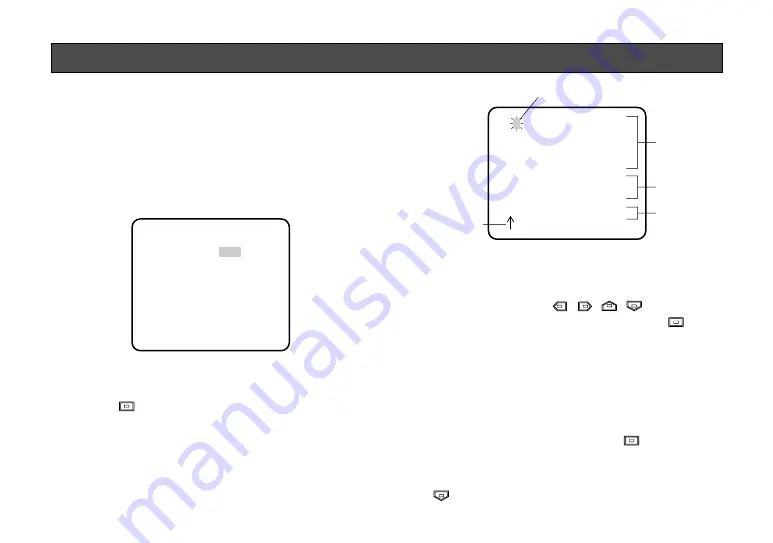
-19-
1. Camera Identification (CAMERA ID)
Setting
You can use the camera identification (CAMERA ID) to
assign a name to the camera. The camera ID consists
of up to 16 alphanumeric characters. You can select
whether to have the camera ID displayed on the moni-
tor screen or not.
To edit the CAMERA ID
1. Move the cursor to the CAMERA ID parameter.
2. Press
. The CAMERA ID menu appears. The
cursor on the letter “0” starts blinking.
3. Move the cursor to the character you want to
change by pressing
/
/
/
.
4. After selecting the character, press
. The
selected character appears in the editing area.
(The pointer in the editing area moves to the right
automatically at this moment.)
5. Repeat the steps above until all characters are
edited.
To enter a blank space in the CAMERA ID
Move the cursor to SPACE and press
.
To edit a specific character in the CAMERA ID
1. Move the cursor to the editing area by pressing
.
Character Cursor
Pointer
Character
Area
Command
Editing
Area
CAMERA ID menu
** CAM SET UP **
CAMERA ID OFF
ALC/ELC ALC
SHUTTER ---
AGC ON
SYNC INT
WHITE BAL ATW
LENS DRIVE DC
END SET UP ENABLE
↵
↵
↵
0123456789
ABCDEFGHIJKLM
NOPQRSTUVWXYZ
().,'":;&#!?=
+-*/%$ÄÜÖÆÑÅ
SPACE
POSI RET END RESET
................
SETTING PROCEDURES
Содержание WV-CP450
Страница 3: ......
















































