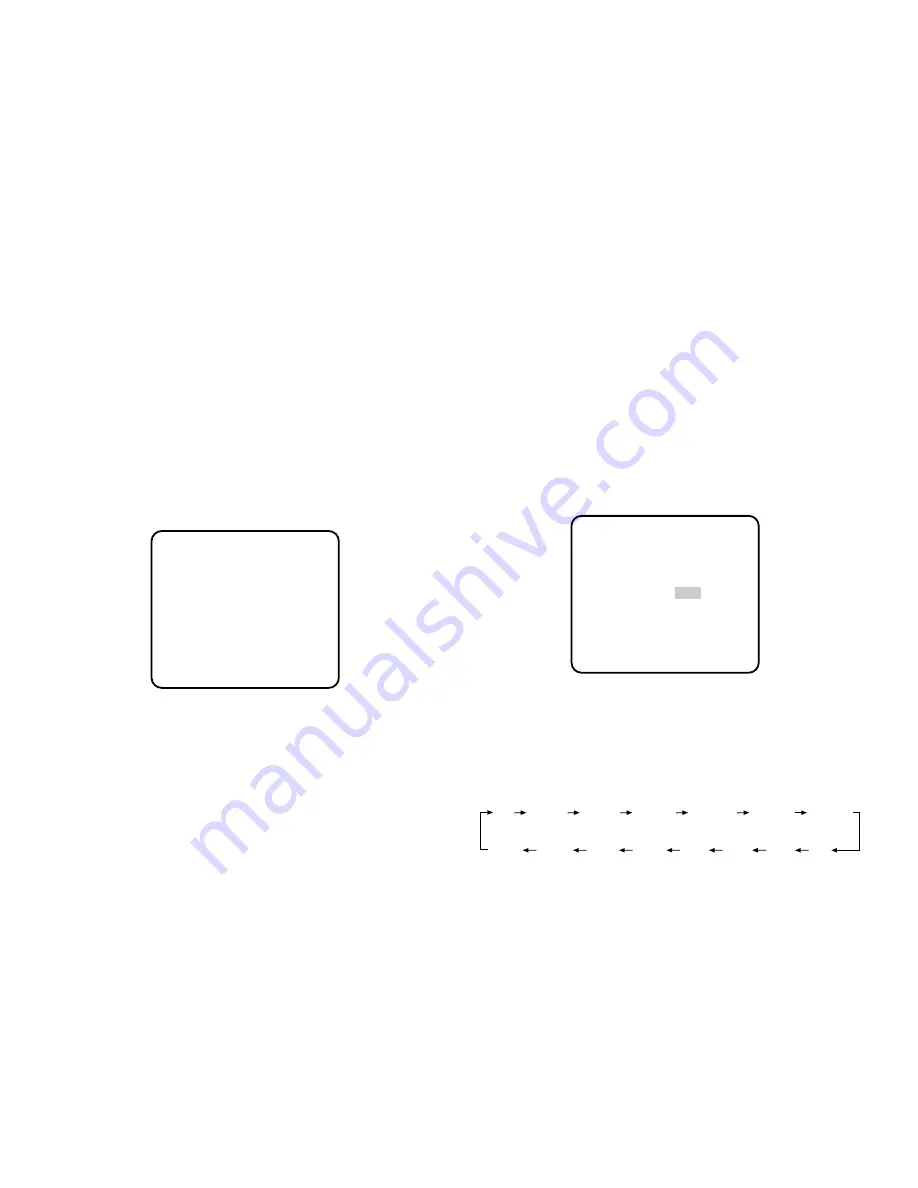
5. Electronic Sensitivity Enhancement
(SENS UP)
There are two modes for SENS UP.
AUTO:
If you select x32 AUTO, for example, the
sensitivity is raised automatically to x32 max.
When AUTO is selected, AGC is automatically
set to ON.
FIX:
If you select x64 FIX, for example, the sensitivi-
ty is raised to just x64.
Move the cursor to the SENS UP parameter and select
the parameter for electronic sensitivity enhancement.
The preset values for SENS UP (electronic sensitivity
enhancement) change by pressing
L
or
M
as fol-
lows:
-29-
Notes:
• The higher the DNR level becomes, the more after
images and the less noise you will see.
• Selecting DNR-L is recommended when the picture
contains moving objects.
• When using a system controller, the parameters
(DNR-H/M/L) will not appear on its setup menu.
2. Press
I
(set) to open the AGC MAX (maximum
level) menu.
3. Move the "I" cursor with
L
or
M
to adjust the
AGC level.
4. Move the cursor to RET and press
I
to return to
the CAMERA SETUP menu. When closing the
menu, move the cursor to END and press
I
.
** CAM SET UP **
CAMERA ID OFF
ALC/ELC ALC
SHUTTER OFF
AGC ON(DNR-H)
SENS UP OFF
SYNC INT
WHITE BAL ATW1
MOTION DET OFF
LENS DRIVE DC
END SET UP ENABLE
↵
↵
↵
↵
X2 AUTO
OFF
X4 AUTO
X6 AUTO
X10 AUTO
X32 FIX
X64 FIX
X16 FIX
X10 FIX
X6 FIX
X4 FIX
X2 FIX
OFF
X16 AUTO
X32 AUTO
** AGC MAX **
LEVEL ....I....
- +
RET END






























