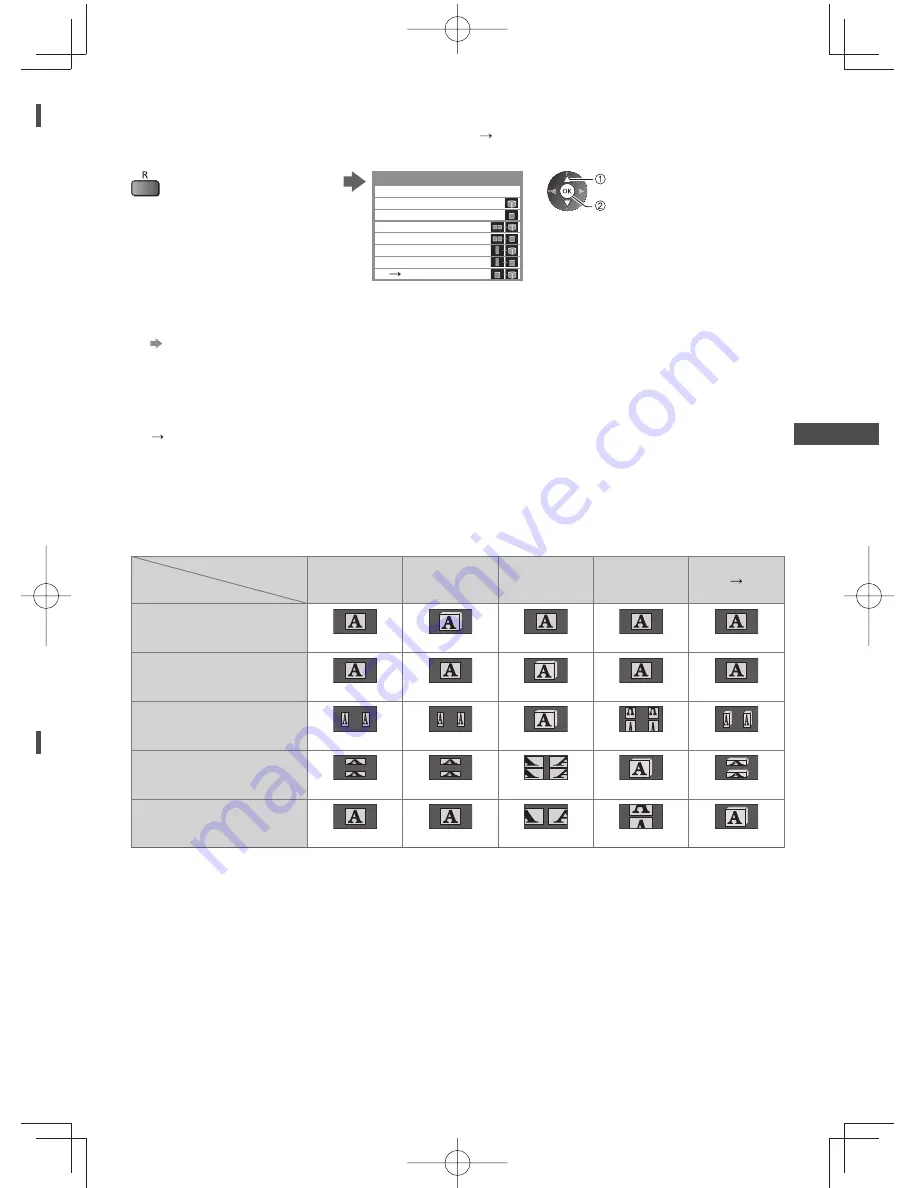
V
iewing 3D images
33
w
■
To change 3D format manually
When the image is not changed properly using [3D], [2D] or [2D 3D] mode, use this manual setting.
During the above operation
Select the mode
2D
3D
3D Mode Selection (Manual)
Top and Bottom - 2D
Top and Bottom - 3D
Side by Side - 2D
Side by Side - 3D
Frame Sequential - 2D
Frame Sequential - 3D
Original
select
set
[Original]:
Displays the source image as it is.
●
Use to identify the format type of the source image.
“Table of images that can be seen for each [3D Mode Selection (Manual)] and the source image format”
(see below)
[Frame Sequential - 3D] / [Frame Sequential - 2D] / [Side by Side - 3D] / [Side by Side - 2D] /
[Top and Bottom - 3D] / [Top and Bottom - 2D]:
Displays the mode you select.
●
Not valid on TV and AV mode
[2D 3D]:
Converts 2D images into 3D.
●
Please note the 3D images appear slightly different from the originals.
●
Using this function for profit-making purposes, or publically showing images converted from 2D to 3D in places
such as shops or hotels etc. may infringe on the rights of the copyright holder protected under copyright law.
Table of images that can be seen for each [3D Mode Selection (Manual)] and the source image format
If the picture appears to be abnormal, refer to the table below to choose the correct 3D mode.
[3D Mode Selection]
Source
image format
[Original]
[Frame
Sequential
- 3D]
[Side by Side
- 3D]
[Top and
Bottom - 3D]
[2D 3D]
Frame Sequential
Normal 3D
∗
1
Side by Side (Full)
Normal 3D
∗
1
Side by Side
Normal 3D
∗
1
Top and Bottom
Normal 3D
∗
1
Normal format (2D)
Normal 3D
∗
1: When selecting [Frame Sequential - 2D], [Side by Side - 2D] or [Top and Bottom - 2D], the images will be displayed
without 3D effect.
●
Depending on the player or broadcasts, the image may be different from the above illustrations.
















































