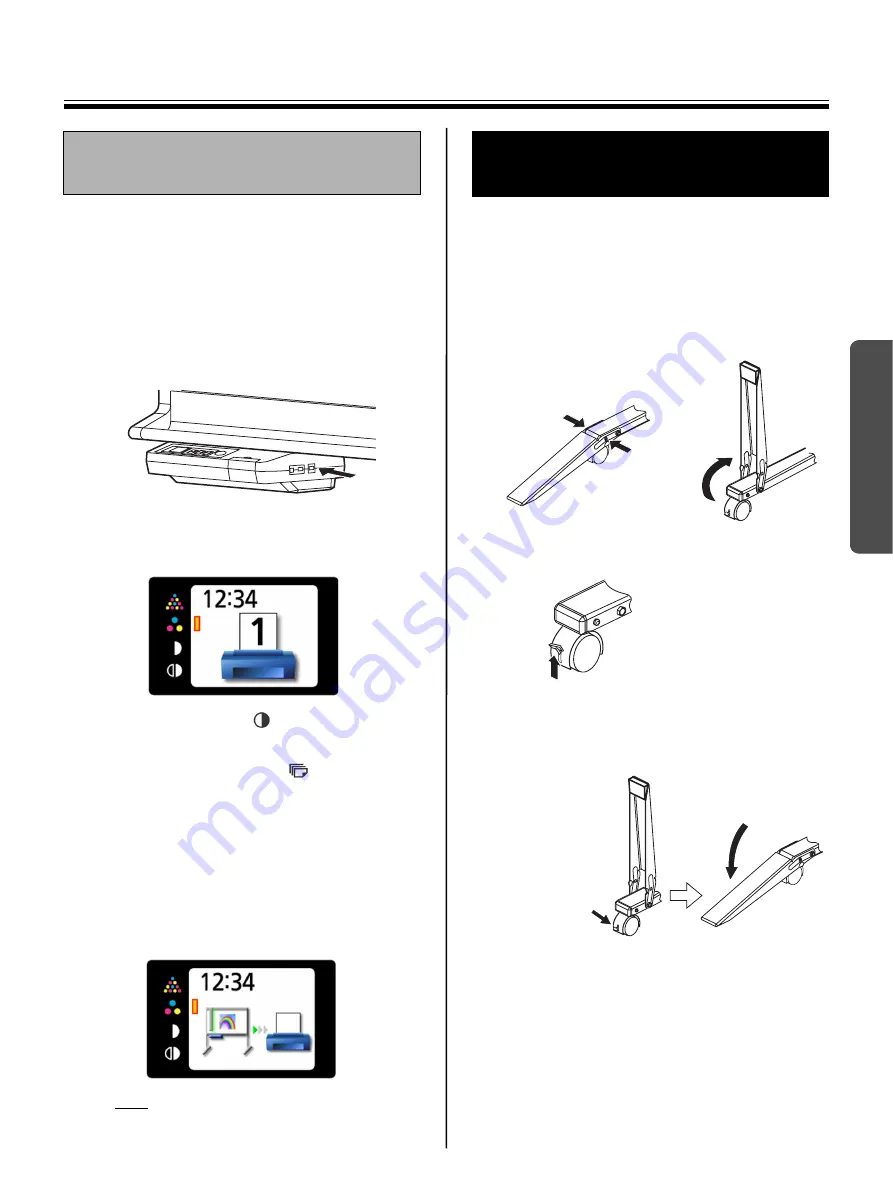
Scanning / Moving the Electronic Board
17
Using
1
Set the power switch to on (
I
).
•
The scanner will move to the home position
and stop.
2
Turn the external printer on and load the
paper.
3
Connect the external printer to “USB
Connector-A for Printer” with a USB cable.
•
The printer icon is shown on the display.
The display below is an example of the unit
in standby mode.
4
Press the Mode Key
to select the scanning
mode.
5
Press the Multi-Copy Key
repeatedly to
select the number of copies (1 to 9) to be
printed.
6
Press the Start/Stop Key.
•
The unit starts scanning and the image is
printed.
•
The copying status is shown on the display.
•
After printing is finished, the unit will return to
standby mode.
Note
•
Only remove the USB cable once you have
returned to standby mode.
1
Disconnect the power cord on both ends and
coil it.
•
Make sure if there are any other devices
connected to the unit. If so, disconnect them.
2
Release the lock
A
and fold back the fall-
prevention extension legs
B
as follows:
3
Release the caster locks and move the unit.
4
Lock the casters and set the fall-prevention
extension legs.
5
Plug-in the power cord on both ends.
Printing with an external
printer
Moving the Electronic
Board
A
A
B
Releasing the lock
Locking the casters
(Push this side)
Push to lock






























