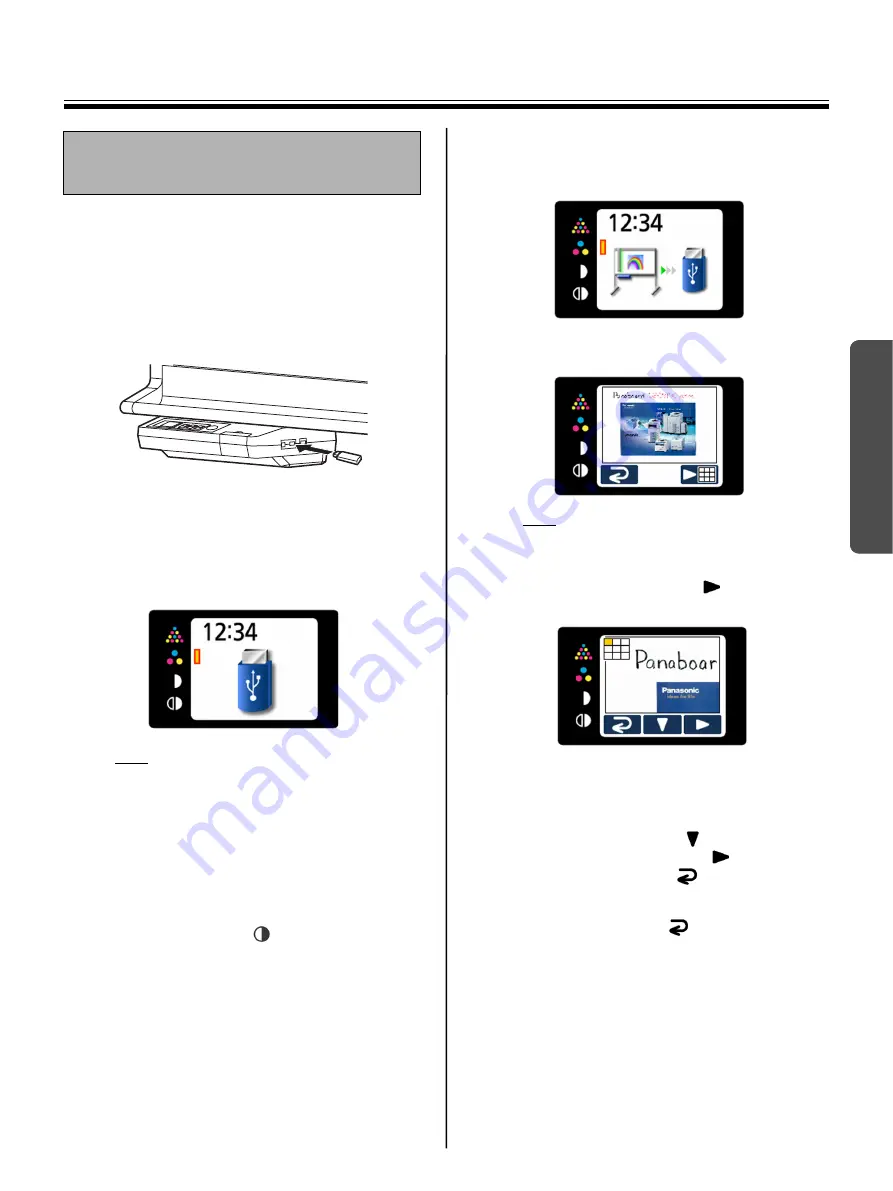
Scanning
15
Using
1
Set the power switch to on (
I
).
•
The scanner will move to the home position
and stop.
2
Connect the USB flash memory device to
“USB Connector-A for USB Flash Memory
Device”.
•
When the USB flash memory device is
connected, a USB flash memory icon will
blink on the display. Once the unit recognizes
the device, the icon will stop blinking.
The display below is an example of the unit
in standby mode.
Note
•
You cannot use a USB flash memory device
that is equipped with certain features such as
a security feature.
•
The time it takes for the unit to recognize a
USB flash memory device depends on the
file system of the device. Devices formatted
using FAT (FAT16) will be recognized by the
unit faster.
3
Press the Mode Key
to select the scanning
mode.
4
Press the Start/Stop Key.
•
The unit starts scanning.
•
The scanning status is shown on the display.
•
When scanning has finished, a preview of
the scanned image is shown on the display.
Note
•
Do not remove the USB flash memory device
until the preview is shown on the display.
5
Press the Multi-Copy Key (
) to zoom in on
the image.
•
It is possible to view specific areas of the
image.
•
The current view area is shown on the top
left side of the display.
Press the Set-up Key (
) to move down.
Press the Multi-Copy Key (
) to move left.
•
Press the Mode Key (
) to return to the
preview.
6
Press the Mode Key (
) again to return to
standby mode.
•
Only remove the USB flash memory device
once you have returned to standby mode.
•
For information on saving files on a USB
flash memory device, refer to page 14.
Storing images on a USB
flash memory device






























